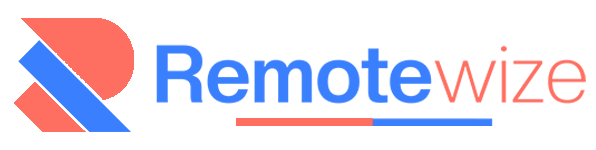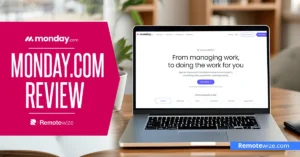Pumble may be a newcomer compared to giants like Slack and Microsoft Teams, but since its launch in October 2020, it’s quickly challenged the status quo — especially with its impressive free plan. But can Pumble really be the ultimate team communication solution? Dive into my in-depth Pumble review to find out if it lives up to the hype.
I’ll take you through my experience with the platform — from setup to daily use — and explore whether it’s a worthy alternative to the more established options. I’ll cover its standout features, ease of use, pricing, alternatives, pros and cons, and most importantly, whether it has the potential to be your team’s go-to solution for seamless communication.
Key Takeaways: Why Choose Pumble
- Unlimited users on the free plan: With no user limits, even large teams can onboard everyone without worrying about additional costs. This fosters better collaboration across distributed teams, making it easy to keep everyone in the loop.
- Unlimited message history on the free plan: The free plan ensures your complete message history is accessible anytime a member needs it. This enables new team members to revisit older conversations to get up to speed with decisions, ideas, or discussions without bombarding their colleagues with questions.
- Pocket-friendly paid plans: If you need additional Pumble features like video conferencing, group calls, screen sharing, and meeting recording, fret not. Pumble offers affordable paid plans that allow for easy scaling on a budget. Explore Pumble pricing to see how much you could save.
How I Tested Pumble
I took a structured approach to evaluating Pumble’s functionality and usability in a real-world scenario. I started by setting up a simulated workspace mirroring a business’s daily operations, including creating channels and setting up direct messages (DMs). I also invited a varied user base to test out Pumble’s capacity for unlimited users.
Throughout the week, my mock team engaged in high volumes of interaction to put Pumble’s performance to the test. I organized both 1:1 and group video calls, assessing audio and video clarity, as well as overall responsiveness under heavy use.
I documented my findings on Pumble’s overall usability, scalability, and any issues encountered during the tests. This guide will give you a sneak peek into Pumble’s performance in a real-world business use. It will help you decide whether the app is the right fit for a remote or distributed team’s communication needs.
Ease of Use: Is Pumble Easy to Use?
Pumble offers a straightforward, intuitive user experience that makes onboarding easy for any team, regardless of their tech experience. It also offers a seamless communication experience by offering apps across all major platforms. This ensures teams always remain connected regardless of their preferred device.
The most common access format is the Pumble web app. I found it easy to use as I could access my workspace directly through a browser without any installation. The web app retains full features like unlimited chat history, team channels, and voice and video calls.
The desktop app is available for Windows, macOS, and Linux, providing users with the full power of Pumble’s features in a native environment. This option is ideal for users who spend a big deal of their workday on a computer and need quick access to communication and collaboration tools.
The Pumble mobile app is available for both Android and iOS users. I tested the Android and enjoyed its sleek design. I found the DMs and Search shortcuts useful when I want to compose a quick message or search past conversations, respectively.
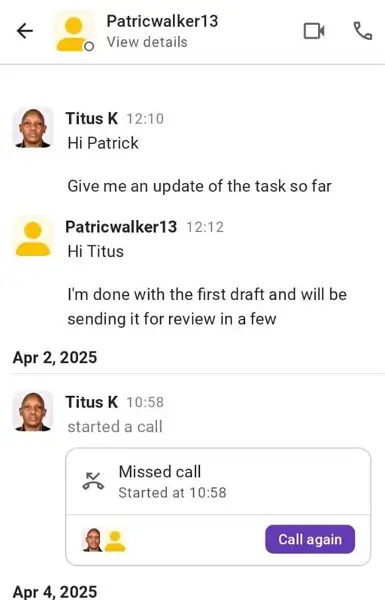
Setting up channels, creating direct messages, and adding team members are all seamless, thanks to its clean interface and straightforward navigation.
Its layout is similar to popular messaging platforms like Slack, so users feel right at home, minimizing the need for extensive training. New users can quickly get up to speed, making it ideal for non-technical teams that need fast, effective communication without a steep learning curve.
The search functionality is robust, allowing small businesses to easily retrieve messages, files, or links, even in high-traffic channels. Pumble’s ease of use promotes productive, streamlined conversations that let your team focus more on collaboration and less on managing the tool itself.
Core Functionalities: Is Pumble Any Good?
Pumble offers features like team chat, voice calls, video conferences, and file and document sharing to keep teams connected. But does it truly deliver? Let us break down its core functionalities to see if it is a worthy Slack alternative.
1. Unlimited Chat History
Unlimited chat history in Pumble means that all your messages — whether they are sent through direct messages (DMs), group chats, or channels — are stored permanently. This feature is available even on the free plan.
Unlike its competitors, like Slack, which limits chat history to 90 days, Pumble allows you to go back in time without any restrictions. This is important when you want to reference messages, discussions, or shared files from months ago. It also helps when onboarding new members that need access to prior content and when retrieving important past discussions.
2. Team Messaging
Pumble offers various team messaging features to keep organizations connected. It does not matter if you want one-on-one conversations or group chats, the platform provides flexible options for different needs and communication styles.
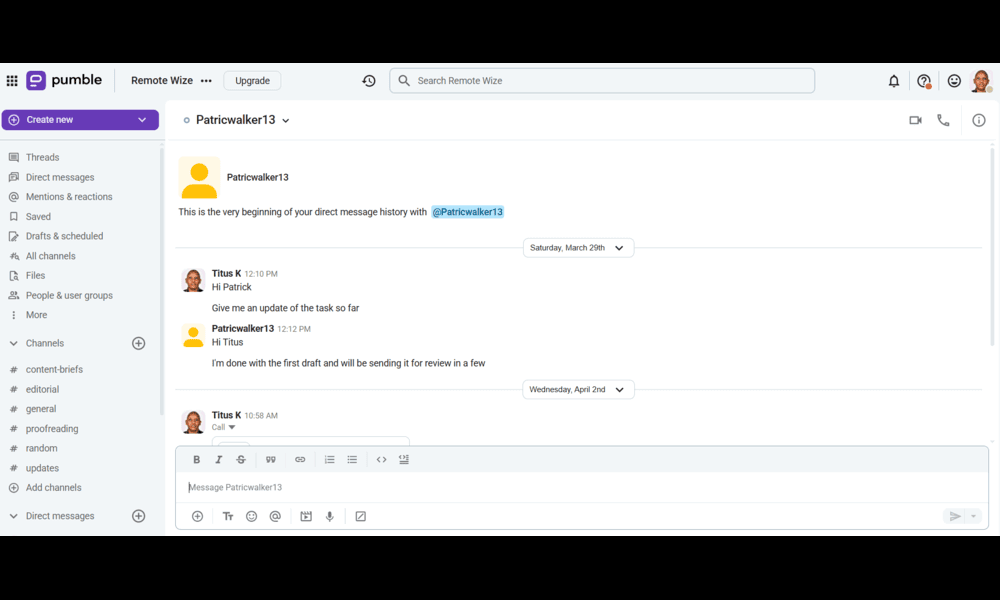
Types of Channels: Group Messaging and Direct Messages
Pumble has two major messaging types, Direct Messages (DMs) and Channels.
- Direct Messages: These are ideal for one-on-one communication. Direct messages allow you to send private messages to colleagues or team members. Simply search for a registered member and start a conversation. However, this is only available if both users are registered on Pumble. Please note that registration is free.
- Group Messages: You can send group messages through two approaches. First, send group messages by tagging members. Just use the @ feature to tag all the members you want to send the group message to. However, you can only add up to 7 members through this approach.
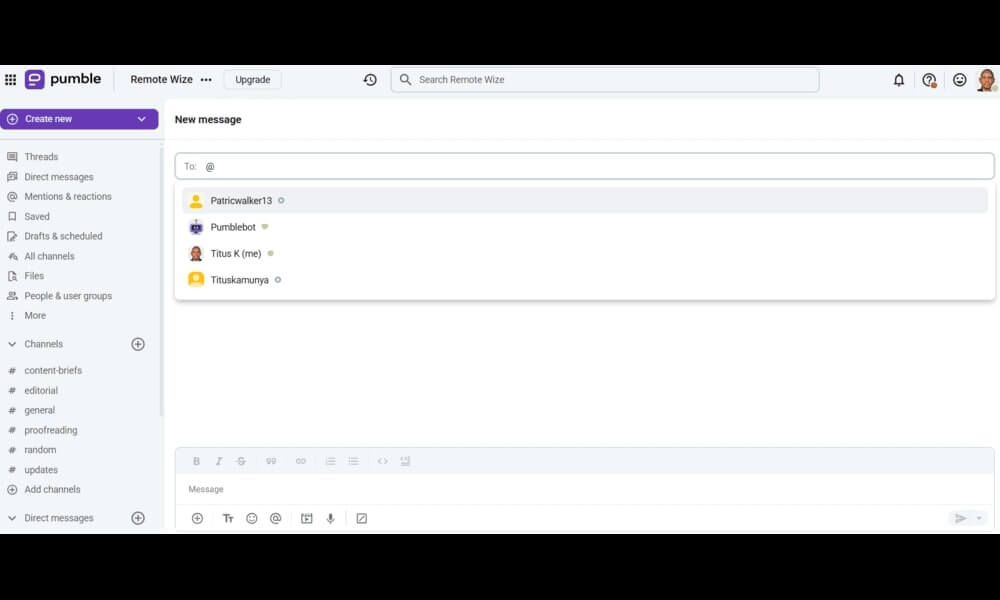
Second, create either a private or public channel. Private channels are ideal for confidential discussions as they are only accessible through invitations. Public channels, on the other hand, are open for all team members to join. They are suitable for company-wide news, updates, and training sessions.
Creating a new channel on Pumble is simple. Just click the “Create new” option in the top left corner of the user interface and select “Channel”. Give your channel a name, fill in the description (optional), and click “Create”. The channel will be public by default, but you can use the toggle button to make it private.
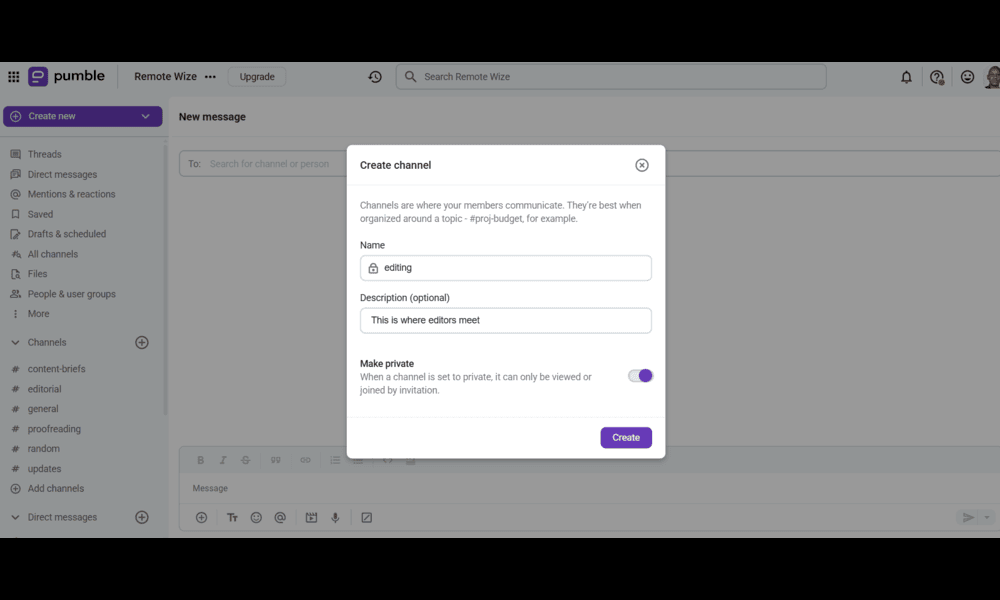
Channel creation and messaging are available on the free plan.
Types of Messages
Pumble supports multiple messaging formats.
- Text Messages: This is the standard real-time messaging. You can send one-on-one messages or engage in group chats.
- Voice Notes: This allows users to skip typing to send messages. Open either a direct message, group call, or channel, hit the record button, talk, and send your voice note.
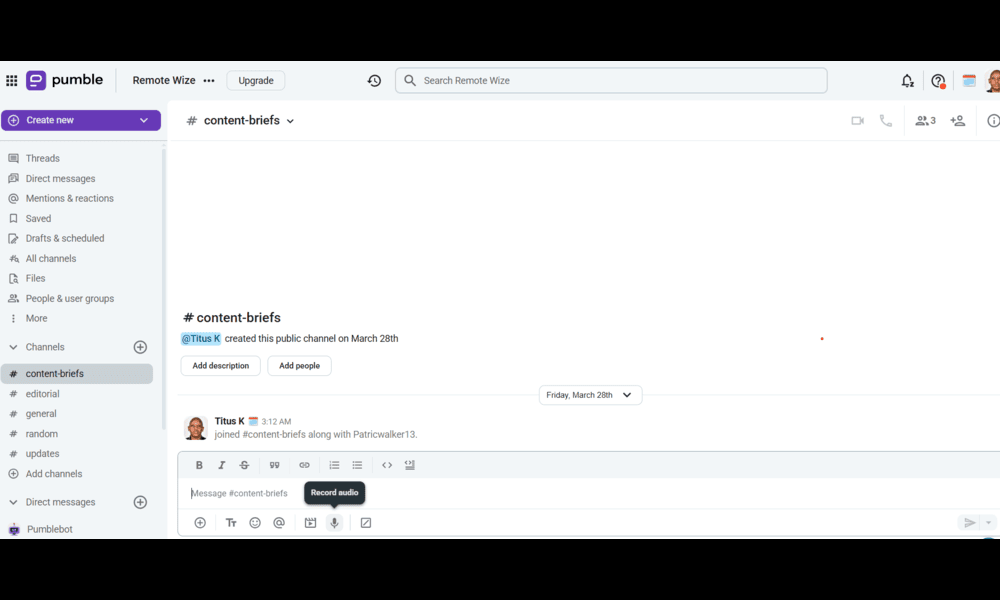
- Video Notes: This feature allows users to send short video messages instead of typing or making a live call. It’s a great way to add a personal touch to messages while keeping communication engaging.
All these messaging formats are available on the free plan.
Important Chat Features
These are some of Pumble’s core messaging tools — all of which are available on the free plan:
- @Mentions: Call the attention of specific users on the platform by tagging them. You can tag up to 7 people on the free plan.
- Emoji & Reactions: React with emojis to communicate feedback.
- Threaded Messages: Organize replies into threads for easier follow-up.
- File Sharing: Upload documents, images, and other files to share instantly.
- Pinning Messages: Highlight and save important info at the top of a channel.
- Message Editing & Deletion: Edit typos or delete outdated messages.
3. Pumble Voice and Video Calls
Voice Calls: You can make voice calls on Pumble either as a direct message or within a channel. This is ideal if you are running on low bandwidth or if you want to continue doing other things while still on the call. However, you need a paid plan to make group voice calls.
Do the following to start a new voice call:
- Go to Direct Messages (DMs) – Click on the chat with the person you want to call.
- Click on the Audio Call Icon.
- Wait for the other person to join – Once they accept, the audio call starts.
Video Calls: Video calls are ideal if you want to keep your remote teams aligned, ensuring clear updates and accountability. Video calls are available for both one-on-one meetings and group calls. However, video group calls are not available on the free plan.
Do the following to start a new video call:
- Go to Direct Messages (DMs) – Click on the chat with the person you want to call.
- Click on the Video Call Icon – You’ll see a small camera icon at the top of the chat window.
- Wait for the other person to join – Once they accept, the video call starts.
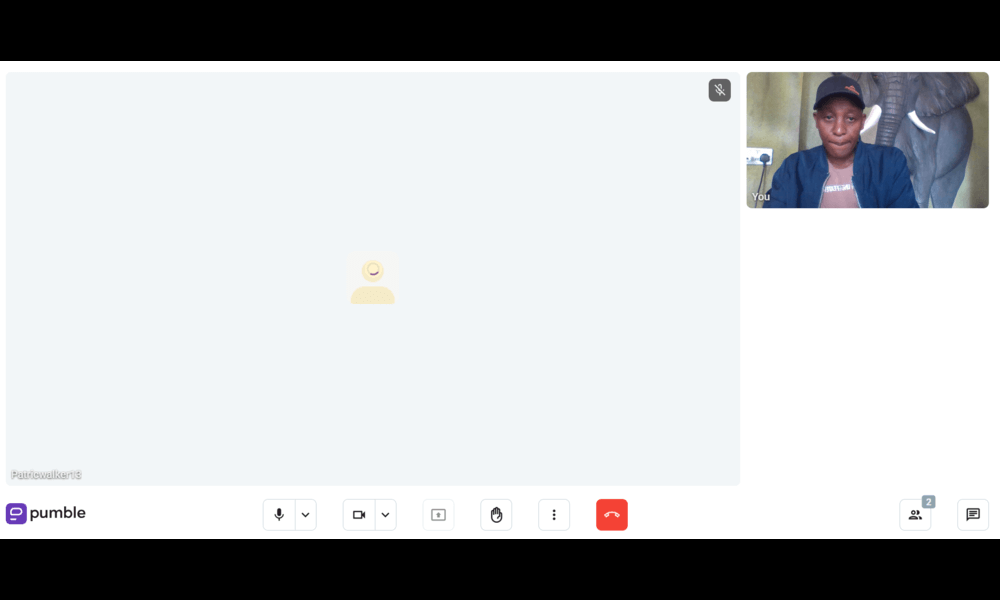
Comparison with Competitors
- Slack: Offers similar one-on-one call features. However, it limits searchable message history on the free plan.
- Zoom: Excellent for group video meetings. However, its chat feature are not as good as Pumble
- Pumble: Ideal for internal teams doing simple voice/video calls. However, it is less suitable for large video conferences.
4. File and Document Sharing
Pumble makes collaboration easy by allowing users to share documents, files, images, and other documents seamlessly via direct messages and channels. Whether you want to send an important document or work on a team project, Pumble ensures that your files are accessible from any device.
How to share files in Pumble:
- Open a channel or DM where you want to share a file.
- Click on the attachment (file upload) icon in the message input area.
- Select the file from your device (supports Word docs, images, spreadsheets, PDFs, and many more formats).
- Click Send, and the file will be shared instantly.
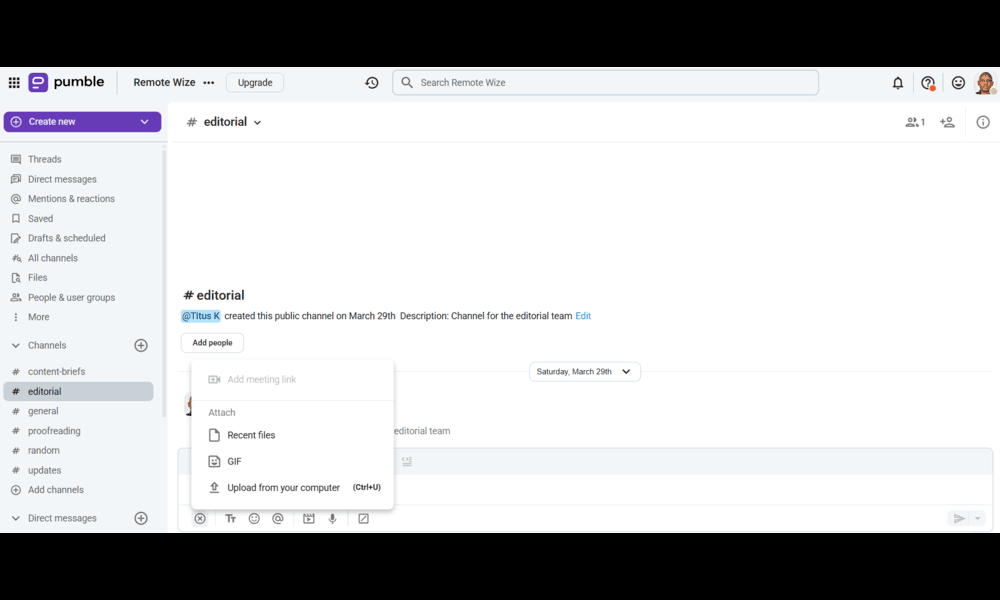
Additionally, Pumble offers a search feature to locate past documents. This feature makes it ideal for teams handling large volumes of information. However, keep in mind that shared documents are accessible only to those within the designated workspace or channel.
5. Pumble Security and Privacy
Security is a major focus on Pumble. This ensures that all files and messages remain protected and private. The company is compliant with S0C 2 and ISO/IEC 27001:2013.
Additionally, Cake.com, the parent company of Pumble, is also GDPR-compliant. Consequently, Pumble adheres to strict personal data protection rules within the European Union.
Pumble allows you to define user roles when inviting new members to your organization. The admin/creator of a workspace can also edit workspace roles of all the members.
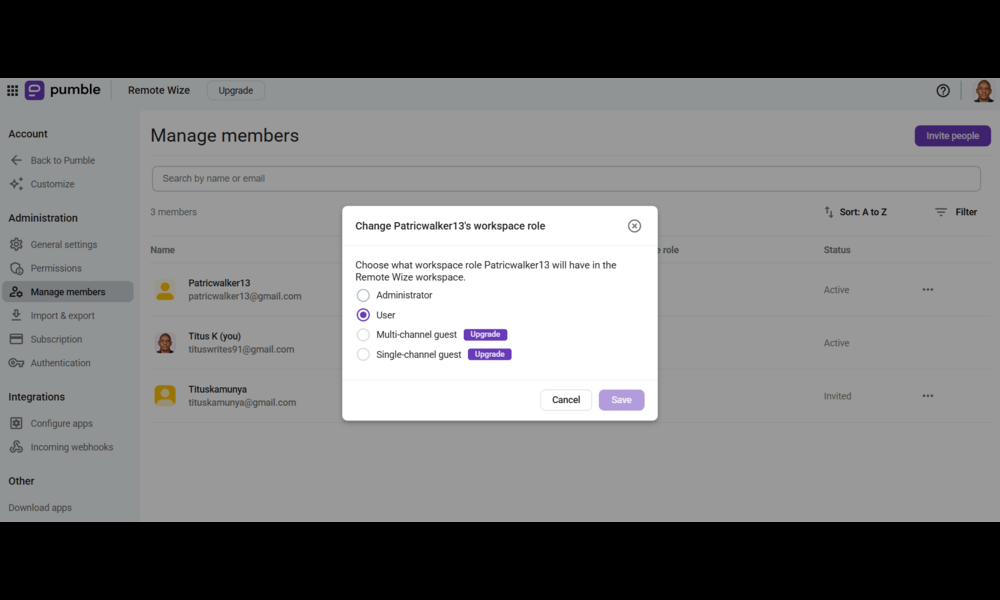
Organization users on Business and Enterprise plans can set permissions to use mentions such as @channel and @here in all channels, except #general. All the users who don’t have permissions to use mentions won’t see them after typing @channel, @here or after entering @ symbol.
Other permissions that organization owners can set include: who can send direct messages, who can create public and private channels, and who can invite new members to your channel.
6. Pumble Customer Support
Pumble is a well-documented tool with Guides, Help Center, and FAQ sections. You can also use the live chat, phone, or call options for personalized assistance.
I tested the live chat feature, and I enjoyed the experience. Pumble’s promise is that their support system would connect me with a customer care agent within three minutes. Surprisingly, it took them less than 30 seconds to get an agent to address my questions. I also got a transcript of the conversation from the live chat in my email after the session ended.
Alternatively, you can submit a ticket that collects your user details for easier follow up. This is useful if you want to upload screenshots of the issue that you are facing.
7. Pumble Integrations
Pumble is designed to keep things focused. So, its current integration capabilities are limited when compared to tools like Microsoft Teams or Slack. Its integrations are categorized into two: native integrations that are built directly into the platform and third-party integrations that can be accessed through external services and tools.
One of the most notable native integrations that Pumble offers is Clockify. Clockify is a time-tracking app created by CAKE.com, the same company that owns Pumble. This integration allowed me to track time directly while using Pumble, without switching platforms. This is especially valuable for distributed teams, freelancers, and agencies that bill clients by the hour or want to track time spent on projects
Pumble also natively integrates with other CAKE.com tools, Plaky and Pumble Meetings. We can only expect more native integrations as CAKE.com’s ecosystem expands.
Pumble doesn’t support many third-party integrations at the moment. However, its Zapier and API integrations allow you to access some of the apps in your workflow. However, you have to go the extra mile with advanced extra configurations.
8. Pumble Pricing
Pumble pricing plans are charged per user: Free, Pro, Business, and Enterprise. One thing that sets Pumble apart from its competitors is the unlimited chat history feature on its free plan. This feature makes it easy for teams working on projects to keep past discussions and messages as long as they need.
Below is a breakdown of the four Pumble plans:
| Plan | Monthly Cost (charged annually) | Video and Audio Conferencing | Storage | Integrations |
| Free | $0 | Unavailable | 10GB total | Up to 3 |
| Pro | $2.49 per user per month | Up to 50 members | 10GB per seat | Up to 10 |
| Business | $3.99 per user per month | Up to 100 members | 20GB per seat | Unlimited |
| Enterprise | $6.99 per user per month | Up to 100 members | 100GB per seat | Unlimited |
What Are the Best Pumble Alternatives?
Pumble is a solid team communication tool offering secure collaboration, unlimited message history, and file sharing. However, depending on your team’s needs, you might find certain limitations that make exploring alternatives worthwhile. Here are some of the best Pumble alternatives:
1. Slack – Best for Integrations & Large Teams
Slack is known for its extensive integrations as it connects with over 2,400 third-party apps like Zoom, Google Drive, and Trello. It is ideal for teams that rely on multiple tools. It also offers threaded conversations, allowing users to keep discussions organized.
The customizable notifications feature allows users to manage notifications on specific channels or keywords. Slack provides enterprise-grade security, including SSO (Single Sign-On), encryption, and access control. If you need similar yet affordable apps, check out our Slack alternative guide.
2. Microsoft Teams – Best for Microsoft 365 Users
The ease of integration with Word, Excel, Outlook, and SharePoint makes file sharing and collaboration a breeze. The ability to edit documents within chats reduces the time teams need to switch between apps, improving productivity.
Microsoft Teams is also packed with advanced compliance, access controls, and compliance features. If you need similar yet easy to use communication app, check out our Microsoft Teams alternatives guide.
3. Discord – Best for Voice Chat & Informal Communication
Discord was originally designed for gaming. However, it has now become a preference for users making informal collaborations and those who value voice calls. The persistent voice channels allow users to join and leave conversations at any time.
This makes it ideal for remote teams that prefer always-on voice communication. Read our comprehensive Discord pricing guide to learn more.
4. Google Chat – Best for Google Workspace Users
Google Chat is an excellent alternative for teams that use Google Workspace. It integrates seamlessly with Gmail, Google Drive, and Google Meet, allowing users to access all essential tools in one place. The platform supports topic-based rooms and direct messaging, making it easy to organize conversations efficiently.
One of its key advantages is the ability to start Google Meet video calls directly from a chat, eliminating the need to switch apps. Additionally, its threaded conversations help teams keep discussions structured, making it easier to follow important updates.
Is Pumble the Right Fit for Your Team?
Pumble is a solid team communication tool offering unlimited message history, a user-friendly interface, and secure collaboration. It is a great pick for small to medium-sized teams looking for a simple and efficient way to remain connected. It is a versatile communication tool as it supports direct messaging, group chats, voice calls, video calls, voice notes, video notes, and file sharing.
However, depending on your teams may have some limitations like fewer integrations, lack of advanced automation features or limited video conferencing features. If your workflow needs more integrations and advanced video conferencing features, tools like Slack and Microsoft Teams will be good alternatives.
Ultimately, Pumble is a reliable and budget-friendly option for teams that prioritize straightforward communication over complex integrations. If you need an easy-to-use chat tool with no message limits, Pumble is worth considering. However, for teams that require advanced customization, automation, or stronger security features, a more feature-rich alternative may be the better fit.