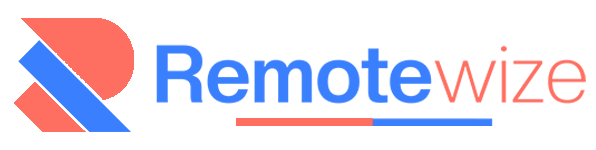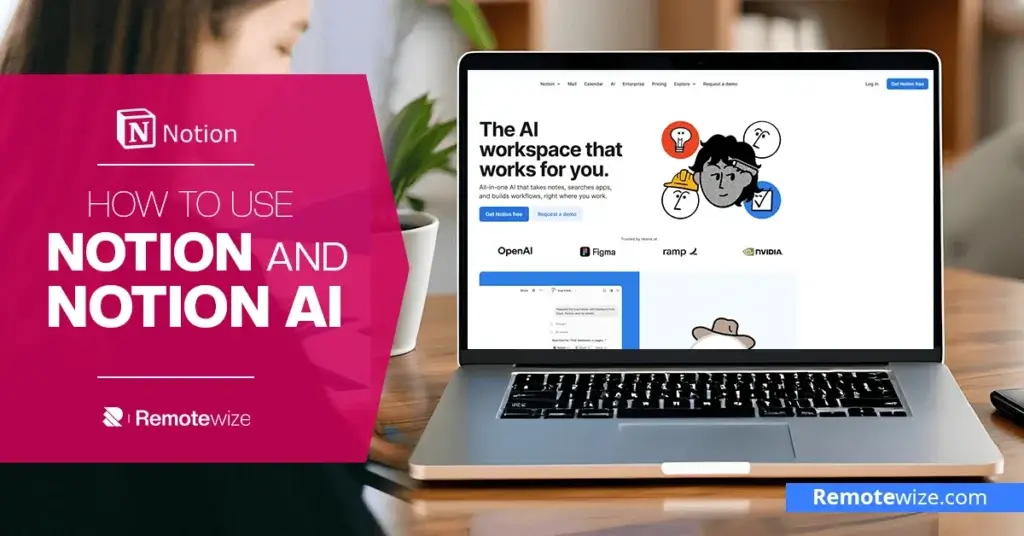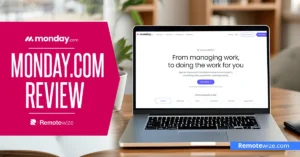Notion has a reputation for being a powerful all-in-one tool. It’s great for managing projects, organizing your life, and boosting productivity, in general. However, when you open it for the first time and find yourself staring at a blank Notion page, figuring out where to start can feel intimidating.
That’s where Notion AI comes in. Think of it as your helper that is ready to turn your scattered ideas into structured notes, polished plans, and even complete drafts. It can help you learn how to use Notion and make your workspace more efficient by automating routine tasks, summarizing meetings, or helping you brainstorm your next big idea.
In this guide, we’ll walk you through everything you need to know to get started with this platform and how to use Notion AI. You’ll learn how to set up your first pages, configure workflows to manage projects, and unlock powerful automations to make the most out of the platform.
Key Takeaways: How to Use Notion
- Organize Everything in One Place: Manage tasks, notes, projects, and goals seamlessly in Notion’s flexible, all-in-one workspace.
- Boost Productivity with Notion AI: Summarize notes, draft content, and automate routine tasks to save time and stay focused.
- Start Faster with Templates: Use Notion’s ready-made templates to skip setup time and build dashboards, trackers, and planners instantly.
What is Notion and How is it Used?
Notion is an all-in-one productivity platform designed to help individuals and teams organize information, manage projects, and collaborate seamlessly. Instead of juggling between note-taking apps, task managers, and spreadsheets, Notion lets you combine everything into customizable pages and databases. This flexibility is precisely what makes it so powerful and favored by students, freelancers, and teams.
What makes Notion stand out is its block-based system. Every piece of content, whether it’s a paragraph of text, a checklist, a table, or an embedded file, is a “block” that can be arranged and structured however you like. This gives you the freedom to build simple to-do lists or complex dashboards with linked databases, calendars, timelines, and boards.
Also, Notion is known for its powerful integrations with popular tools like Google Drive, Slack, Zapier, and Trello. With these integrations, you can consolidate data from different platforms into a single central hub, automate workflows, or sync updates in real time. This enables you to configure it according to your specific workflows.
How to Use Notion as a Beginner
Since Notion offers so many possibilities, it’s easy to feel lost if you try to explore them all at once. Luckily, you can simplify your approach to getting started with Notion by using templates.
Templates are perhaps the best way to get to know the platform. After all, they are already pre-configured, and all you need to do is customize them. As you use these templates, you can better familiarize yourself with its user interface, components, and functionalities.
To get you started, we’ve outlined a few simple ideas to use Notion as a beginner below.
1. Tracking Projects and Managing Tasks
Project and task tracking is one of the most common ways to use Notion. Notion’s design allows you to build a task management system that fits your workflow. It’s like having a flexible, interactive to-do list that can grow into a fully functional project dashboard.
Project tracking in Notion relies on databases. You can create a table or Kanban board where each task is a card or row. Each one can have properties like due dates, priority levels, status, and tags. Because Notion lets you link and filter these databases, you can view your tasks in different ways, like a progress board, a list, or a calendar.
Flexibility and visibility are Notion’s biggest advantages. You can start with a basic task table and gradually layer more functionality as your needs grow.
Students can use this to keep track of assignments and deadlines. Meanwhile, freelancers can manage client projects and deliverables. Teams, on the other hand, can collaborate on larger initiatives without switching between multiple apps.
This is how to utilize Notion to manage tasks and projects:
Step 1: Create a Notion account
Go to Notion’s home page or click on the “Get Notion free’ button. Fill in your details to sign up and start tracking your projects. You will be asked a few questions to help personalize your workspace. Alternatively, click login if you already have a Notion account.
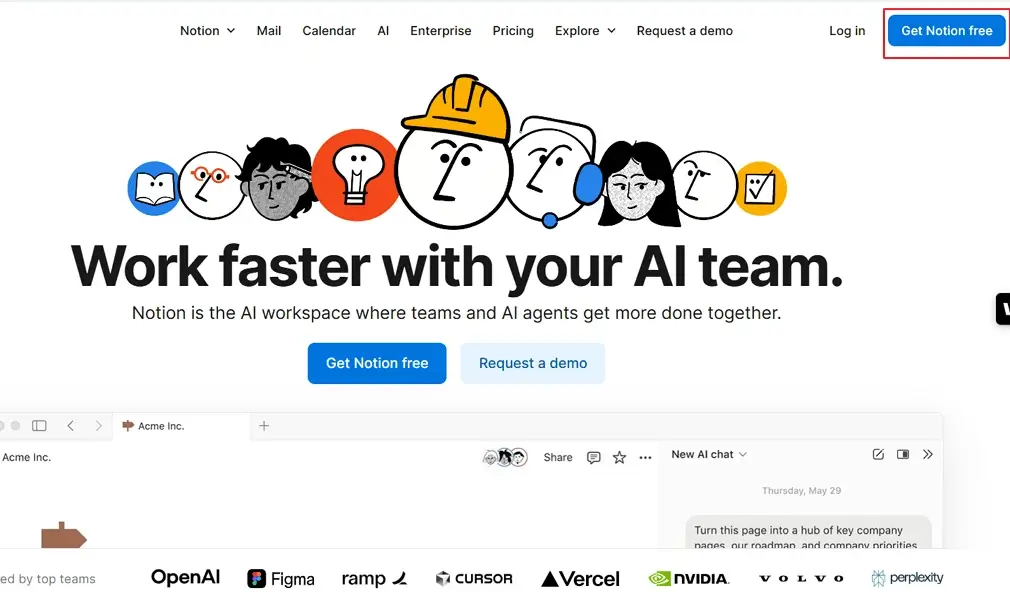
Step 2: Create a New Project on Notion
Once logged in, click on “Projects” on the left-hand menu. Notion comes with some default templates that you can customize. Alternatively, you can use the “New” button to create a new project.
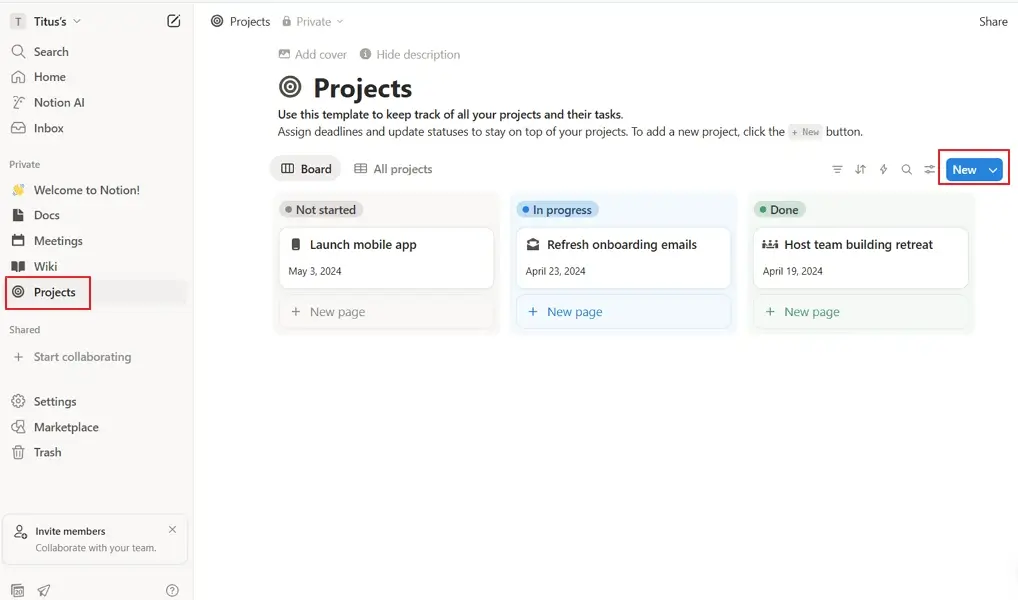
Step 3: Add Project Details
Once you have picked a template, it is now time to add the project details. You can add your project name, fill in fields such as the project owner, set a due date, invite collaborators, set the project status, add project fields, and more.
Moreover, you can add different views for each database to visualize your project details, however you prefer. Notion supports table, timeline, and gallery views, among others.
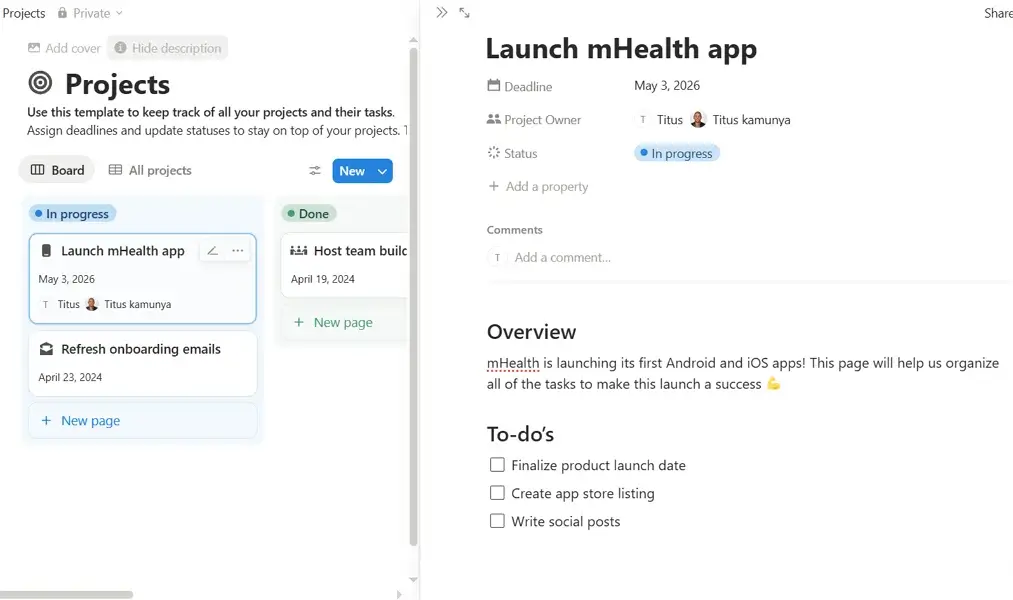
2. Tracking Personal Habits
Tracking habits is one of the easiest ways to use Notion as a beginner. Whether you’re trying to build a morning routine, drink more water, study regularly, or exercise consistently, you can create a simple habit tracker on Notion to keep you accountable.
Notion allows you to fully customize your tracker. You can add checkboxes, tables, or even progress bars to reflect your goals. Everything lives in one place, and this means personal growth routines can sit right alongside your projects, tasks, and notes. You no longer have to switch between multiple apps or forget where your tracker lives.
You can start with a table view where each row is a habit and each column represents a day of the week or month. Over time, you can layer in more advanced features like formulas for streaks and charts for progress visualization. You can also use Notion AI prompts to suggest adjustments.
This is how you can track personal habits on Notion:
Step 1: Access the Notion Marketplace
Login to your Notion workspace. On the left menu, click on Marketplace.
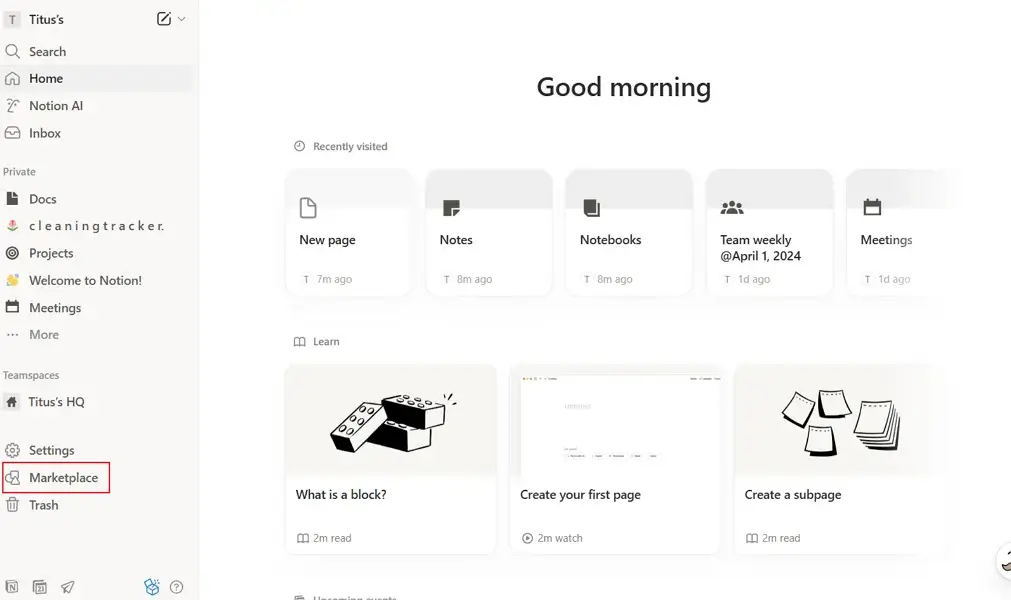
Step 2: Select a Template
Notion has hundreds of templates that you can use to track your daily habits. Use the search bar and type ‘Daily Tracker’. Then, select a free template that suits your needs.
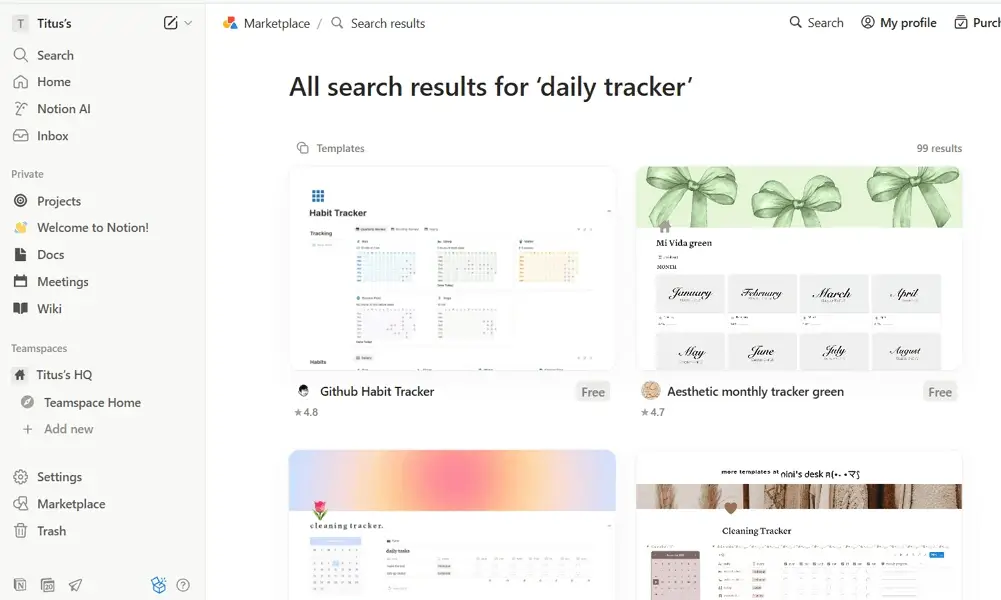
Step 3: Customize Your Tracker
It is now time to personalize the tracker you selected. I chose the “Cleaning tracker – daily, monthly, weekly” template. I loved how easy it was to add new chores, edit the existing ones or even delete labels.
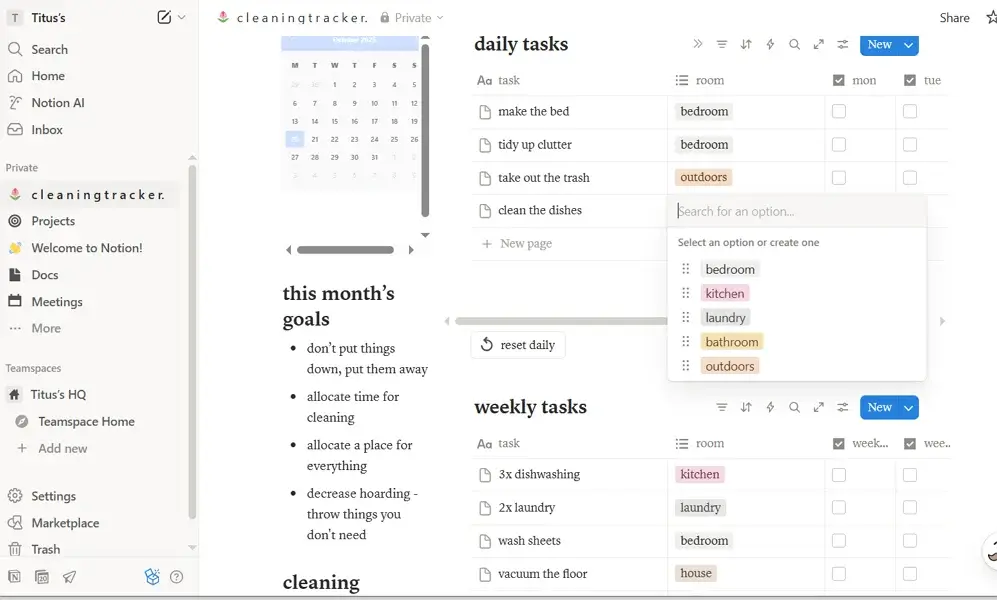
3. How to Use Notion Content Hub
A Notion Content Hub can become your central command center if you create or manage different kinds of content like blog posts, social media updates, newsletters, research notes, or even school papers. Instead of storing ideas in scattered docs, sticky notes, and bookmarks, Notion lets you keep everything in one organized, searchable place.
Notion’s database-driven structure makes it easy to design a fully customized content hub. You can build a content calendar, manage drafts, store assets, assign deadlines, or automate parts of your content workflow with Notion AI. Each content item lives as a database entry, where you can attach briefs, outlines, and publishing notes. This gives you a clear overview of your entire content pipeline.
It’s especially helpful for students managing research projects, freelancers working with multiple clients, or marketing teams running campaigns. Because Notion is fully customizable, you can shape the hub to match your personal or professional workflow, irrespective of whether it is just a simple idea or a robust editorial/content calendar
Follow these steps to use Notion as a content hub:
Step 1: Add a Docs Page to Your Dashboard
Go to your Notion dashboard and click “Add new” in the left-hand menu. This will display a pop-up menu where you can select the ‘Docs’ template. Click on it to add it to your dashboard.
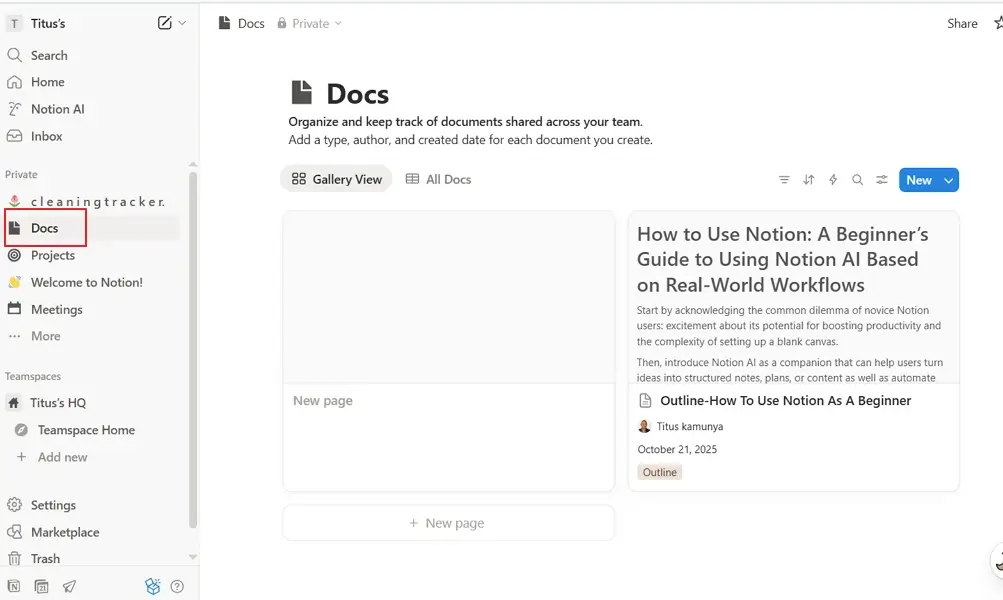
Step 2: Create your Document
You can select the default templates and edit them or click “New” to create a new document.
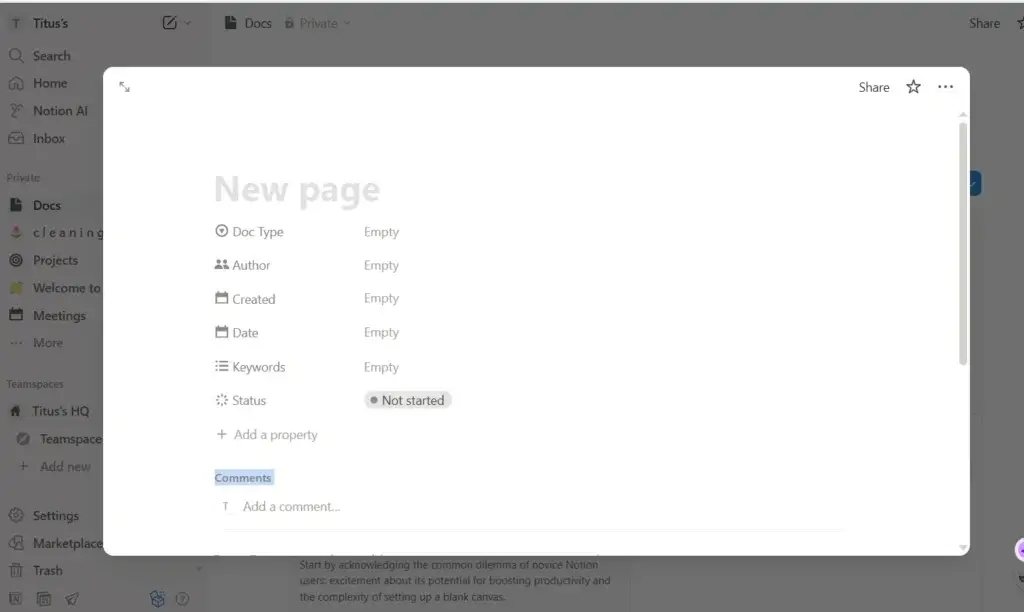
Step 3: Fill out the Fields or Specifics
In my case, I decided to create an outline for an article from scratch. You can add keywords, start and end date, assignee, comments or even invite collaborators.
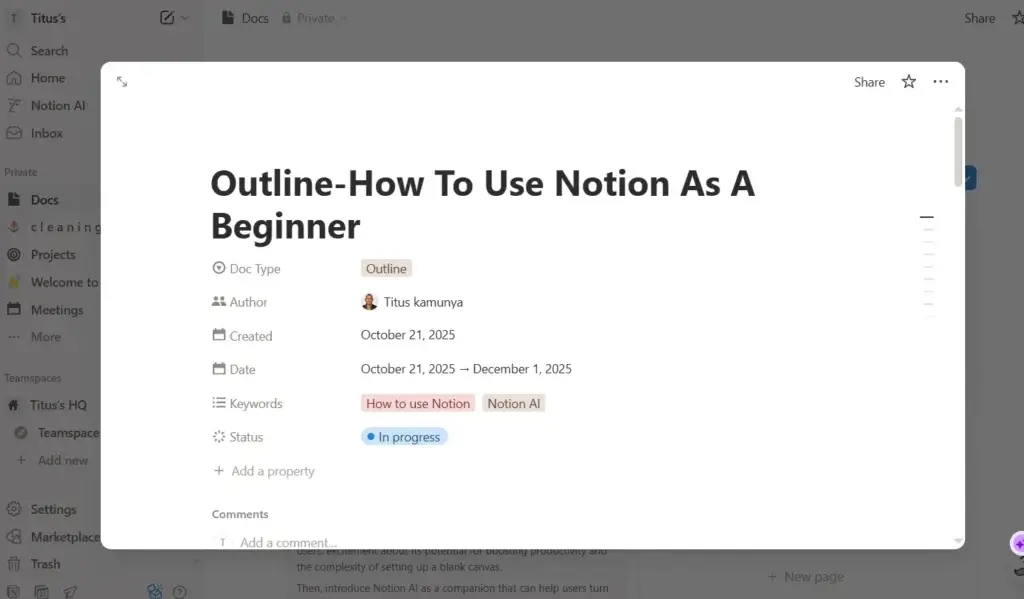
4. Digital Notebook
Notion can become the perfect digital notebook for class notes, meeting summaries, creative ideas, and even random thoughts. Notion allows you to create beautifully organized, interconnected pages where your notes can actually work together. You no longer have to juggle multiple note-taking apps or messy folders.
Meanwhile, Notion’s block-based system lets you combine text, images, checklists, and embeds on a single page. You can group notes by subject, project, or topic, and even link related pages to form a web of easily searchable information. This flexibility makes Notion ideal for students taking detailed lecture notes, professionals organizing research or brainstorming ideas, and creators building knowledge libraries.
The best part? With Notion AI, you can take your notebook even further. For instance, you can summarize long notes and meetings, generate study guides, or refine your ideas into polished drafts. Your digital notebook becomes not just a place to store information, but a tool that helps you think, learn, and create more effectively.
This is how to use Notion as your Digital Notebook:
Step 1: Launch the Notion Marketplace
Go to your Notion dashboard and click Marketplace.
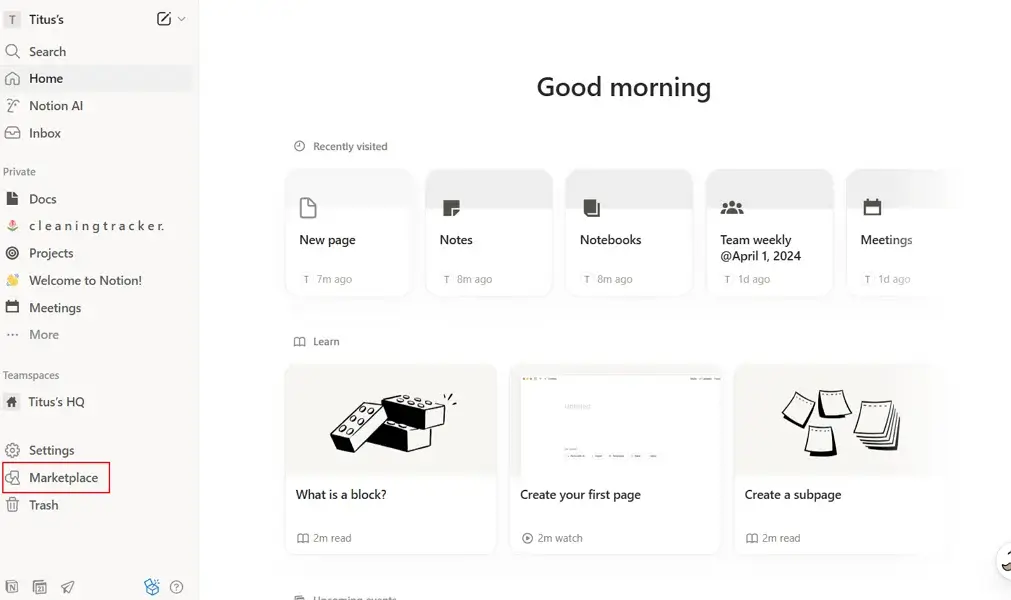
Step 2: Pick a Template
You can add a free notebook template to keep your notes together. Once on the marketplace, type “Notebook” into the search bar and select a template. You can start with a free one. Click “Add” to import the template to your workspace.
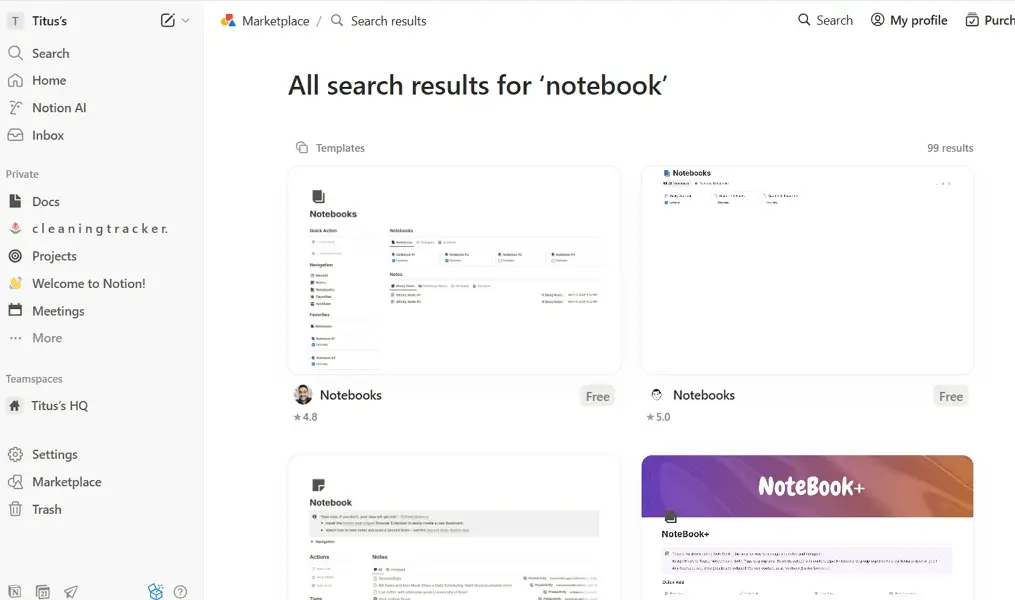
Step 3: Personalize your Digital Notebook
All templates in Notion are designed to be editable. I picked a template named ‘Notebooks’ for demonstration purposes. I liked how easy it was to link different notes/pages on this template to create a digital hub for related content.
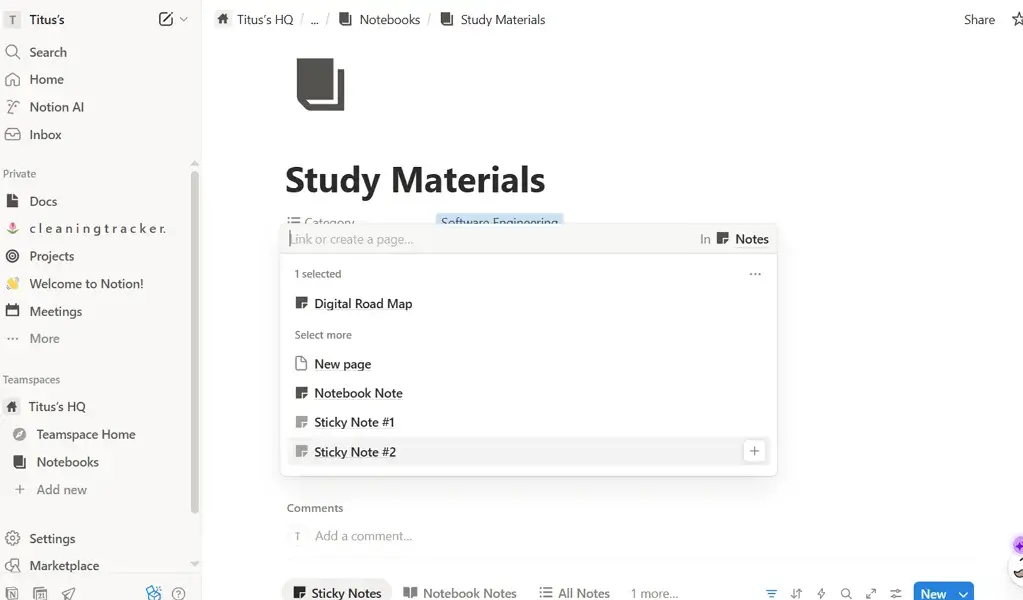
5. Tracking Finances
Tracking your finances can feel complicated if you have multiple accounts, scattered receipts, and expenses that seem to come out of nowhere. Notion makes this easier by giving you a customizable, all-in-one dashboard to design a financial tracker that lets you monitor spending, set budgets, and visualize your financial goals.
With Notion, you can create pages and databases to track income, categorize expenses, record subscriptions, or even plan savings targets. Because it’s completely flexible, you can design your own system. You can start with a simple monthly budget sheet or create a detailed financial command center that connects to other areas of your workspace, such as projects or invoices.
Alternatively, you can use ready-made templates to track your finances. This is how to get started:
Step 1: Launch the Notion Marketplace
Once on the Notion dashboard, click Marketplace in the left menu to access pre-made tracker templates.
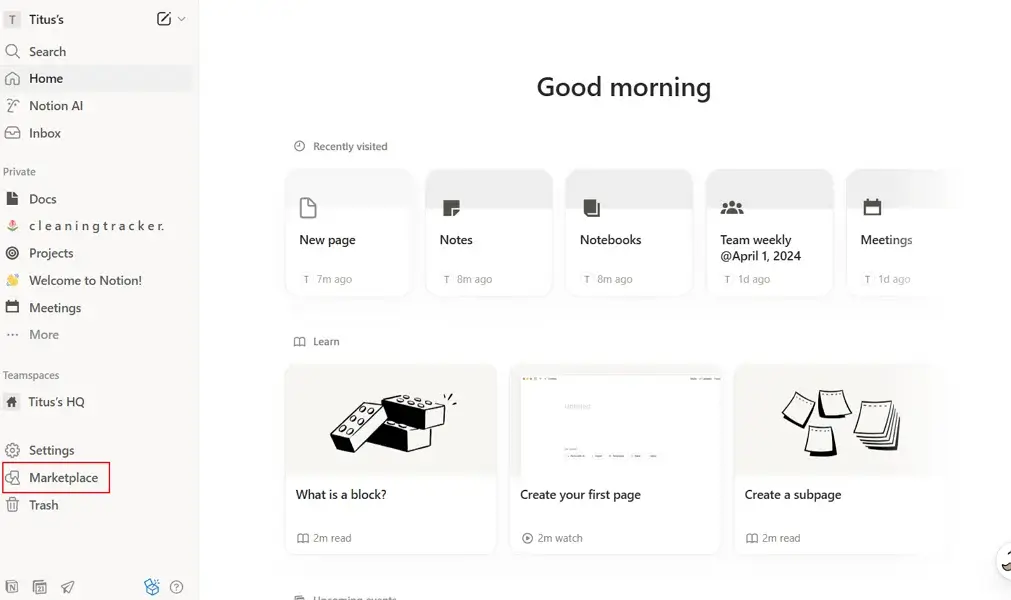
Step 2: Select a Tracker Template
Use the search bar and type in ‘finance tracker’. Notion will display different finance tracking templates. The choice of template will depend on your end goals. Some trackers are suitable for personal use, while others work well for organizations. Pick a template that suits your needs and click “Add.” In my case, I picked the “Simple Budget & Finance Tracker”.
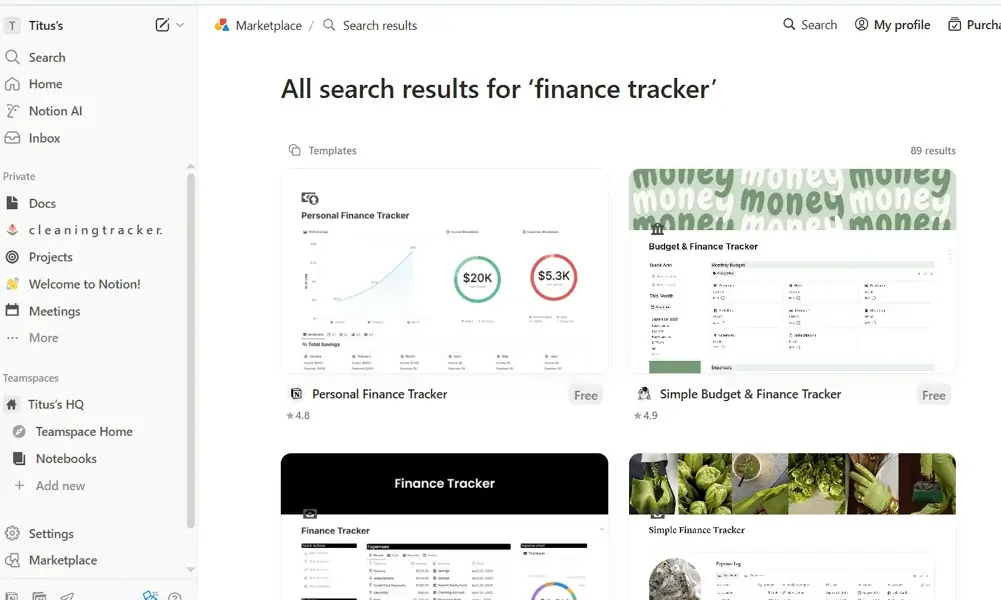
Step 3: Customize Your Tracker
Once you launch the template, you can personalize it depending on how you want to stay on top of your monthly finances. For example, you can modify the expense categories to reflect your spending habits, adjust the income records according to your salary schedule, and add more views to better visualize your finances. I particularly loved how easy it was to customize the pages in the tracker, add or delete labels to fit my needs.
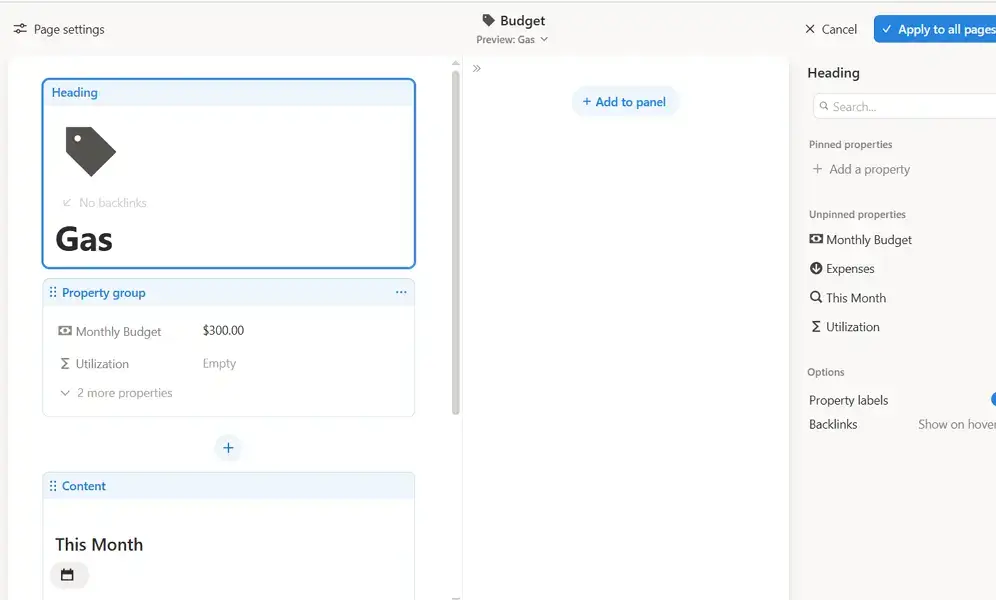
What is the Best Use of Notion AI?
Notion AI is the artificial-intelligence-powered assistant built directly into the Notion workspace. This tool helps you write, brainstorm, edit, and summarize notes and documents. It acts as a “thought partner” rather than just a tool.
Notion AI launched in private alpha in November 2022 and later moved to broader availability in early 2023.
Core functions of Notion AI include:
- Drafting initial content like articles and notes
- Brainstorming ideas or generating lists of ideas
- Editing and refining text for grammar or tone
- Summarising long documents or meeting notes into concise takeaways
Step-by-Step Guide to Setting Up Notion AI
This is how to access Notion AI:
Step 1: Check your plan
Notion AI is not always entirely free for all users, as access depends on your Notion plan. For example, while some free-tier users may have access, many advanced AI features are gated behind paid plans.
It’s best to check which Notion plan you are on (Free, Plus, Business, or Enterprise) and what AI features are included in that plan. For instance, those on Free and Plus only get a Notion AI trial, where they can generate docs or auto-fill databases.
Step 2: Activate AI on your Notion Workspace
- Open your Notion workspace on either the web or desktop app.
- Navigate to Settings and then Notion AI.
- You will be prompted to ‘Upgrade’ to access core AI features, including meeting notes, document analysis across platforms like Google Drive and Slack, and research mode.
- Select a plan, enter your payment details, and confirm.
Step 3: Manage Permissions and Workspace Settings
If you’re in a team or enterprise workspace, workspace admins may need to grant AI permissions or toggle its availability in Workspace Settings.
Check whether usage is counted or limited, as some plans may have quotas or require credits for heavy AI use.
More importantly, if you are the workspace administrator, make sure to communicate with your team regarding how to access AI and what best practices to follow. Even if your employees are familiar with AI tools, always remind them to avoid entering confidential or sensitive information, unless they have received explicit approval.
Powering Workflows Using Notion AI
Working for many hours doesn’t necessarily mean you are productive. Luckily, Notion can help automate some tasks or improve efficiency. This AI powerhouse turns your regular workspace into a smart assistant that can help you generate content, summarise documents, and auto-fill database fields, all without switching tools. Below are practical workflows you can implement right now to get more done.
Content Draft Generation
Notion AI can offer a first draft or outline for you to refine, irrespective of whether you’re writing a blog post, social-media update, or email newsletter. For example, you can feed this prompt on the Notion AI chat interface: “Generate a 500-word blog draft on the topic ‘Uses of AI in Healthcare’ with headings, an intro, and conclusion.”
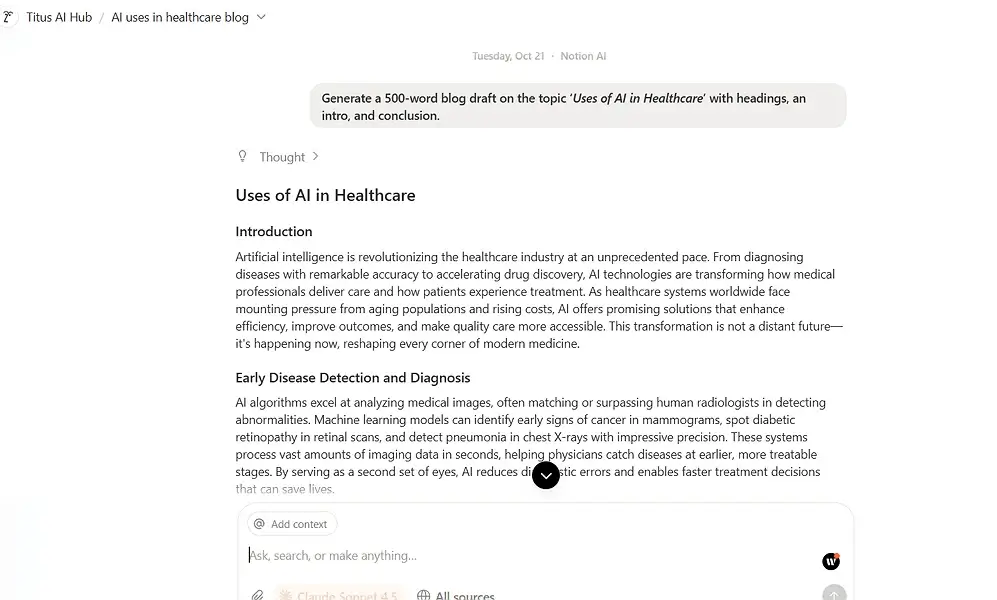
Creating Summaries
You can use Notion AI to summarise and extract key themes from existing content, long articles, white papers, or internal reports. Here are a couple of sample prompts you can use:
- “From the attached report, list the three most important findings and their implications.”
- ”Check for important statistics and compare them with previous years.”
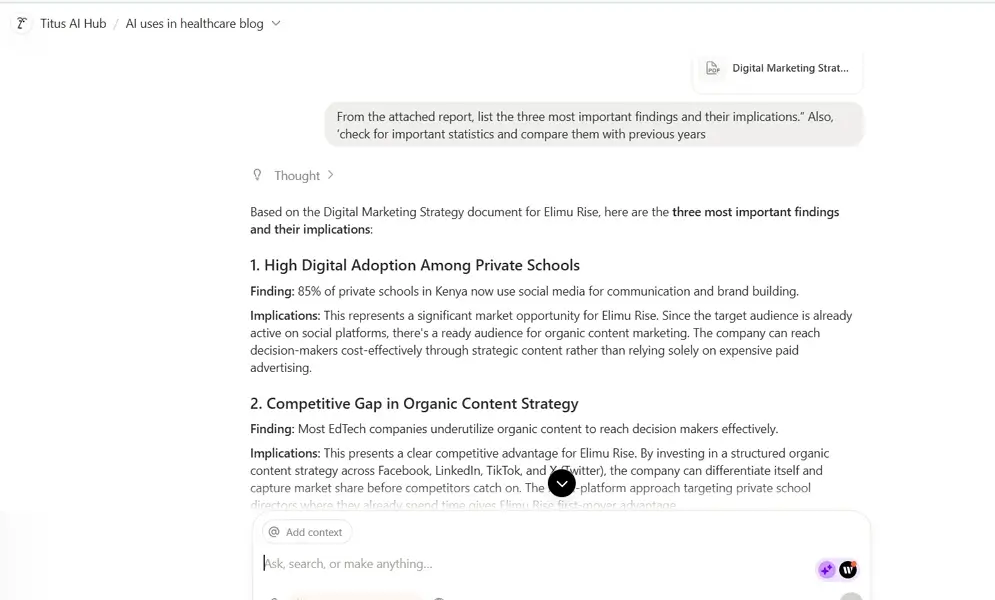
Brainstorming and Ideation
Notion AI can help you when you’re stuck with a blank page or need fresh ideas for a campaign, project launch, or even a feature list. For instance, you can ask Notion AI to: “Generate 10 possible content ideas for a beauty parlor that can be posted on TikTok, Instagram and Facebook.”
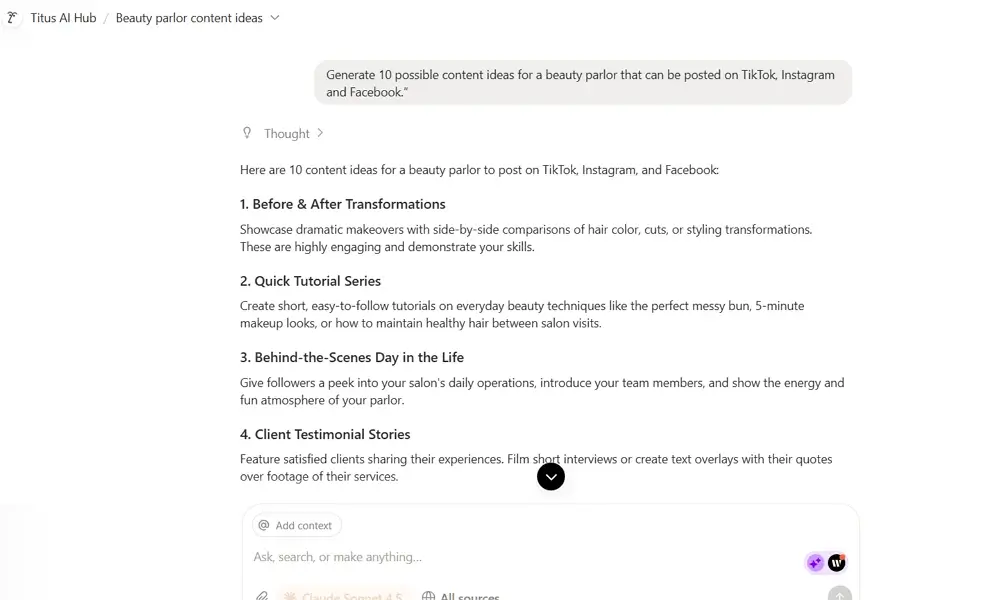
Tone and Style Editing
You can use Notion AI to rewrite text or improve writing to match a specific tone, like making it more formal/professional, or translating content into another language. For example, say you are working on an email draft to send to your subscribers. To refine your email, you can feed it a prompt like “Rewrite this text to sound friendly and conversational.”
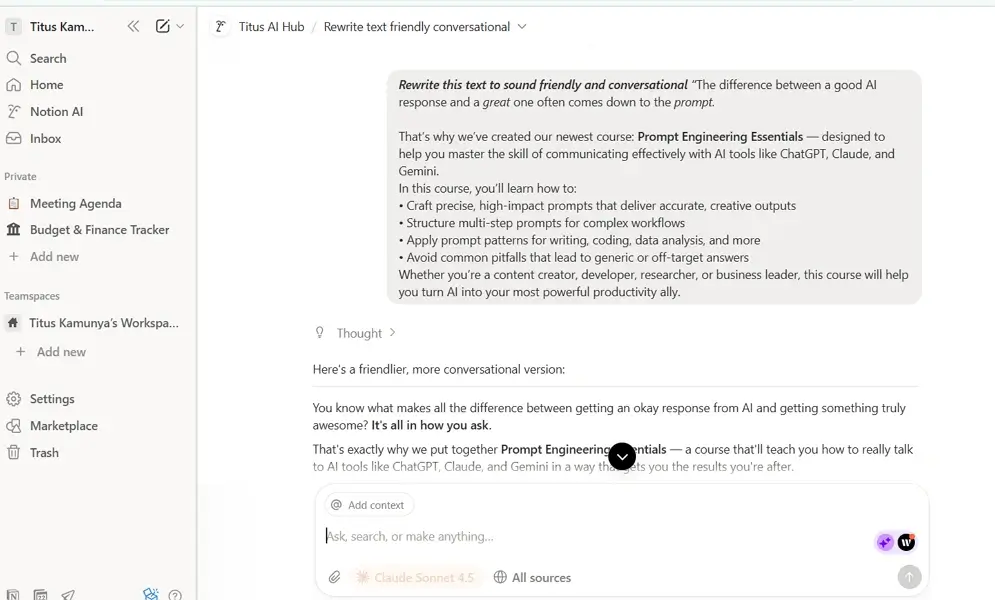
Budget and Habit Tracking Insights
You can use Notion AI to summarize your spending habits or get key insights from your tracker. For instance, I am using the Budget & Finance Tracker, and I instructed the AI to check the item I spend the highest amount on. You can also use the tool to get suggestions on how to optimize your budget or identify budget drains you might be unaware of.
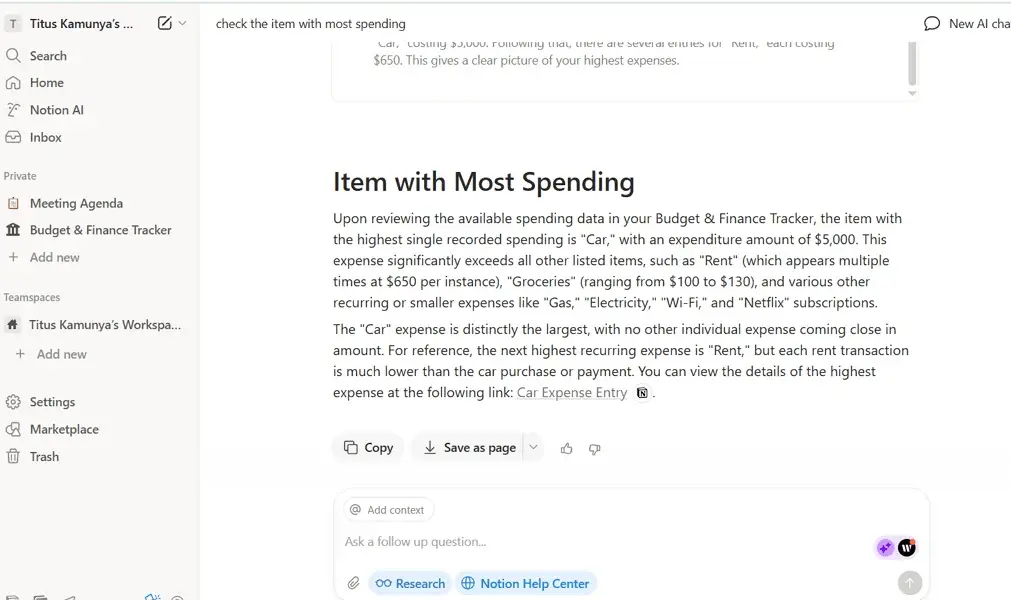
Deep Research
The Notion AI chat interface has a ‘Research’ button that, when activated, generates thorough research reports that take more time. This deep research mode is ideal for complex questions and when you want better context and specific outcomes.
For instance, I instructed this smart assistant to “Highlight how AI has been used in sports over the years.” Its response was more comprehensive than usual, outlining the history of AI’s applications in sports and its current use.
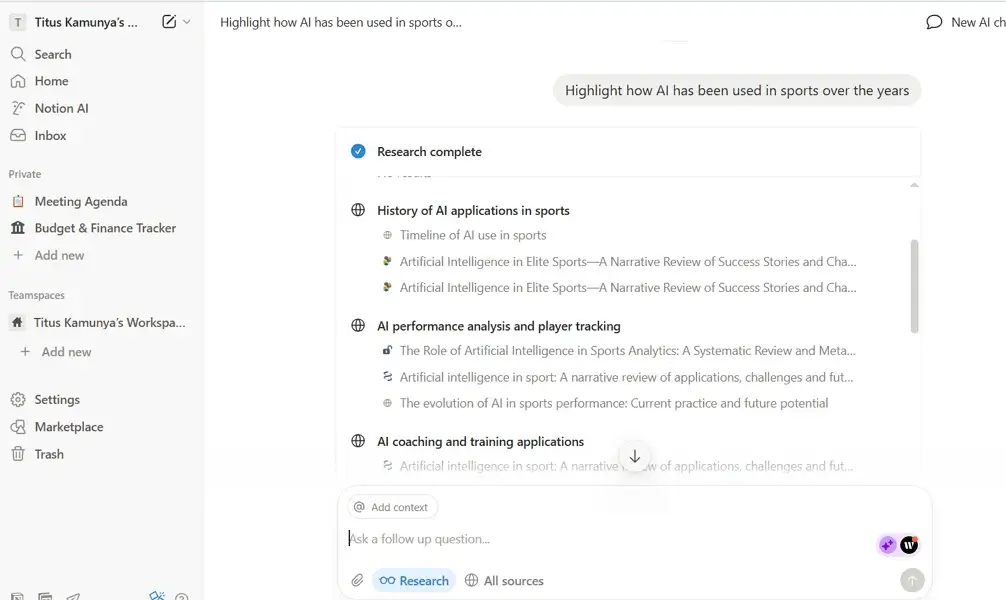
Database Autofill
If you maintain databases for clients, projects, content, and tasks, you can ask Notion AI to auto-populate fields like “Status”, “Priority”, or “Summary”. For instance, you can use a prompt like, “Auto-fill the ‘Summary’ property of these rows with a brief overview of each item.” This removes tedious manual entry and keeps your data consistent.
Tips on Using Notion for the First Time
Getting started on Notion can feel overwhelming for beginners. The good news is that you don’t have to master everything at once to make the best use of this platform. A few smart habits can set you up for success and help you build systems that actually work.
Below are six practical tips that will help any beginner ease into Notion and optimize workflows:
Take the Time to Get to Know the Notion Databases
Databases are the building blocks of Notion. These dynamic tables can display your information in different ways, like lists, boards, or calendars. More importantly, they can be used to link your pages together.
Start by experimenting with a simple table like a task list or habit tracker. Learn how to add properties like date, select, checkbox, and switch between views. Once you’re comfortable, you’ll begin to see how the same data can be used in multiple ways without duplication. This foundation will make everything else you build in Notion more flexible.
Keep Page Structures Simple
It might be tempting to create frameworks that ‘do everything’ when working with Notion. However, overengineering your entire page structure might lead to burnout—or worse, planning paralysis.
That said, less is more when it comes to getting started with your Notion system. Just keep your setup as simple as possible and start with a few key pages like Notes, Goals, and Tasks. Remember, you can always add and modify pages as needs arise.
Build Pages One Block at a Time
Every element in Notion, from texts and images to tables and toggles, is treated like a “Block”. Instead of trying to build entire dashboards in one sitting, focus on adding one block at a time. This keeps your workspace clean and ensures that each piece has a clear purpose.
For example, start with a text block for a header, add a table block for tracking, then maybe a toggle list for notes. Once you see how these elements fit together, you can rearrange or expand them without getting lost in the chaos. Embrace slow, intentional building if you want to produce valuable, sustainable systems.
Learn Notion’s Keyboard Shortcuts
Notion offers a powerful set of keyboard shortcuts that let you navigate and create content much faster. For example:
- / opens the command menu to add any type of block
- Space bar opens Notion AI chat interface
- Ctrl + Shift + L toggles dark mode
- Ctrl + / brings up a full list of shortcuts
Getting familiar with just a handful of these can make building and editing pages feel smoother and more intuitive.
Set Up the Framework First Before Focusing on Aesthetics
Among the common pitfalls for Notion beginners is prioritizing design over function — and we understand it. It’s easy to get lost in the process of choosing color palettes, cover images, and icons. But all that effort will go to waste if your system does not actually work the way you need it to.
That said, it is best to decide what you want to build and how it should work before deciding how it should look. For instance, if you’re developing a budget tracker, start by determining which fields and properties to add, which database views to use, and which aspects of your budget to focus on. Once the system is up and running, that’s the time you can start designing it to your heart’s content.
Use Templates
Notion has a big library of templates, as you may have already seen in the examples we provided earlier. These prebuilt pages, from project trackers to content calendars, give beginners a clear starting point and let you learn by seeing how experienced users structure their systems.
Most of these templates are free, and you can personalize them to suit your needs. You can add icons, modify properties, delete databases, or add new pages depending on your needs.
Conclusion: Turn Your Notion from a Blank Page to a Productive Powerhouse
Getting started with Notion isn’t as difficult as it may seem. With a bit of practice, it becomes the ultimate productivity companion. From task management to digital note-taking, Notion gives you the flexibility to build systems that reflect how you work best.
Meanwhile, adding Notion AI takes things even further. It transforms your workspace from a simple dashboard into a smart assistant that helps you brainstorm ideas, summarize information, and streamline everyday workflows. Whether you’re a student, freelancer, or team lead, you now have the tools to create a more efficient and creative routine.
What if Notion doesn’t quite fit your workflow or preferences? Don’t worry, as there are plenty of great tools out there that might. If you’re curious to explore other options, check out our in-depth guide on the 10 Best Notion Alternatives to find the platform that matches your style and productivity goals.
Does Notion work for people with ADHD?
Yes. Notion’s flexible structure and visual layouts help users with Attention Deficit Hyperactivity Disorder (ADHD) to organize thoughts, track tasks, and reduce overwhelm by breaking projects into clear, manageable sections.
Is Notion overkill for personal use?
No. You can start small and use it as a note taker, create budgets or track personal habits. You can expand as needs arise.
Is Notion AI worth it?
Yes. If you value speed and automation, Notion AI helps you draft content, summarize information, and manage workflows faster than doing everything manually.
Is Notion AI free for personal use?
Not entirely. Free users get limited access, but full AI features are available with paid plans like Business and Enterprise.