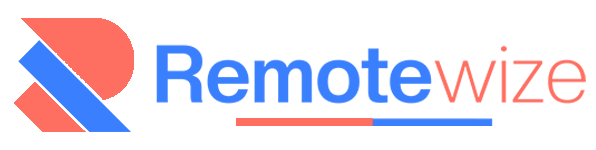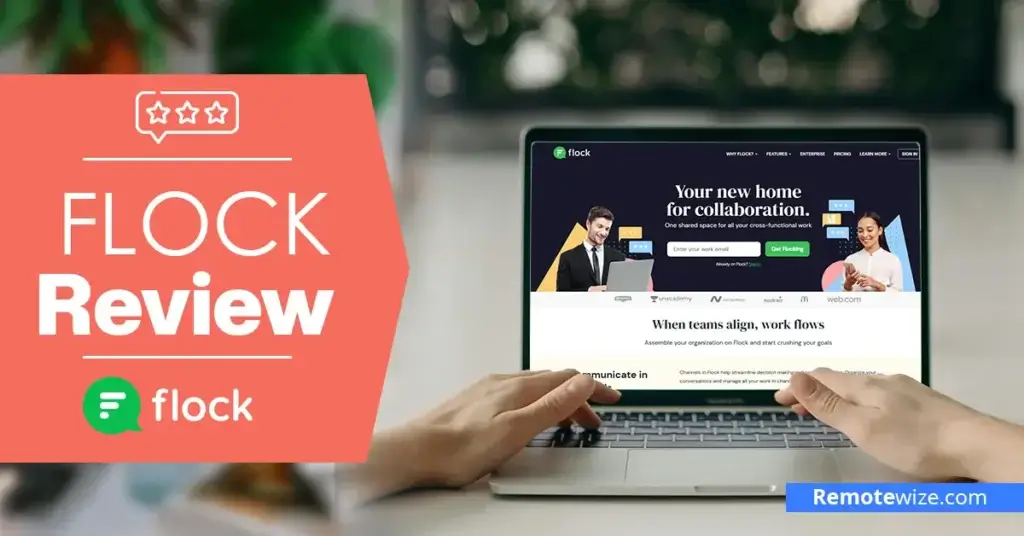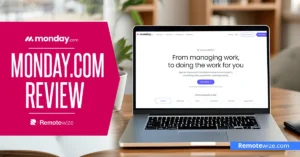Flock may not have the same brand recognition as Slack, Google Chat, or Microsoft Teams. However, since its launch in 2014, it has been gaining attention as a budget-friendly team communication and online collaboration app for small and large businesses alike.
To test its mettle, I’ve prepared this Flock review to help you decide if it is the right team communication and collaboration tool for your team. I will walk you through my hands-on experience with the platform. Then, I will illustrate how to set it up and explore how it handles messaging, task management, calls, and more.
This review also covers Flock’s core features, usability, pricing, and best alternatives. Keep reading to determine if it suits your team’s needs and budget.
Key Takeaways: Flock Overview
- Free Plan with essential collaboration tools: Flock’s free plan supports up to 20 members, includes 5GB of storage per team, and accommodates one-on-one video calls.
- Affordable Paid Plans: Paid plans start from $4.5/user/month, making it one of the most affordable communication and collaboration tools around.
- Built-in productivity tools: Flock comes with productivity tools like polls, To-Do lists, and Notes, allowing users to plan and manage projects without leaving the platform.
- Simple file sharing and search: Sharing files in Flock is easy as users can drag and drop files onto the platform. They can also choose to upload files from their local machine or cloud storage, like Google Drive. The platform also has a persistent search bar, making it easy to locate files.
How I Tested Flock
I took a structured approach to evaluating Flock’s functionality and usability in a real-world scenario on both desktop and Android devices. I started by setting up a mock but functional workspace mimicking a business’s daily operations. I created channels and tested direct messages (DMs).
My mock team engaged in high volumes of interaction to put Flock’s performance to the test. I organized both 1:1 and group video calls, assessing audio and video clarity, as well as overall responsiveness under heavy use in a two-week time frame.
I captured all my findings on Flock’s overall usability, features, and any issues encountered during the tests. This guide will give you a sneak peek into Flock’s performance in real-world use cases. Hopefully, with my findings, you can better determine whether the app is the right fit for your remote team’s collaboration and communication needs.
Flock Pricing
Flock offers three affordable pricing plans, which are charged per user:
- Free Plan: Offers unlimited messages and supports up to 20 members. The plan offers 5GB of storage per team and supports up to 10 public channels. However, you only get up to 10,000 searchable messages, and it only supports one-on-one video calls.
- Pro Plan ($4.50/user/month): This supports up to 100 members. With this plan, users can create unlimited public and private channels, facilitate group calls and screen sharing, get 10GB of storage per team member, and enjoy unlimited searchable messages. For those interested, Flock offers a 30-day free trial.
- Enterprise Plan (Available by quote): This custom plan is ideal for organizations with over 100 members. Users get access to personalized onboarding, 20GB of storage per team member, as well as integration with internal LMS, HRMS, and other systems. This plan also comes with Active Directory Sync.
Flock Compatibility and User-friendliness
Flock offers a clean and accessible user experience for both beginners in digital collaboration and tech-savvy users. Its availability across different platforms makes it easy for team members to remain connected irrespective of the devices they are using.
Flock is mostly accessible through its web app version, meaning users don’t have to download any of its apps. I tested the web app interface, and I enjoyed how easy it was to send group and one-on-one messages, make audio and video calls, and share files with team members.
Signing up on Flock was pretty easy. You can follow these steps:
- On their website’s homepage, click the SIGN IN button located at the top right of the screen.
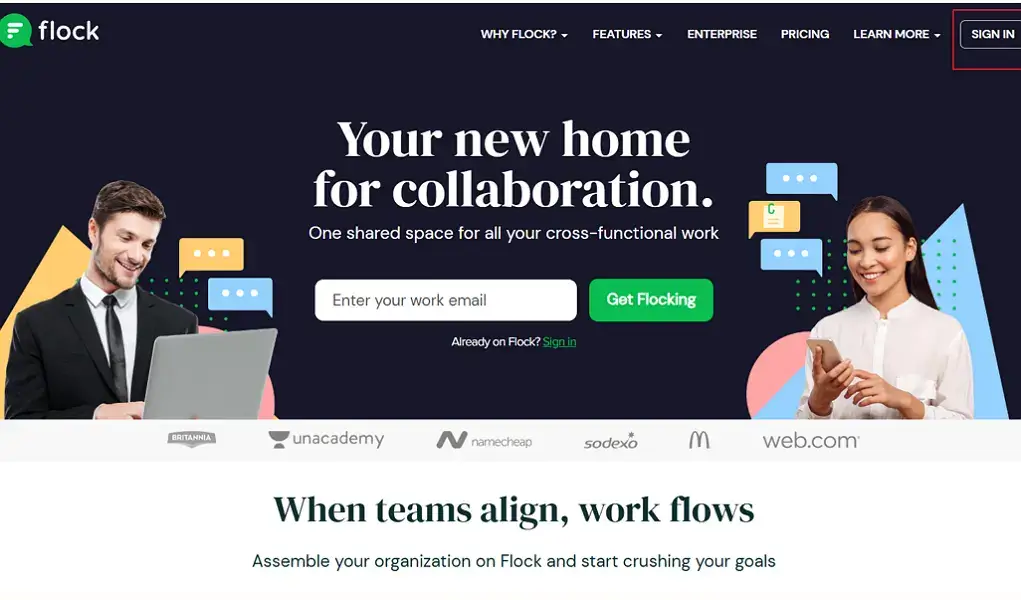
- You will be prompted to enter your email or sign up using your Google account.
- Name your organization. This will be the name of your workspace.
- Customize your workspace. You will be asked to fill in a short form on different aspects of your organization, like the size of your team and your industry, among others.
- Set up your profile.
Users looking for a distraction-free native experience can download desktop apps available on Linux, Windows, and MacOS. Desktop apps are ideal for users who rely heavily on desktop productivity and want seamless access to task management and messaging features.
Flock has mobile apps on both Android and iOS for users on the go. I used the Android mobile app and loved its compact design with useful shortcuts where you can send messages, create new channels, or add team members with a few clicks. The integrated to-do lists and notes features also make it easy to keep teams on track.
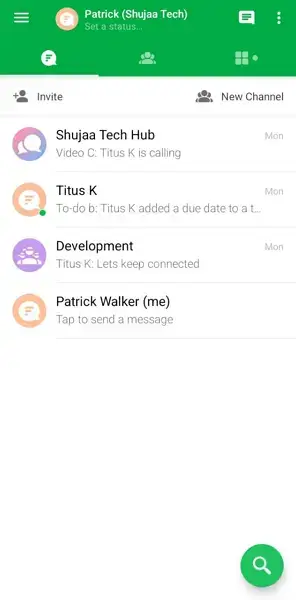
Flock’s simple design makes it easy to navigate its features, irrespective of whether you are sending a message, setting up a channel, or creating a to-do list. Its layout is similar to other team communication and collaboration platforms like Slack and Pumble, reducing the learning curve.
Core Functionalities: Strengths, Weaknesses, and Use Cases
Flock combines collaboration, productivity, and messaging features into one unified platform. In the sections below, I will break down how each core feature performs in real-world use cases. Keep reading to learn more about Flock’s strengths and weaknesses.
1. Direct and Team Messaging
Flock offers both one-on-one direct messaging (DM) and group conversations via channels. To start a DM, click on the + button on the left of your Flock dashboard. You can start a conversation with members who are already part of your organization or invite guests. The second option is ideal if you need to communicate with vendors or freelancers.
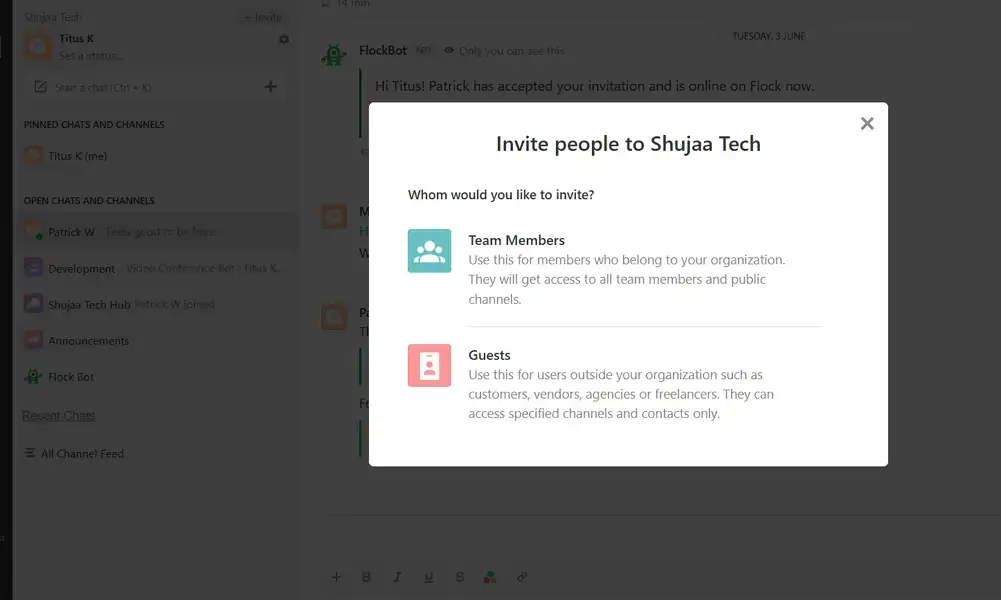
After selecting or inviting a contact, sending a DM becomes a breeze. You can format messages in bold, strikethrough, italics or even select the text color. Add emojis or stickers to emphasize important details or add life to your messages. You can also add polls, notes, or attach files within direct messages.
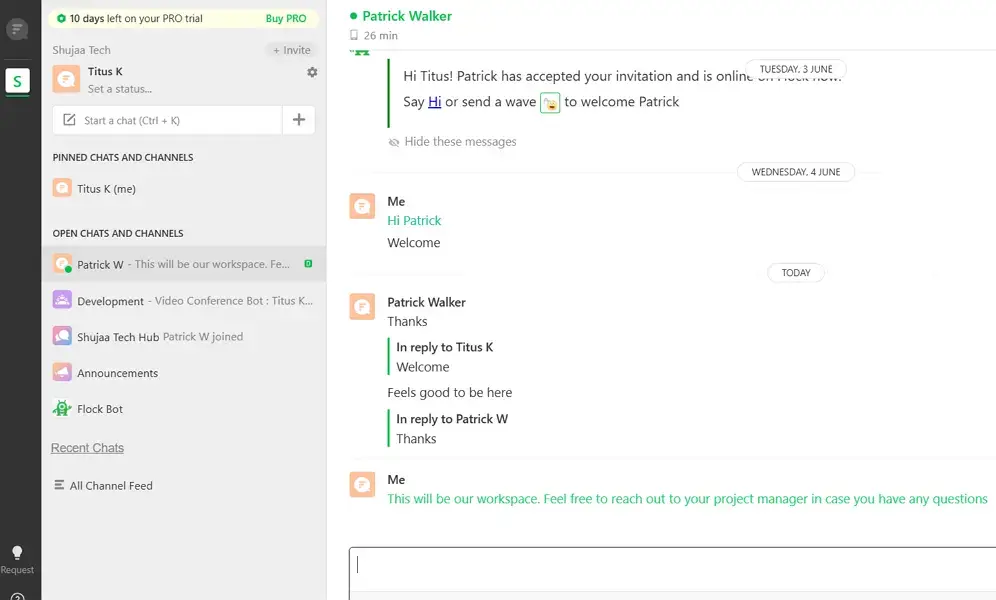
Sending a group message within channels is similar to DMs. Just click on the + icon to create a new channel or join an existing public channel. Then, like in direct messages, you can format messages in bold, strikethrough, italics, or even select the text color within channels.
You can also add to-do lists, polls, and notes or attach files within the channels. I specifically loved how easy it was to create a to-do list within Flock channels, assign it to a team member, and set the due date — all without leaving the app.
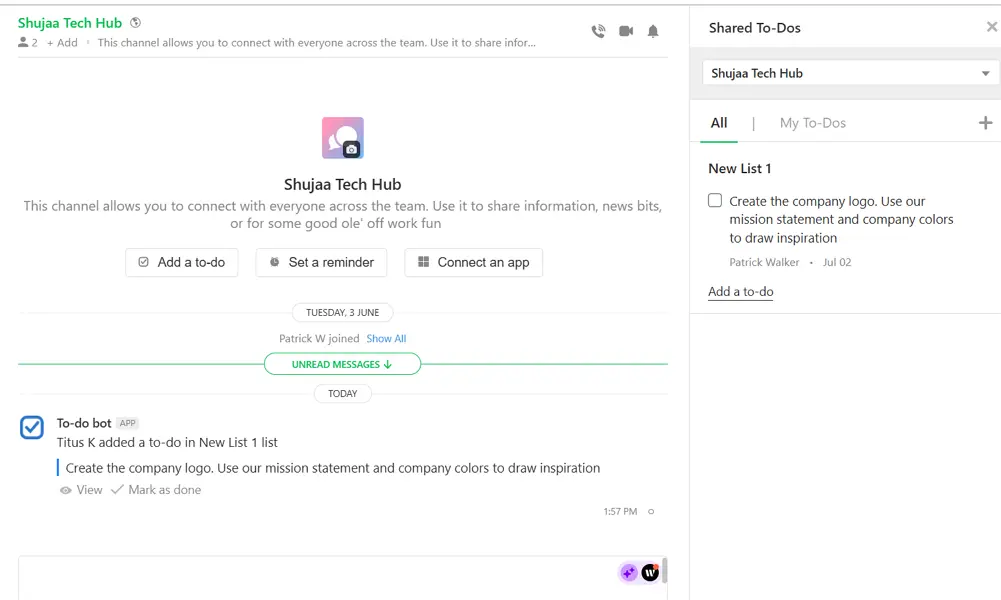
Key Messaging Features:
Flock has various useful features that make messaging straightforward. They include:
- Mentions: Use the @mention feature to call the attention of a specific user within a channel. This way, you can talk directly to a user while still making the message visible to the rest of the team.
- Pin Chats: You can pin messages so that they can always remain within reach. This can be used for content that all team members must have access to, such as to-do lists or training documents.
- Favorite: This feature allows users to bookmark or mark important messages like contact details or links.
- Reactions: Flock allows users to react to messages using emojis like thumbs up, thumbs down, like, love, and more. This is important when users want to express how they feel without necessarily typing long messages.
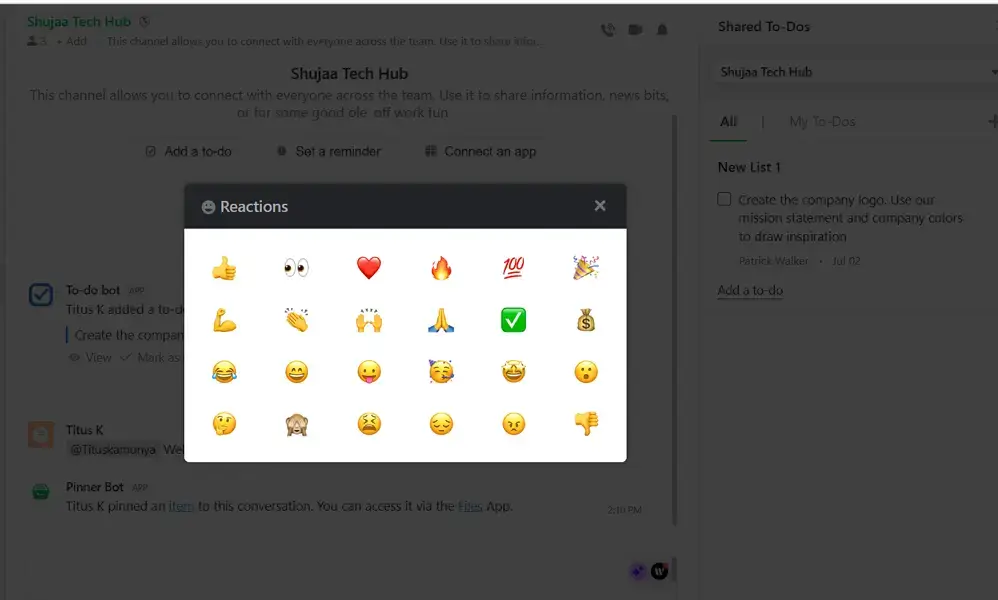
However, compared to competitors like Slack or Microsoft Teams, Flock’s messaging features may feel less refined. For example, it’s unable to structure message replies into threads. Also, Flock does not offer a centralized view for all active threads, making it harder to track ongoing discussions across channels.
2. File Sharing
Flock’s file-sharing feature allows users to quickly upload, send, and access messages within direct messages and team channels. You can use the attachment icon to upload documents, PDFs, images, and more or drag and drop these files right into a chat. You can also get files from integrated cloud platforms like Google Drive.
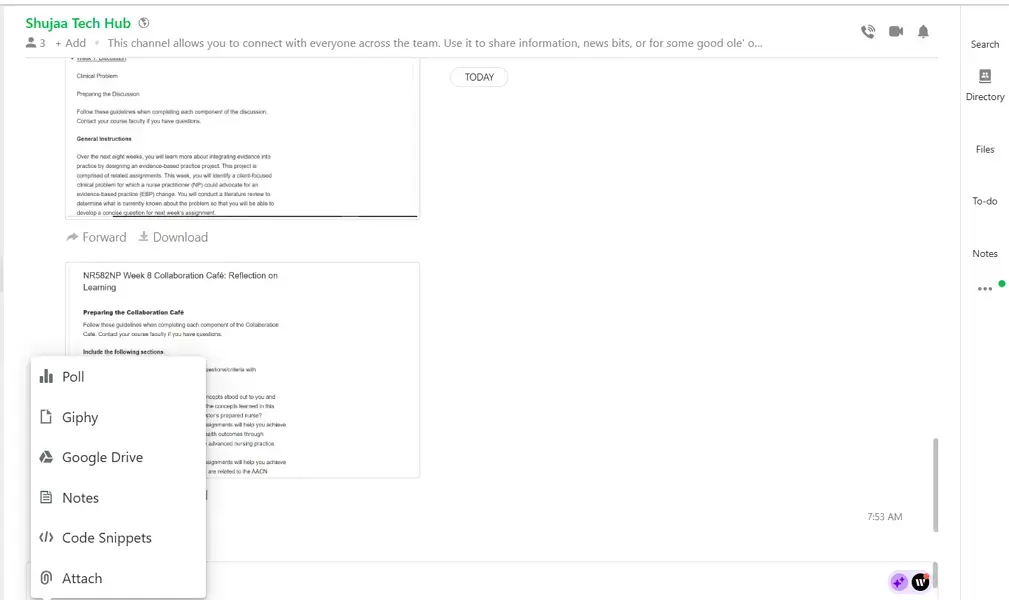
All files shared on the platform are searchable. Moreover, you can use filters like Images, Files, and Videos to find the shared files. This makes it easy to retrieve past documents without switching tools. This robust search feature makes Flock ideal for content-heavy work, like product development and marketing management.
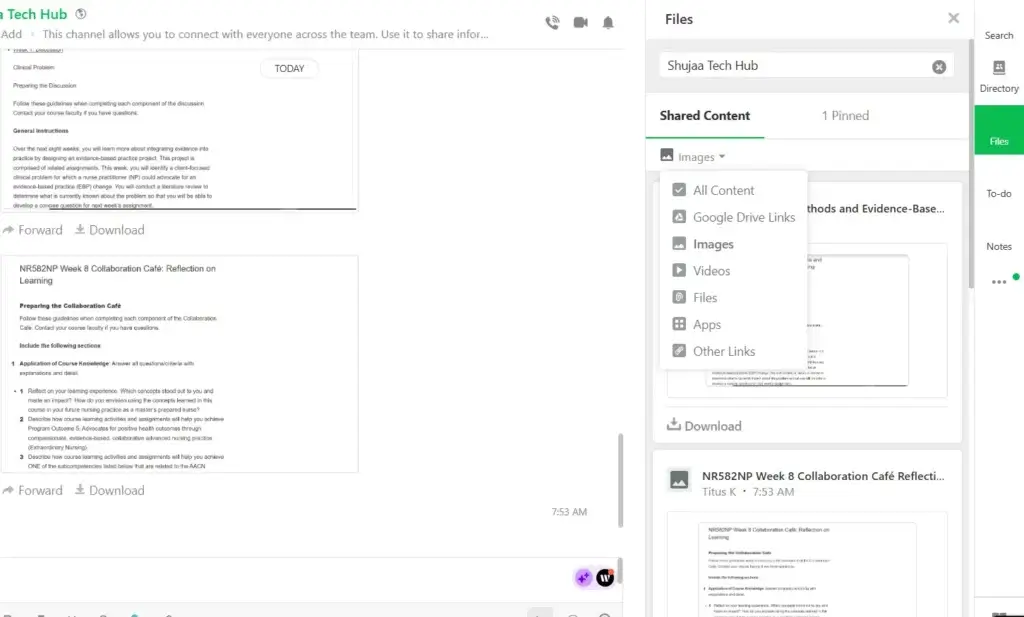
That said, while file sharing in Flock is efficient, there are limitations in the free plan like storage caps and the lack of advanced file management features. Unlike competitors like Slack or Microsoft Teams, Flock doesn’t support in-depth permissions, which might affect usability for teams with complex workflows or frequent file collaboration.
3. Audio and Video Conference Calls
Flock supports audio and video calls for one-on-one and group meetings directly within chats and channels. However, group calling is only available on paid plans. The platform also supports screen sharing on paid plans as well, where you can share the entire screen, a tab, or window. To start an audio or video call, simply click on their respective icons, which can be found on the direct message and channel windows.
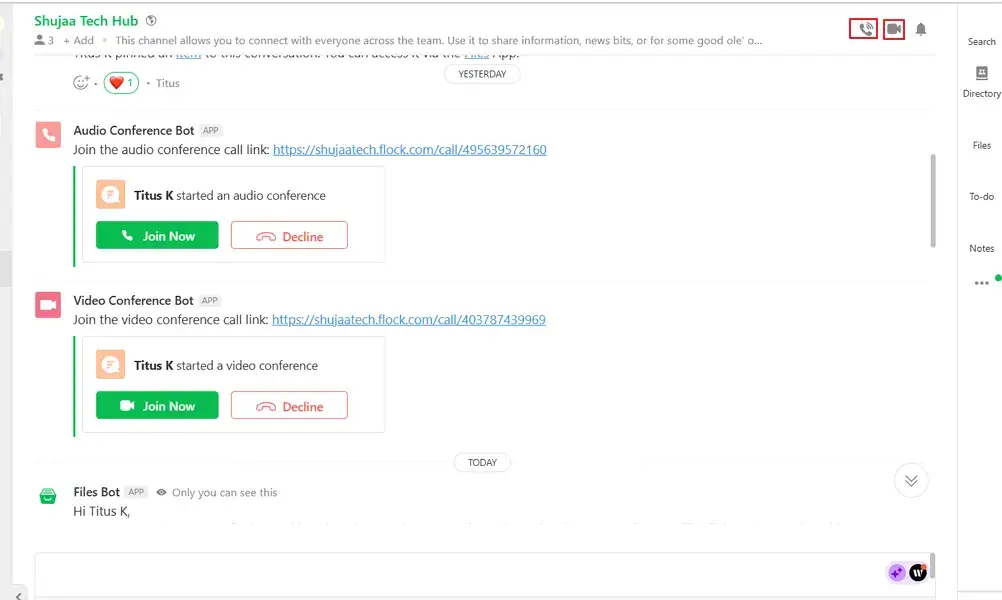
I tested the video call feature and the quality was on par with most video conferencing tools. You will hear a ringtone in the background once a call is initiated, and team members have to click the “Accept” on mobile or “Join Now” on desktop. However, I realized that these buttons don’t go away even after the call ends.
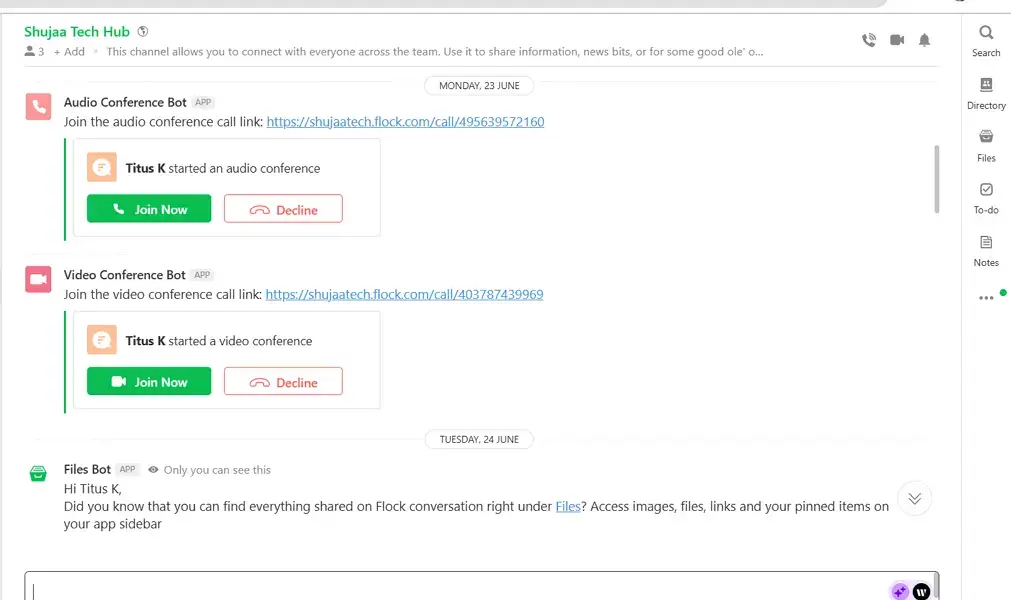
One downside to using Flock, however, is that its conference feature and in-call messaging is pretty basic. You also don’t get advanced controls for your meetings or even waiting rooms, which you can get on platforms like Zoom.
4. To-Do
Flock has a built-in To-Do feature that helps users do light project management without relying on an external tool. Users can access the To-Do feature from chats or use the side panel on the left. Such tasks/to-dos can include due dates and assignees, making it easy to stay organized within the same workspace you use for communication.
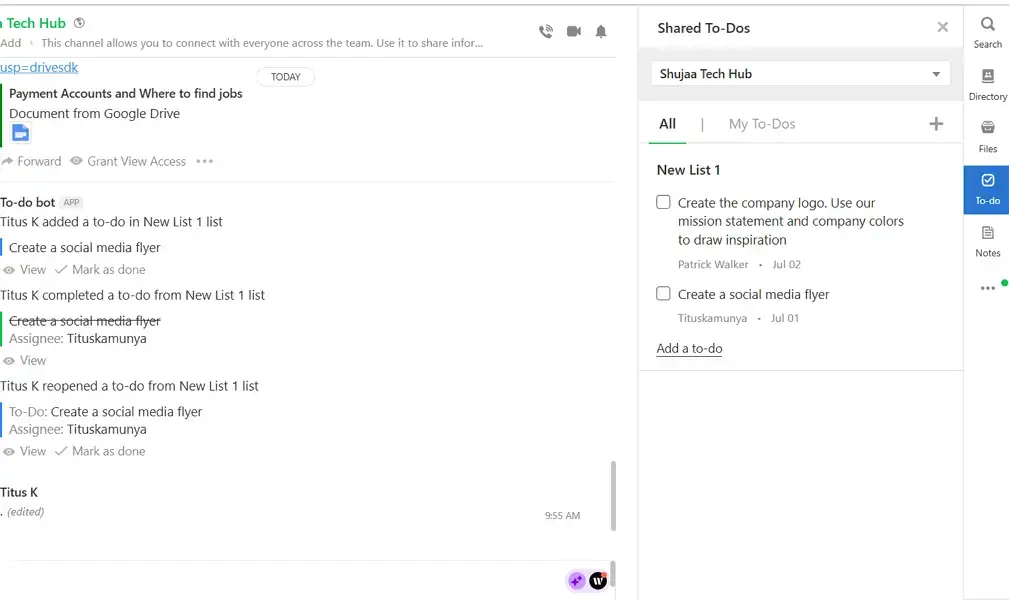
However, the simplicity of Flock’s To-Do feature comes with some tradeoffs. First, it lacks the advanced project tracking features you will find on platforms like Asana and Jira. It also doesn’t offer the different views that you will find in competitors. These features make Flock ideal for tracking lightweight projects.
5. Notes
Flock has a built-in note-taking app that allows users to create, edit, and organize notes without leaving the platform. Users can make these notes private or share them with specific teammates or even on a channel. Notes are useful for capturing meeting summaries, noting down daily reminders, or even brainstorming ideas.
Flock’s notes editor supports basic customizations, like font color, formatting, and size. It also allows users to add tables, lists, and bullets. It is also easy to revert to previous versions in case the user commits an error when editing the notes.
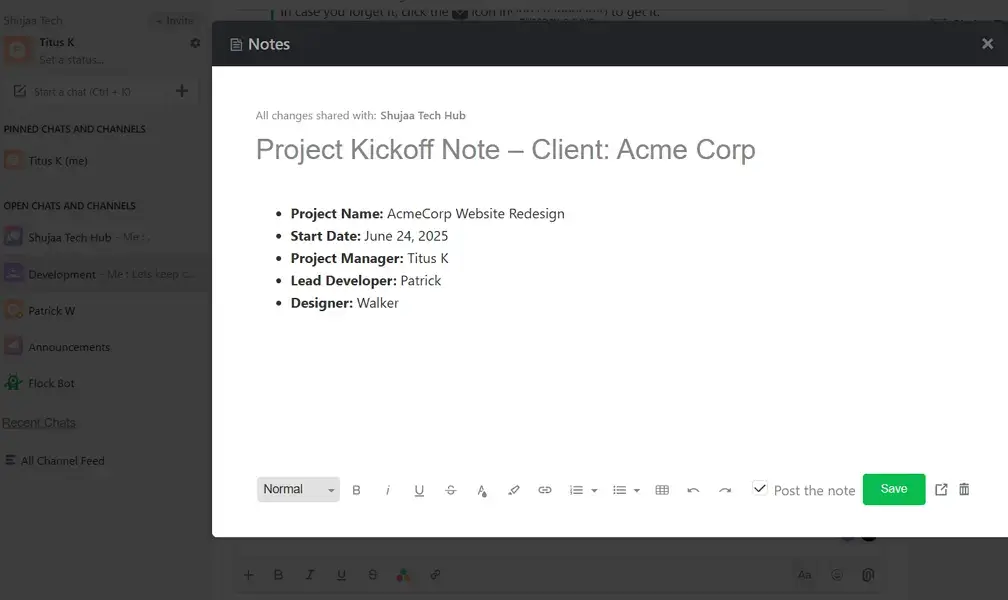
On the downside, the Flock Notes feature is fairly basic. It lacks advanced formatting, tagging, or version control features. It is best for quick, informal note-taking rather than long-term documentation or collaborative content creation.
6. Flock Integrations
Flock has a built-in App Store where users can integrate it with apps across categories such as productivity, development, communication, and more. The tool comes with popular apps like Code Snippets and Shared To-Dos already preinstalled, reducing the set up time.
These integrations are especially helpful for remote and hybrid teams looking to consolidate their digital workspaces. Teams in different niches — like software development, customer service, or marketing — can consolidate their workspaces with the most relevant tools.
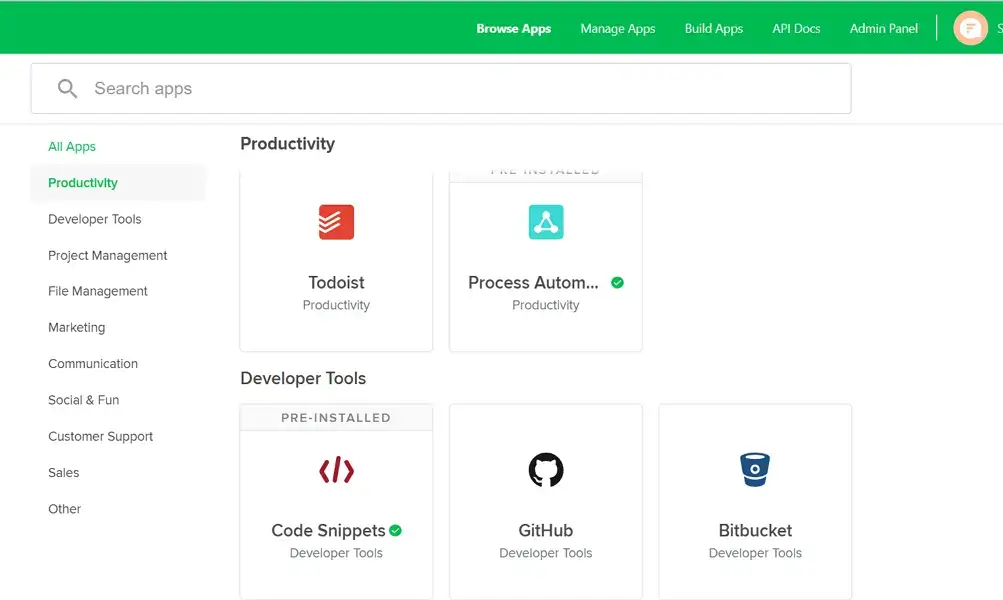
However, Flock’s native integrations are limited, supporting only around 50 apps. Those who require third-party integrations will need to use Zapier, which might need more configuration. As a result, teams that rely on multiple tools may find it not a good fit for their workflows.
What Are the Best Flock Alternatives?
While Flock offers a well-rounded experience with team messaging, note taking and to-do lists, it may not meet the unique needs of every organization. Some teams may want more integrations or more advanced chat features.
If you are exploring alternatives, outlined below are three excellent platforms that offer similar functionalities.
Slack
Slack is one of the most popular Flock alternatives. It is known for its powerful messaging features, enterprise-grade customizations, and huge app ecosystem.
Slack has a free plan with limited search history (90 days) and limited integrations. Paid plans start at $8.75/user/month (monthly billing) or $7.25/user/month (annual billing) for the Pro plan. Though more expensive than Flock, Slack suits users seeking threaded replies in chats, advanced customizations, automations, and a bigger app ecosystem.
You can check out our detailed Flock vs Slack comparison article for better insights.
Chanty
Chanty is an easy-to-use team chat tool that suits startups and small teams. It is known for robust messaging features, audio and video calls, built-in task management, and integrations.
Chanty has a free plan with unlimited message history— something you won’t get on Flock. Chanty’s Business plan starts at $3/user/month (billed annually) or $4/user/month (billed monthly), making it one of the cheapest Flock alternatives.
Chanty is a good alternative if you are on a tight budget but still want to enjoy team collaboration on a clean user interface without unnecessary complexity.
You can check out our Chanty Review for a detailed exploration of its functionality and key features.
Microsoft Teams
Microsoft Teams is another alternative to Flock with features like video conferencing, one-on-one and team chat, task management, and file sharing. The platform tightly integrates with Office apps like Word, Excel, and Outlook.
Teams has a free version with unlimited chat history and built-in group video calls. Its paid plans, bundled with Microsoft 365 Business, start at $6/user/month. Teams is a good choice if your team is already using the Microsoft ecosystem and wants to enjoy team video calls even on the free plan.
You can check out our Microsoft Teams pricing guide to learn what each plan offers.
Is Flock Good For Team Communication and Collaboration?
Flock delivers a well-rounded team collaboration for small and medium-sized teams. It’s unlimited one-on-one and group messages, built-in video calls, To-Do lists, and Notes allow teams to manage their workflows without switching apps. It is easy to use and compatible with various platforms, allowing teams to remain connected.
However, Flock has some limitations. First, it lacks threads but only supports replies to specific messages. This may not sit well with teams who want structured messaging. Second, its integration library is limited compared to competitors like Slack or Microsoft Teams. Organizations using multiple teams and with complex workflows may find it limiting.
That said, Flock is one of the most budget-friendly team communication and collaboration tools available today. The free plan covers the basics like unlimited messages, while paid plans starting from $4.50/user/month add features like increased storage capacity and group video calls.
Flock suits teams that need an easy-to-use and affordable communications platform that can handle light task management without the need for additional tools.
FAQs: Flock Review
How much does Flock cost?
Flock is a free online collaboration tool. However, it has paid plans starting at $4.50 /user/ month billed annually that unlock group video calls and more storage.
Is Flock better than Chanty?
It depends on what you are looking for. Flock offers more built-in features, like notes and video calls, making it better for teams needing an all-in-one tool. Chanty, on the other hand, offers threaded replies and is simpler and more affordable, making it ideal for smaller teams with basic needs.
Who can use Flock?
Flock is a great fit for teams in marketing, customer service, IT support, and project coordination roles that rely on constant communication and quick task updates. Its built-in tools simplify collaboration, making it especially useful in fast-paced, service-driven industries.