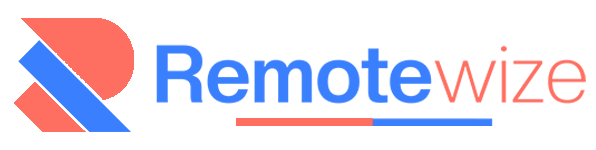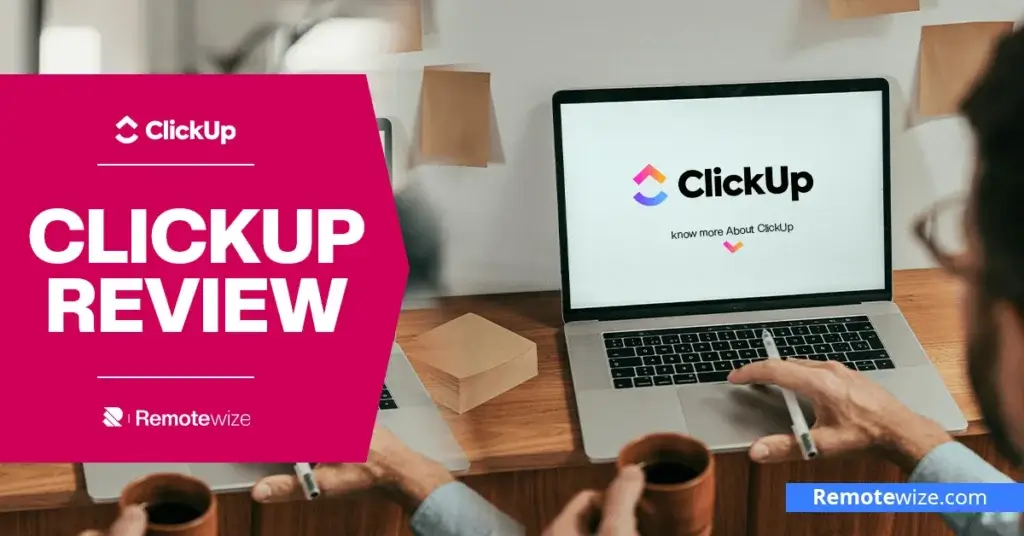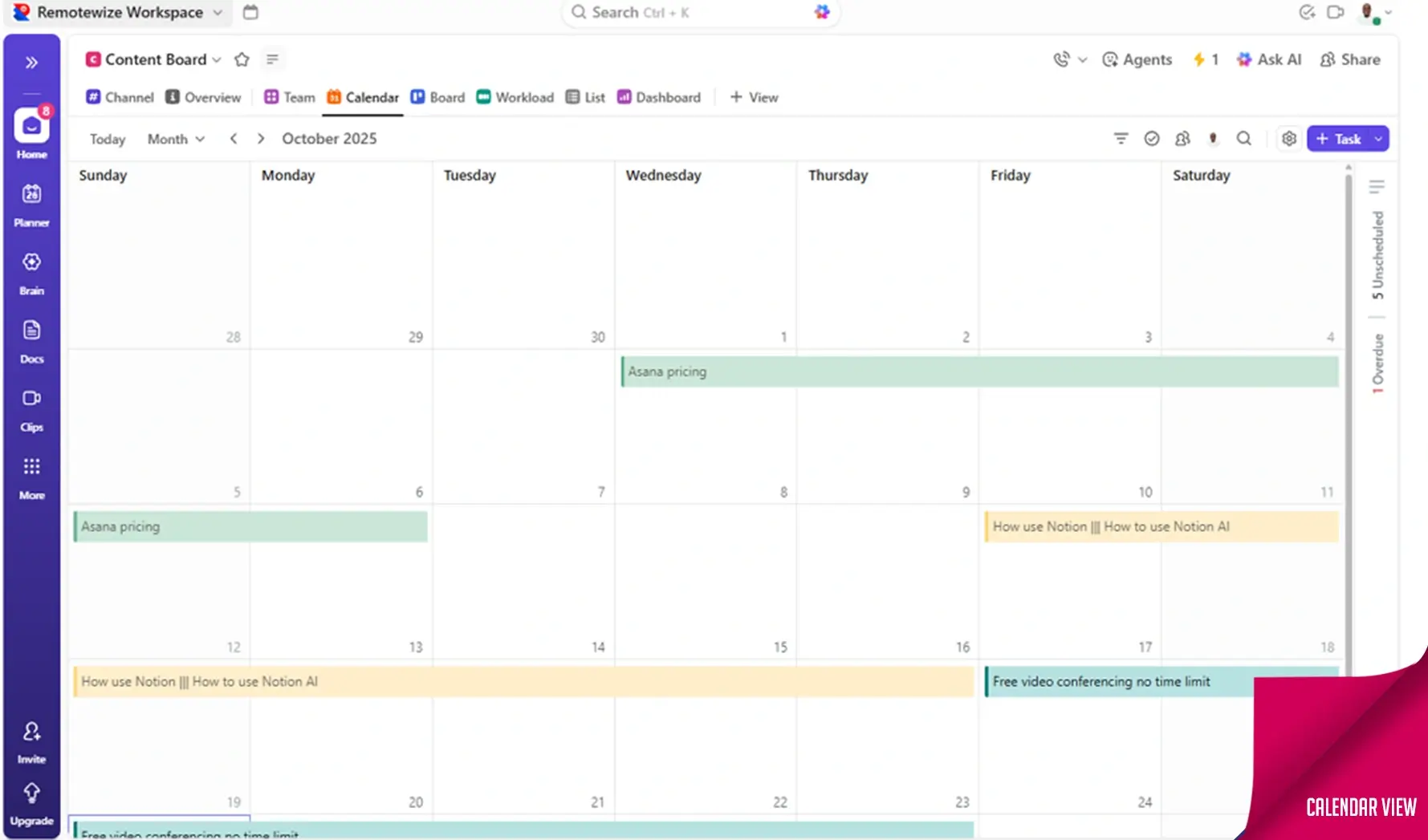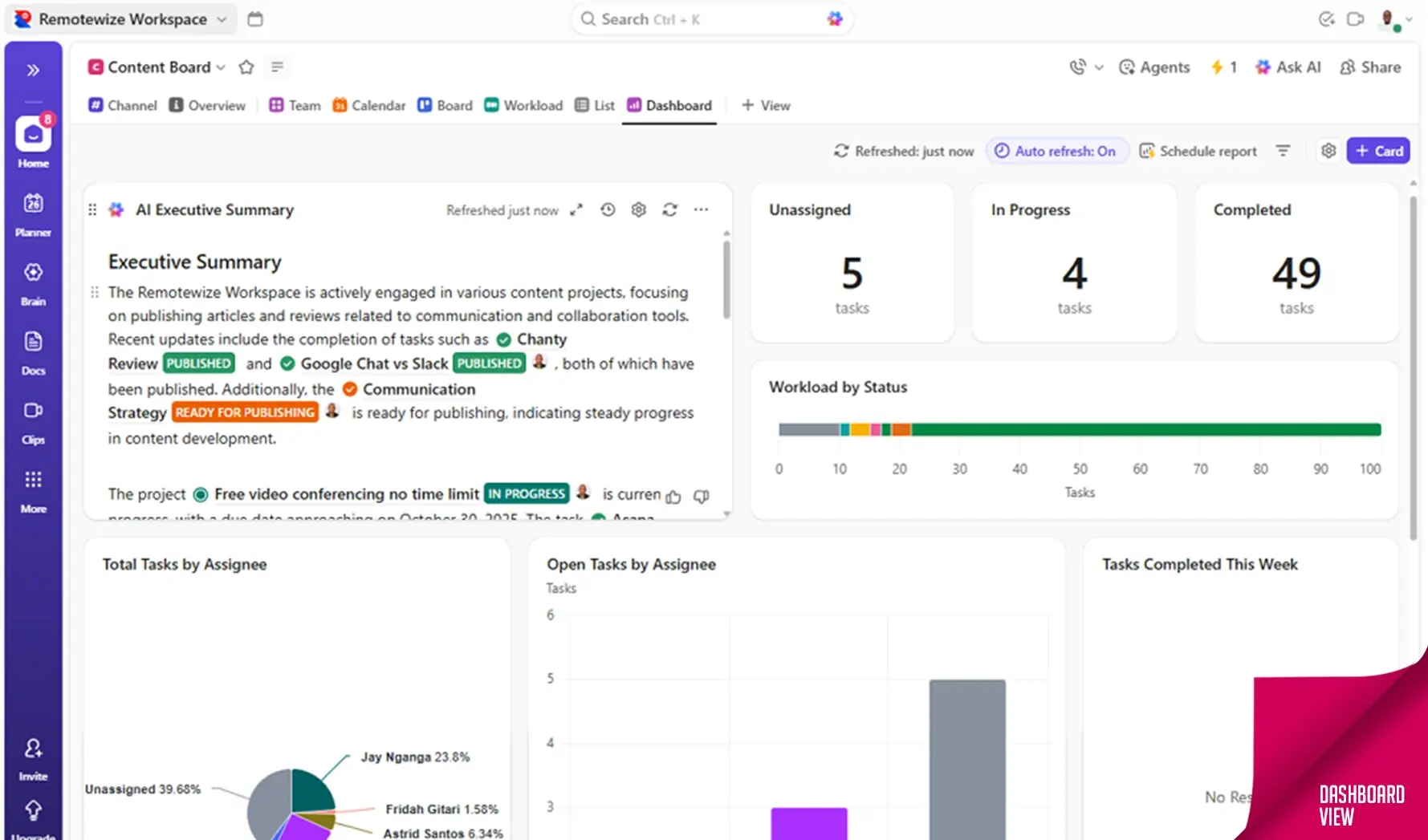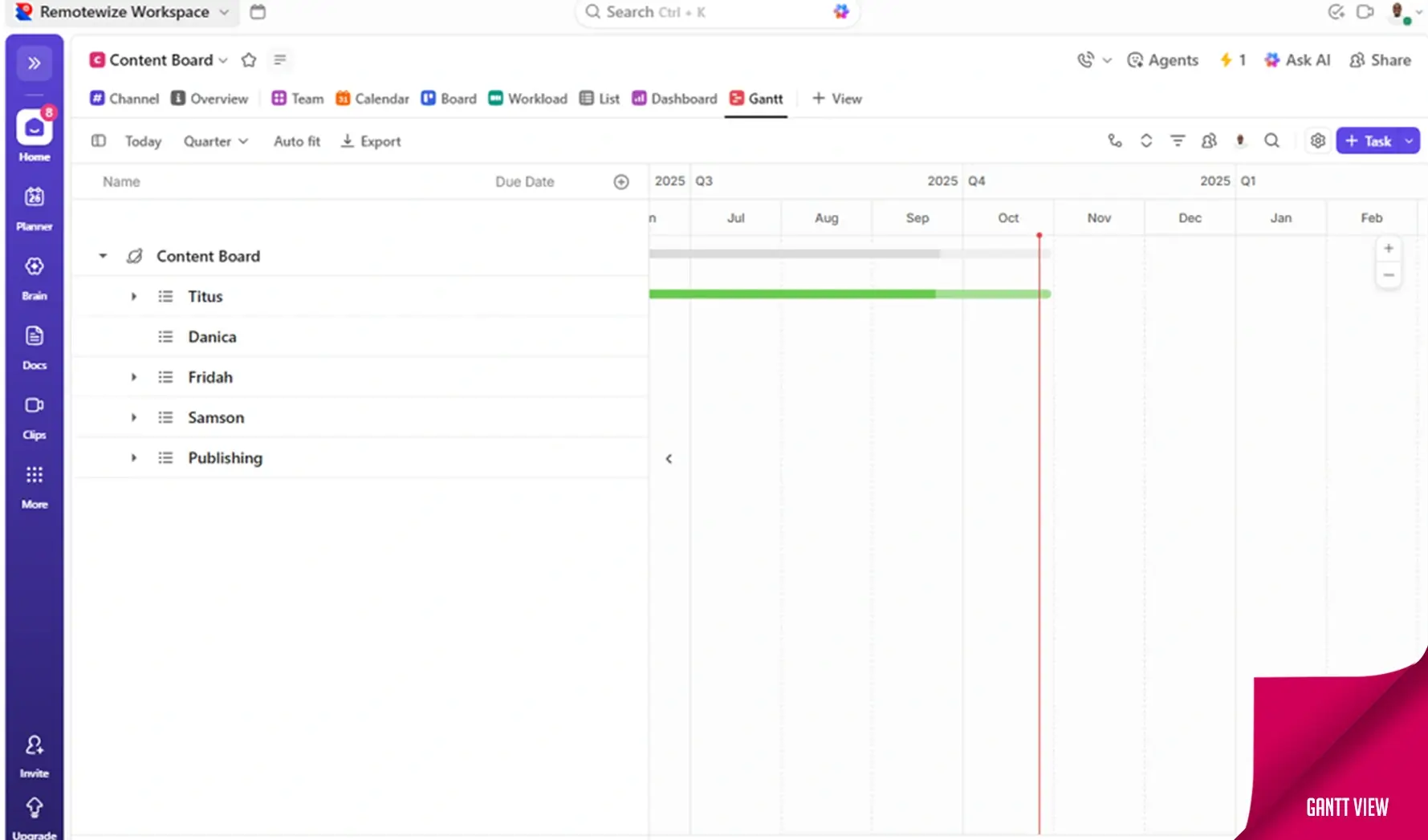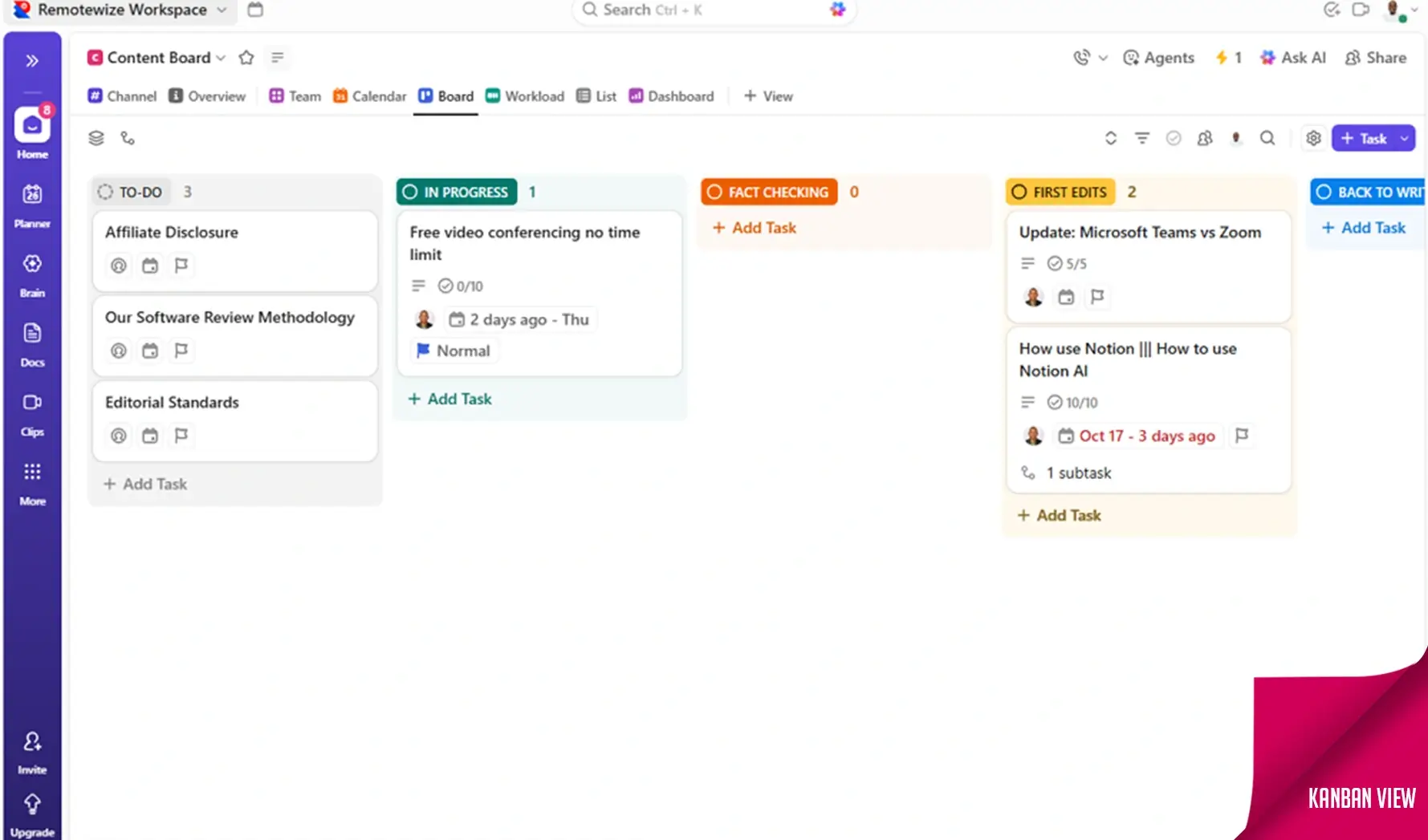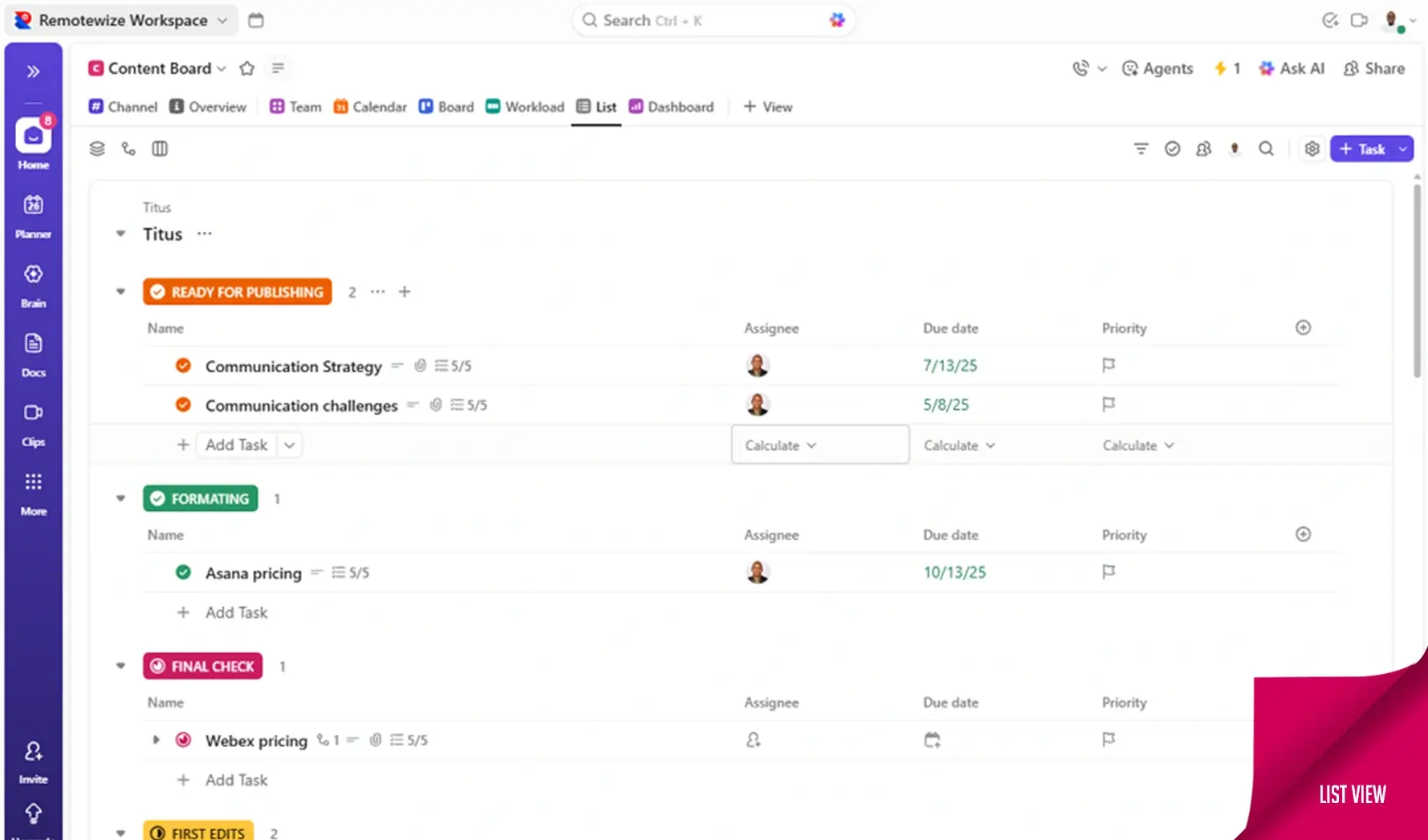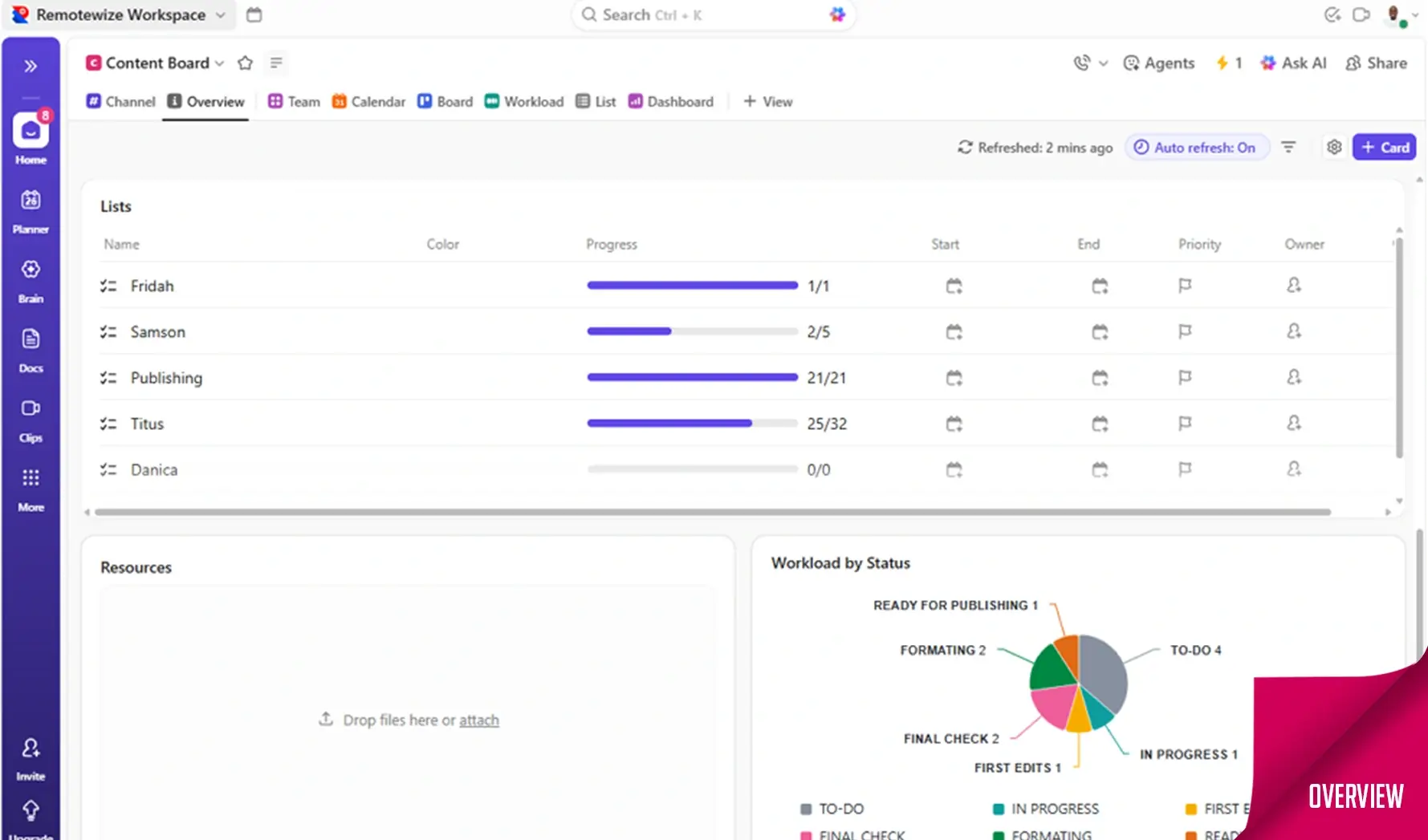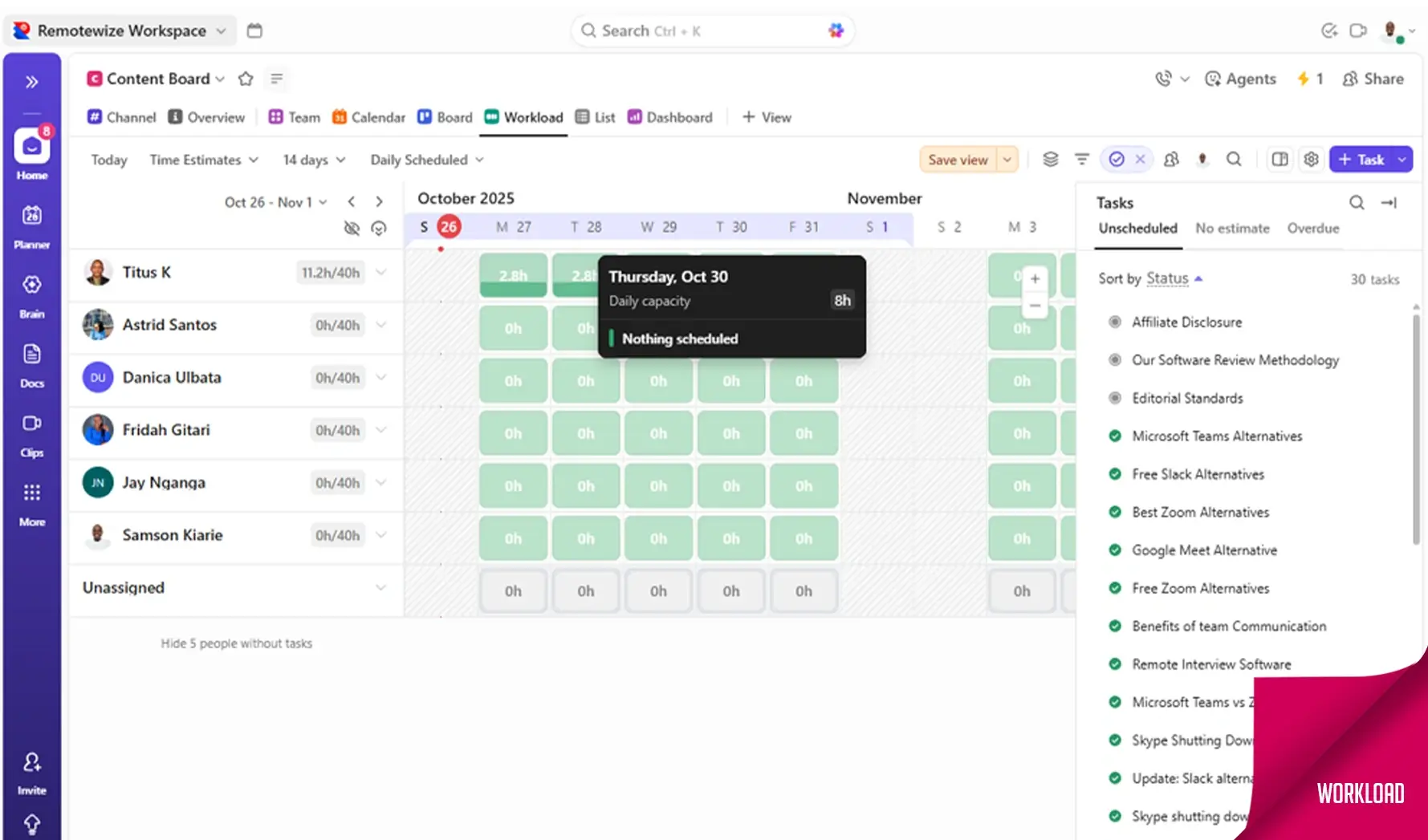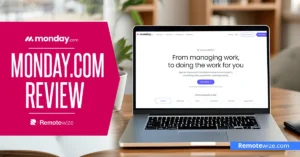“One app to replace them all.” Admittedly, this ClickUp slogan caught my eye during my search for a unified productivity platform for Remotewize. I jumped on the bandwagon, and over the last 13 months, we have been using ClickUp to keep our business operations sailing.
The truth is, ClickUp is a powerhouse that packs a nice array of features, including project and task management, time tracking, team messaging, and more. But does the feature-richness make ClickUp a one-size-fits-all project management software? You’re about to discover the answer in this detailed ClickUp review.
Below, I’ll reveal how ClickUp’s features work based on my hands-on experience with the platform to help you make an informed decision. Let’s dive in — shall we?
ClickUp Review Key Takeaways
- ClickUp free forever plan: ClickUp offers a generous free plan with unlimited tasks and users, making it ideal for individuals and small teams. Create a free ClickUp account to get a first-hand feel for its powerful features.
- Unlock infinite possibilities with ClickUp paid plans: ClickUp’s pricing starts at $7/user/month when billed annually, making it more affordable than popular platforms like Asana and monday.com. Paid plans give you access to advanced features, such as native time tracking, chat, Gantt Charts, and resource management.
- ClickUp’s ease of use: While its intuitive user interface makes it easy to use, its broad array of features can increase the learning curve for tech-shy users. Thankfully, ClickUp offers numerous self-service resources to help first-time users learn the platform faster.
Is ClickUp difficult to learn?
ClickUp has a clean, intuitive interface, with arguably the best aesthetics and layout you’ll find with any project management solution.
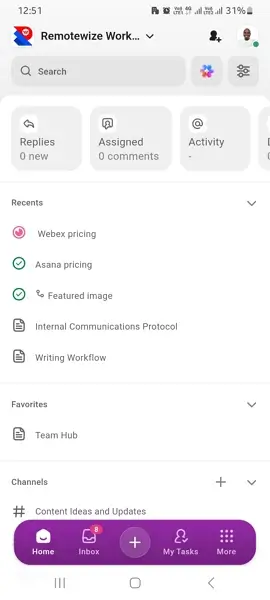
Its web and desktop interfaces have a menu to the left where today’s users expect it. The panel clearly displays ClickUp features, making navigation easier.
When you hover over an icon in the menu, ClickUp provides a brief explanation of how the feature works or displays additional navigation options so you can jump straight to what you want to accomplish.
Moreover, ClickUp’s mobile app offers nearly all the options you find in the web version. With the Android app, for example, I can create and assign tasks, communicate with team members, and perform crucial admin duties when away from my desktop. However, fitting so many options on the small smartphone’s screen makes it look crammed and can be overwhelming at first.
Overall, ClickUp’s feature-richness takes away from the overall user experience. We’ve had instances when new users struggled to find vital tools like time tracking and ClickUp Chat because they’re not displayed on the main menu by default.
When that happens, ClickUp’s powerful search comes to the rescue, enabling newbies to find the tools they need in seconds.
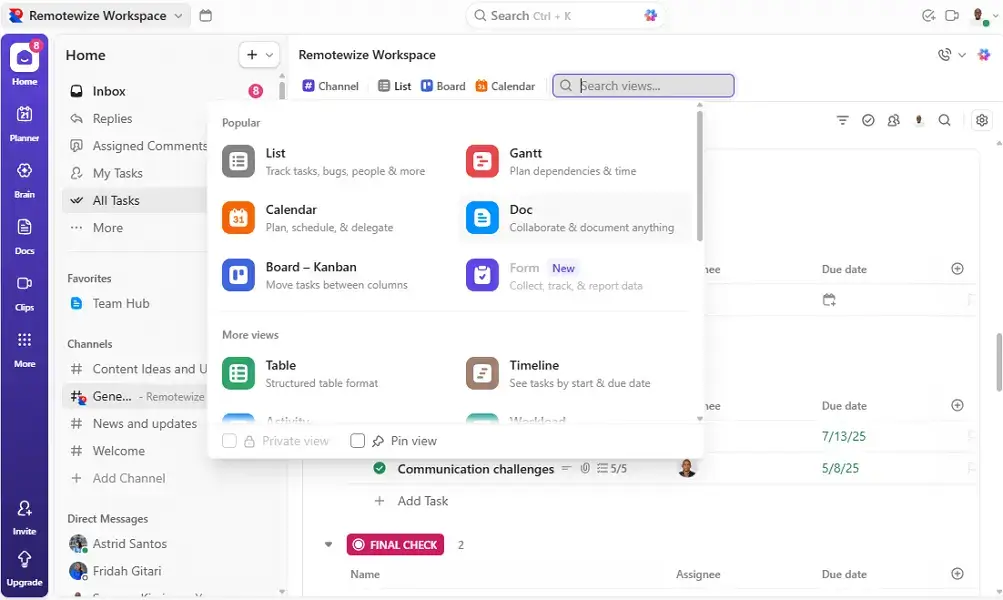
ClickUp Key Features
In this section, I’ll walk you through my experience with ClickUp’s core features, highlighting what truly shines, what falls short, and everything in between. Keep reading for the nitty-gritty of the ClickUp platform:
1. ClickUp Project Management Tools: Flexible, Personalized Project Visualization
ClickUp organizes projects in a Workspace → space → Folders → List → Task → subtask hierarchy. I’ll discuss the top four layers in this section, and leave the rest for the task management section.
ClickUp Workspace: This is a separate organizational unit where all your work, team, and projects live. Think of a workspace as a company’s hub. If you have two startups, for example, you can have separate workspaces for each. The segregation enables each startup to keep information within its distinct hub.
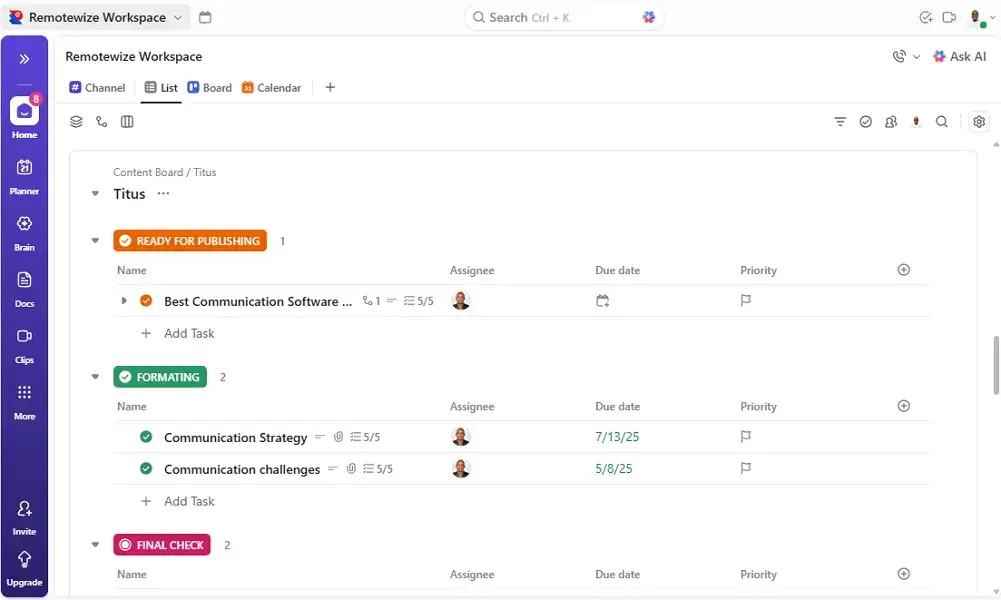
- Spaces: Think of a ClickUp space as a top-level hub inside your workspace for your departments or major functions. For example, a startup can have spaces for marketing, HR, and product development. Each space has its own task statuses, tools, and permissions, giving each department a tailored environment.
- Folders: Folders live inside spaces and are great for grouping related lists. For example, a startup can have campaigns, a content calendar, and brand assets folders inside its Marketing Space.
- Lists: Lists are where you actually manage multiple tasks. It represents a project phase, sprint, or deliverable group. For example, you can have a social media blitz, Q4 content strategy, and email nurture series list inside the Campaigns Folder.
Managing Projects with ClickUp
One thing I like about ClickUp is that it doesn’t impose a default project view. While you can set a default view for spaces and folders, you can also easily switch between views to organize tasks and visualize projects from multiple angles.
The table below summarizes ClickUp project views and when to use each one:
| Project view | Description | Best for: |
| List view | A spreadsheet-style layout that displays tasks, assignees, due dates, priorities, and statuses in rows. | Detailed task management, sprint planning, and checklists. |
| Board view (Kanban board) | ClickUp’s version of a Kanban board that displays tasks as cards in columns. The user can drag and drop tasks between columns as progress changes. | Visual task tracking, Agile workflow, and project progress management. |
| Calendar view | Displays tasks on a calendar based on their start and end dates. You can drag tasks to reschedule and view them by day, week, or month. | Project timelines, content scheduling, and deadline tracking. |
| Gantt Charts | Timeline view showing task dependencies, durations, and overlap. You can drag task bars to adjust start and due dates. | Managing complex projects with task dependencies and tracking milestones. |
| Timeline view | Helps visualize team workload and see how tasks line up over time. | Workload distribution and resource planning. |
| Workload View | Shows who’s doing what — a visual heatmap of each team member’s capacity based on assigned tasks and due dates. | Balancing workloads and preventing burnout. |
Scroll through the images below to see how each project view looks like:
2. ClickUp Task Management: Streamlined, Organized Task Management
ClickUp gives you the flexibility to create tasks on web, mobile, and desktop apps. The mobile version is beneficial for managers who need to assign and manage tasks while on the move.
You can also turn messages into tasks, add them to a list, and assign them with ease. I like how ClickUp leverages AI to suggest new task titles, summaries, and action items based on the topics discussed in the messages. The descriptions may not always be perfect, but they provide a solid starting point that speeds up task creation.
ClickUp task cards include every detail the employee needs to deliver quality work on time. Some of the task descriptions and details you can add to each card include:
- Assignee: You can assign a task to one or multiple team members to ensure everyone knows who is responsible for getting it done.
- Due date: Due dates instill a sense of urgency, nudging team members to prioritize work and meet deadlines efficiently.
- Priority: This helps highlight what matters most, prompting employees to focus on high-impact tasks before the less urgent ones.
- Tags: Tags categorize tasks by theme or type. They make filtering, searching, and organizing work faster and smarter.
- Custom fields: You can add custom fields to tailor task cards to your team’s unique needs, ensuring every detail is tracked and nothing falls through the cracks.
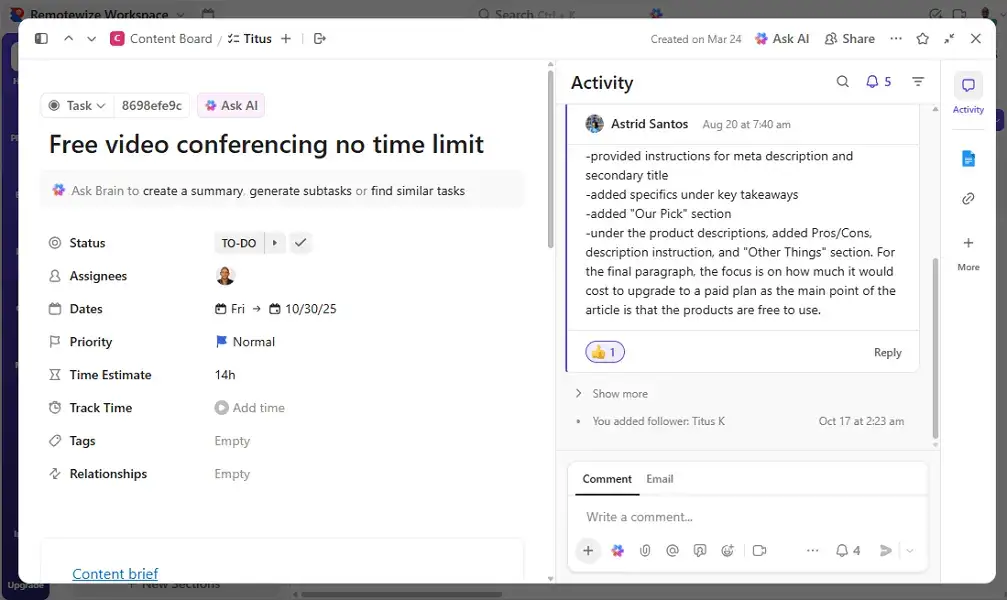
In addition, ClickUp enables you to create subtasks to break complex tasks into manageable steps. You can assign subtasks to different team members and set separate due dates for each one. This is helpful when different team members handle different parts of a larger task.
Managing Tasks Within Lists
Each space can have different columns depicting different workflow phases. For example, our content workflow includes steps such as in-progress, Fact-checking, First-edits, Back-to-Writer, and Final Check. These columns enable managers to monitor each task’s status at a glance.
I really love the simplicity with which team members can move tasks through the phases. They can either change the task status on the task card or drag and drop it from one column to another. I prefer the former, especially in busy spaces, as it prevents tasks from being lost in the wrong column.
Its user-friendliness aside, ClickUp has a robust notification system that keeps everyone in the loop. It notifies all task followers whenever something important happens to tasks or projects they’re involved in. Some notable notifications include when you are assigned a task or subtask, when a task you’re watching is updated, or when someone changes the status, priority, or due date.
3. ClickUp Team Collaboration: Whiteboards, Task Comments, Docs, and More
One of the reasons we settled for ClickUp over other project management software is its impressive suite of collaboration tools. Our favorite features are the online whiteboard and task comments.
ClickUp is one of the few project management software that offer a fully-functional whiteboard. Having a built-in whiteboard eliminates the need to constantly rely on disparate whiteboard software to brainstorm, plan, and visualize ideas in real-time. It not only saves us money but also makes it easier for our distributed team to plan projects and map strategies.
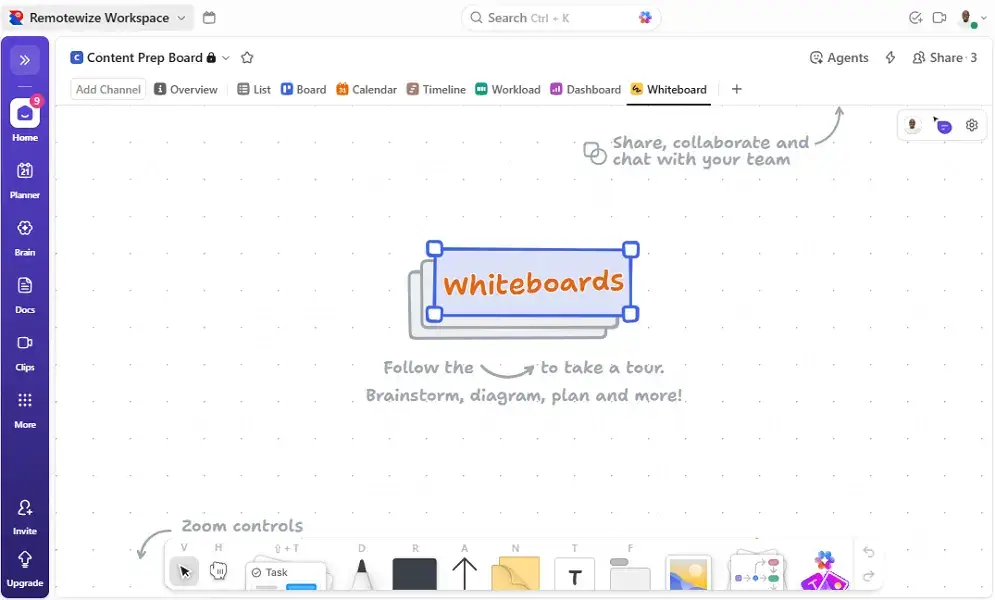
Task comments are handy for adding additional instructions, updates, or resources. It ties discussions to the task itself, keeping vital information within the task rather than scattering it across chats and emails. This makes it easy for team members to refer to previous decisions and access the resources they need to complete the task.
Even better, the task comment lets you use @mentions to directly notify specific team members about actions that require their attention. This ensures that everyone knows exactly who is responsible for what in group tasks.
Another helpful collaboration feature is ClickUp Docs, which enables multiple team members to work on a document simultaneously and in real time. Think of it as a version of Google Docs built right into ClickUp. Everything you can do in Google Docs, you can do with ClickUp Docs.
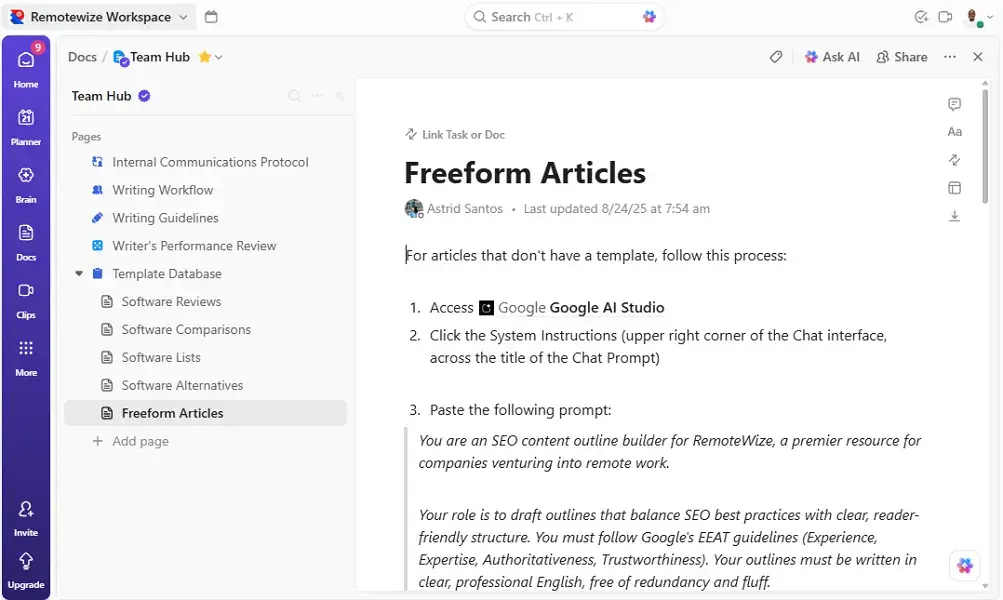
I like that ClickUp Docs connects directly to tasks, goals, and workflows. As a result, they suffice for different use cases, including meeting notes and project documentation.
At Remotewize, we use ClickUp’s collaborative docs to centralize our Standard Operating Procedures (SOPs). This way, the playbooks are easily accessible to all members, and our subject matter experts can collaborate in real time to keep SOPs fresh and up to date.
4. ClickUp Time Tracking: Track Billable Hours for Accurate Invoicing
Before ClickUp introduced a built-in time tracker, I relied on third-party apps to track project time. Managing projects on one platform and tracking time on the other was a frustrating, error-prone mess. I often missed sessions or forgot to clock out, making it nearly impossible to produce accurate timesheets.
After testing ClickUp’s time tracker, I must say it really stands out compared to similar timekeeping tools on other project management tools. It lets you track time right inside a task card so that every minute is attributed to a specific project for accurate cost tracking. Even better, you can mark hours as billable to simplify invoicing down the road. Lastly, it enables me to manage projects and track time without leaving the platform.
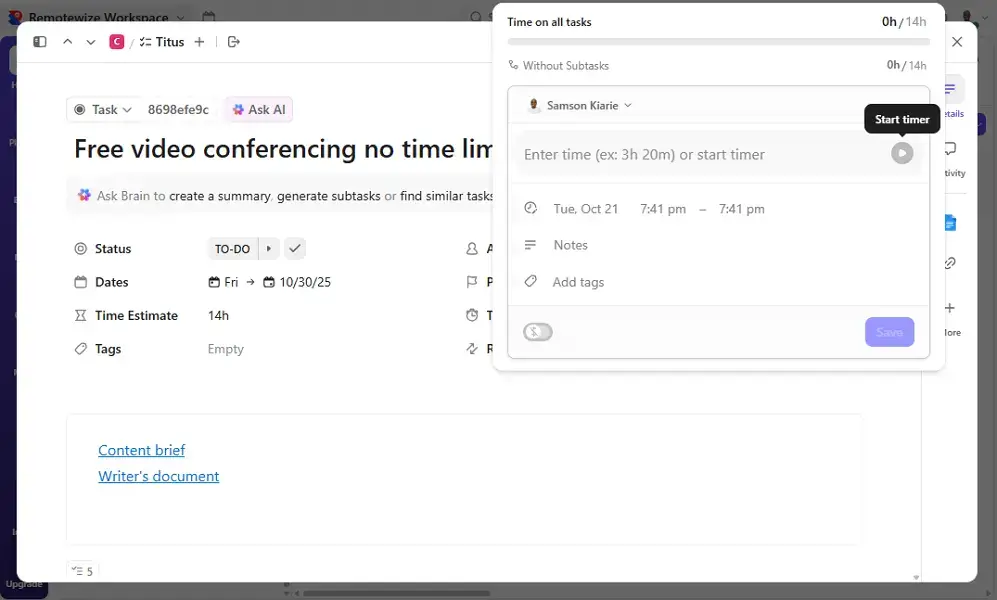
That said, there are a few vital features I miss from the third-party tools I used before. For example, ClickUp’s time tracker lacks productivity and monitoring tools, such as screenshot capture, automatic idle detection, and activity monitoring. As a result, it doesn’t provide deeper insights into how employees spend their project time.
If you want to track project time and stay on top of productivity metrics, fret not. You can integrate ClickUp with a third-party time-tracking app to track time right inside the project management platform. For example, Clockify lets you track time directly within ClickUp tasks, take screenshots, and monitor employee activity.
5. ClickUp Workflow Automation: Work Smarter, Not Harder
ClickUp arguably has some of the best workflow automation options of the project management solutions I have tested. It lets you automate repetitive actions, such as assigning tasks, creating subtasks, and updating statuses, easing your admin workload.
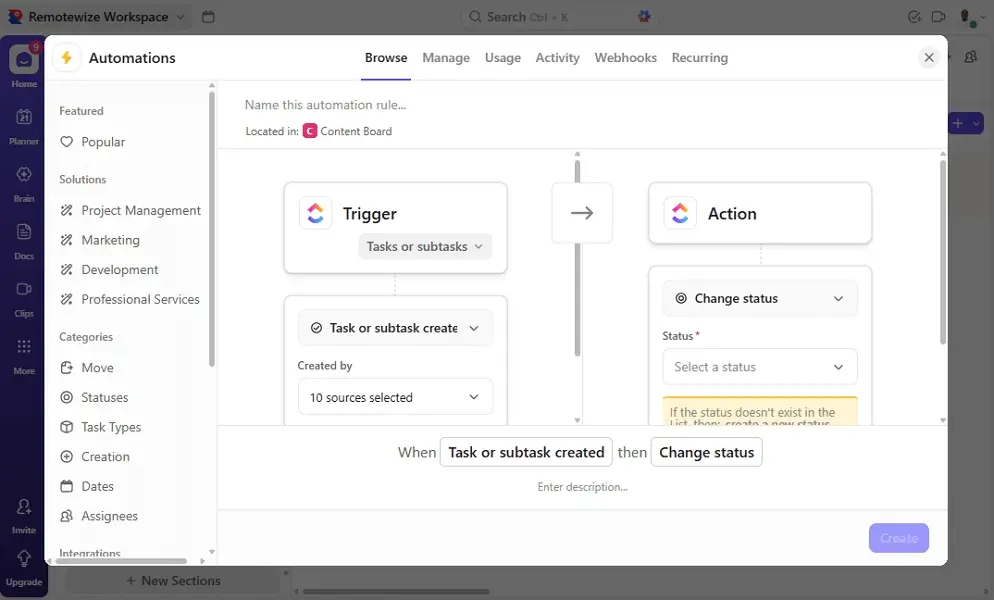
At Remotewize, we use various automations. For example, we’ve configured ClickUp to create a subtask called “featured image” and assign it to our graphic designer whenever the briefing editor creates a writing task. This way, the editor doesn’t need to create the subtask manually, saving time and ensuring consistency.
ClickUp offers loads of pre-made automations covering the most common use cases in project management, marketing, development, and professional services. If you find one that fits your workflow, it’ll spare you the manual effort. If not, you’ll need to create the automation yourself with ClickUp’s automation builder.
The automation builder lets you use the “if-then” format to streamline your workflows. So basically, you define a trigger, such as “if an editor creates a task,” and then set an action to perform when the condition is met, such as “create a new subtask.” You can then define the parameters of the subtask, like assignee and due date.
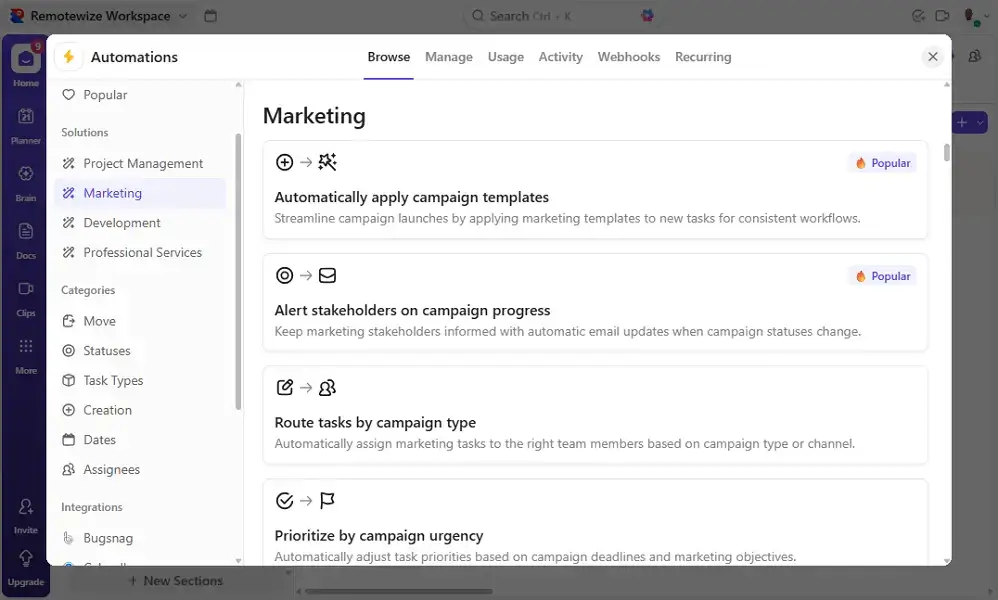
However, an important thing to note here is that while creating custom automations on ClickUp sounds straightforward, it may be more complicated in reality. ClickUp has an avalanche of actions, which can be overwhelming and confusing for first-time users. Moreover, free users can only use 100 actions per month. While this may be sufficient for small teams, it can be inhibitive for larger companies or busier operations.
6. ClickUp Chat: Use Lightweight, Built-In Team Messaging
In addition to in-task comments, ClickUp provides a dedicated team messaging feature called ClickUp Chat. Here at Remotewize, we implemented ClickUp Chat when it first launched, and it served the purpose. As the name suggests, this tool is built primarily to facilitate team chat, and nothing more.
It offers most of the features you find with standalone messaging apps like Slack. You can start one-on-one or group channels, and use messaging features such as threaded conversations, @mentions, emojis, and file attachments. You can also record a voice clip directly in chat when talking is more convenient than typing long messages.
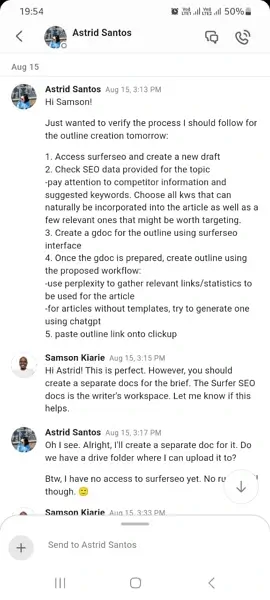
However, we recently switched to Pumble — the best Slack alternative — because of ClickUp Chat’s message and message history limits. Free plan users can send 1,000 messages and view 30 days of message history. In comparison, Slack’s free plan offers a 90-day message history (this limit is available on ClickUp’s Unlimited plan), whereas Pumble’s free plan has unlimited message history.
Furthermore, ClickUp Chat doesn’t support audio or video calling. So, if your team relies heavily on calls, you’ll still need third-party video conferencing software.
These limitations show that ClickUp Chat still has some way to go before it can compete with top-tier team communication apps. However, since it’s integrated directly into ClickUp, it’s a convenient choice for teams that only need lightweight, task-focused messaging.
7. ClickUp Reporting and Dashboard: Precise Reporting with Custom Dashboards
ClickUp’s standout reporting feature is its ability to build a custom dashboard for each space. Dashboards feature colorful graphs, bars, and pie charts that make it easy to track progress and visualize performance. The dashboards are customizable, allowing you to add widgets such as time tracking, task statuses, or goals to highlight what matters most.
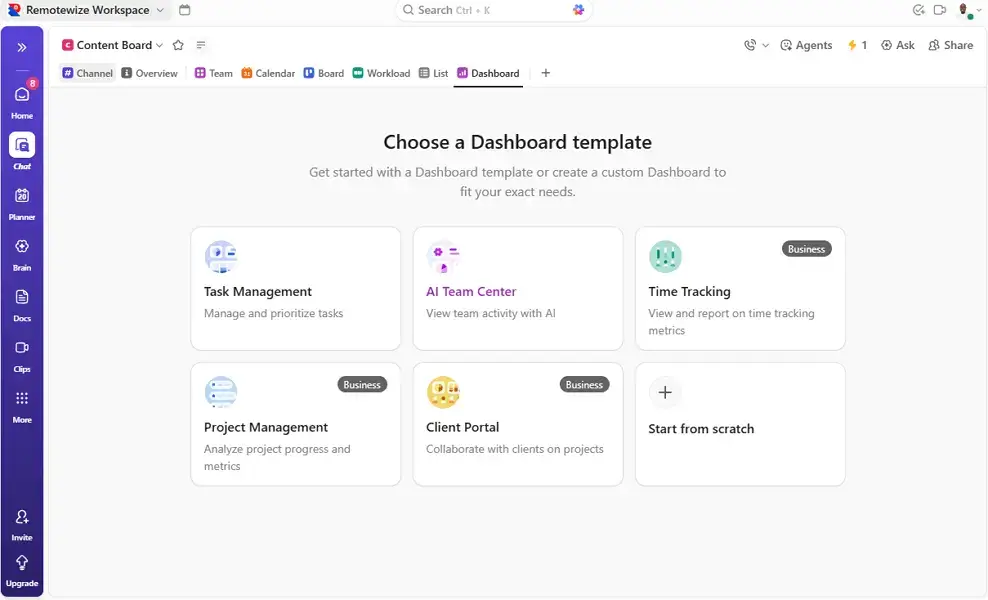
Additionally, each ClickUp dashboard is unique to its respective space. This enables you to create multiple dashboards for different clients, departments, or teams, each analyzing data relevant to its group. For example, a software development team can track bug resolution or sprint velocity, while a marketing team might focus on content output and campaign timelines.
However, ClickUp doesn’t have a centralized reporting page that aggregates data and insights across all spaces. As a result, the platform doesn’t give business owners a unified, high-level overview of company-wide performance. The lack of broad visibility makes it difficult to see how your teams and projects connect to the overarching goal.
8. ClickUp Brain: Work Faster and Smarter Across Spaces
ClickUp Brain is an AI-powered assistant that lets you perform actions in seconds rather than hours. It can answer natural-language questions about tasks, projects, and deadlines, turning workspace data into instant insights. For example, when you ask, “What are my overdue tasks?,” it scours your workspace to surface all overdue tasks in seconds.
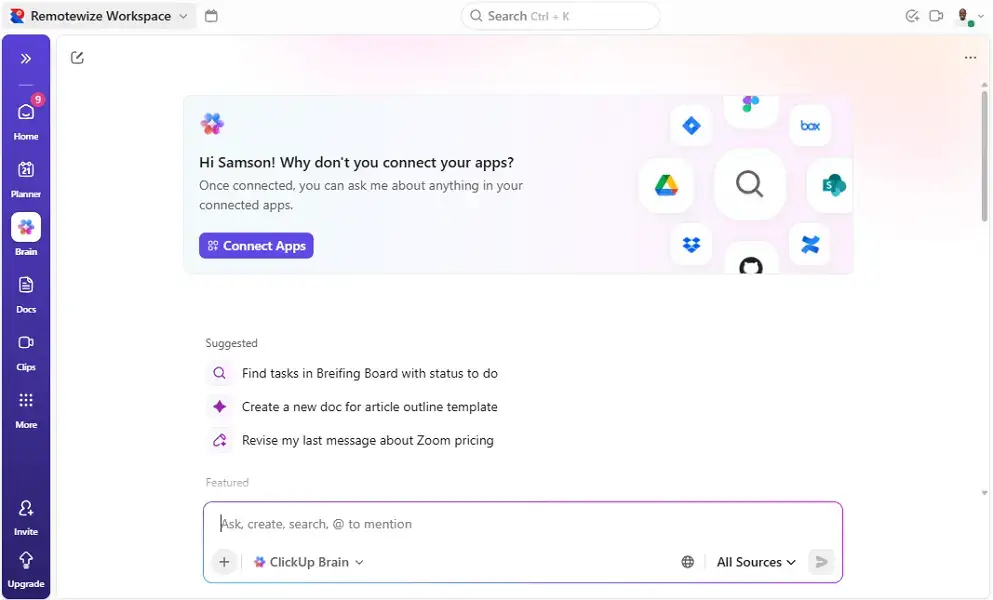
Additionally, ClickUp Brain enables you to generate tasks from meeting notes or comments. This cuts repetitive admin work as you don’t have to copy and paste action items from comments. It can also summarize Docs, dashboards, or discussions, and draft content like reports and emails, saving you the manual effort.
Moreover, you don’t have to build ClickUp automation manually. With ClickUp Brain, you can create custom automations using plain-language prompts. I also love its powerful search capability, which helps you surface tasks, docs, attachments, and connected apps in seconds.
ClickUp Pricing
ClickUp offers flexible, user-based pricing that scales with your business. You can start with a free plan and manage projects without spending a cent. When you’re ready to level up, there are three affordable ClickUp paid plans: Unlimited, Business, and Enterprise. Let’s dive into what each plan offers:
ClickUp Free Plan: Is ClickUp completely free?
Yes, ClickUp is 100% free. ClickUp has one of the most generous free plans among the best project management solutions. Its free plan allows unlimited users and project tasks, and I have found it suitable for simple project and task management.
We used the free plan when we were starting, but found some of its usage limits to be unfavorable. For example, we constantly blew through the 60MB storage (now 100MB) before the middle of the month because we attached multiple images to task cards. Moreover, the chat usage caps were off-putting because our team relies heavily on messaging.
Other usage limits on the free plan include:
- 5 spaces
- 40 lists per space
- 1-day activity
- 3 public whiteboards
The usage limits aside, I still think the ClickUp free plan fits the bill for small businesses with simple project management needs. It’s also a good way to try out advanced features to make an informed decision.
ClickUp Unlimited Plan
The ClickUp Unlimited plan is best for small teams that have outgrown the usage caps in the free plan. Its pricing starts at $7/user/month when billed annually, which is more affordable than Asana and monday.com. For the price, you get unlimited storage, unlimited messages, native time tracking, and resource management features. Learn more in our detailed ClickUp pricing guide.
ClickUp Business Plan
The Business plan suits mid-sized businesses that need advanced workflow and collaboration tools. Pricing starts at $12/user/month, which is a huge step up from the Unlimited plan, but it’s budget-friendly compared to other software. It includes unlimited activity views, unlimited whiteboards, unlimited dashboards, sprint points, Google SSO, export options, and workload management.
ClickUp Enterprise Plan
ClickUp Enterprise plan is suitable for large organizations that need enterprise-grade security, deployment flexibility, and advanced permissions. This is a safe bet if you need conditional login in forms, white-labeling, data residency options, Single Sign-On (SSO), HIPAA compliance, and live onboarding training. Unlike other ClickUp plans, the Enterprise plan pricing details are available only upon request.
ClickUp Integrations
ClickUp boasts over 1,000 integrations, which is a massive win for teams that depend on a wide range of tools to run their operations. Despite quoting a huge list of integrations, ClickUp only supports 50+ native integrations, including:
- Slack
- Harvest
- Toggl Track
- Microsoft Teams
- Intercom
Additionally, ClickUp supports automatic data import. This function lets you import data from popular project management tools, such as Asana, Trello, Jira, monday.com, and Basecamp, making the transition faster and smoother.
ClickUp also offers a publicly documented Application Programming Interface (API). With the API, you can embed web apps inside ClickUp or even build custom integrations. Bear in mind that API integration requires technical expertise and isn’t a playground for newbies.
Most of ClickUp’s integrations are possible through Zapier and Make (formerly Integromat). These automation platforms open infinite possibilities, allowing you to connect ClickUp with virtually any app in your technology stack.
ClickUp Security and Privacy
ClickUp leaves nothing to chance when it comes to data security and privacy. Thanks to its best-in-class safeguards and enterprise-grade encryption, ClickUp has never had any reported data breaches or security incidents. Some of its security options include:
| Security and Privacy Category | ClickUp’s Features |
| Data encryption | TLS 1.2+ in transit and AES 256-bit at rest |
| Single Sign-On (SSO) | Yes, through SAML and OAuth |
| Multi-Factor Authentication (MFA) | SMS 2-Factor Authentication (2FA) on Business plan |
| GDPR Compliance | Yes |
| HIPAA Compliance | Yes, available on the Enterprise plan |
| Certifications | SOC 2, ISO27001, PCI DSS, CCPA/CPRA |
| Admin Controls | Role-base access |
| Cloud Provider — Hosting Region | Amazon Web Services (AWS) — US, AU, and EU |
ClickUp security and privacy stature looks solid. It implements AES 256 encryption—the gold standard of encryption algorithms—ensuring data at rest is well protected. Moreover, with TLS 1.2+ encryption, ClickUp leaves no room for interception of data in transit.
I also like its 2FA and role-based access controls, which ensure users have access to data relevant to their roles. This prevents unauthorized access, accidental exposure, and malicious misuse of sensitive information.
Upguard independently audited ClickUp and gave it a security rating of B (as of October 21, 2025). According to the Upguard report, ClickUp’s external attack-surface score remains notably low, but that’s no cause for alarm. ClickUp has operated for years without any significant security failures, which is a positive sign.
ClickUp Customer Support
Over the past 12 months, we’ve never needed to contact ClickUp support for a hand in setting up our workspace or configuring any settings. This proves two things: ClickUp is easy to set up, and its self-service resources are thorough.
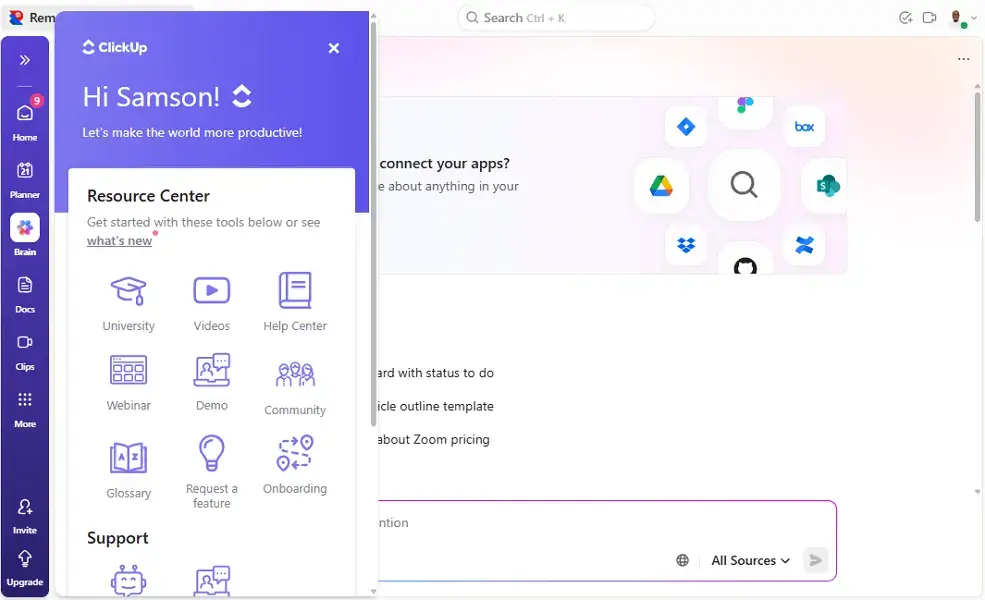
Instead of a standard knowledge base, ClickUp offers a free online learning platform called ClickUp University (formerly ClickUp Academy). The platform provides live training workshops, interactive courses, and certificates to help users master ClickUp. What sets it apart is its ability to structure learning paths by role and skill level, making the content immediately applicable.
Additionally, ClickUp offers live chat support, but there are two caveats. Live chat support with human support specialists is available for paid plan users. Even so, it’s not available 24/7, which can be inconvenient for users in certain time zones.
Thankfully, ClickUp’s in-app chatbot is available 24/7 on free and paid plans. We put the AI assistant through the wringer, and it gave satisfactory answers every time. It also included links to helpful guides, in case we needed additional context.
Enterprise plan users get live onboarding training and a customer success manager. However, ClickUp doesn’t offer phone support, which can be a huge drawback because phone support is helpful for urgent, complex issues.
Wrapping Up: Is ClickUp an All-in-One Platform?
While ClickUp packs so many features, it doesn’t quite live up to the billing of its famous slogan — “one app to replace them all.” There’s no doubt that the vendor is making strides toward this goal, and the recent addition of built-in chat and time-tracking features is solid proof.
However, by trying to cover so many needs, ClickUp ends up lacking depth in certain areas. For example, its time-tracking tool lacks productivity-monitoring features, so it is inferior to dedicated time-tracking apps.
Nonetheless, ClickUp is a powerful, one-stop project management software for businesses of all sizes. I recommend it for teams that want to start small and power project planning and collaboration without breaking their tech budget. Start a ClickUp 14-day free trial today to get a first-hand feel for its premium features.
ClickUp Review FAQs
Is ClickUp really free forever?
Yes, ClickUp offers a free forever plan with unlimited tasks and users. However, it offers 100 MB of storage and allows you to manage up to 5 spaces.
Is ClickUp Worth it?
Yes, ClickUp is absolutely worth it for teams looking for an all-in-one software to manage tasks, collaborate, and scale affordably. Its versatility and affordable pricing make it a smart choice for both startups and growing businesses.
Is ClickUp safe?
Yes, ClickUp is safe because it implements best-in-class security measures, including AES-256 and TLS 1.2+ encryption standards.