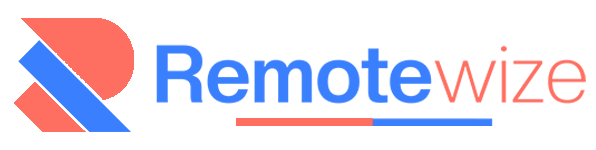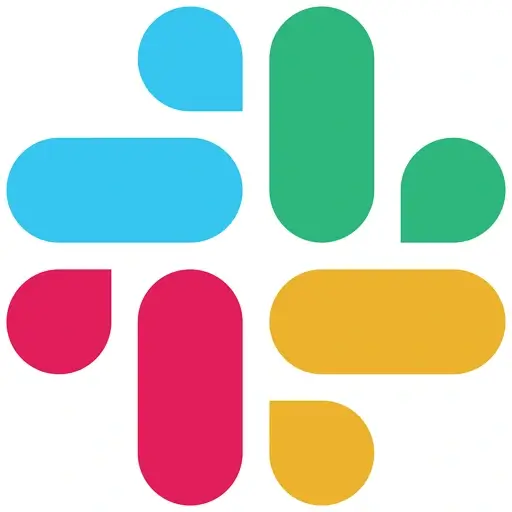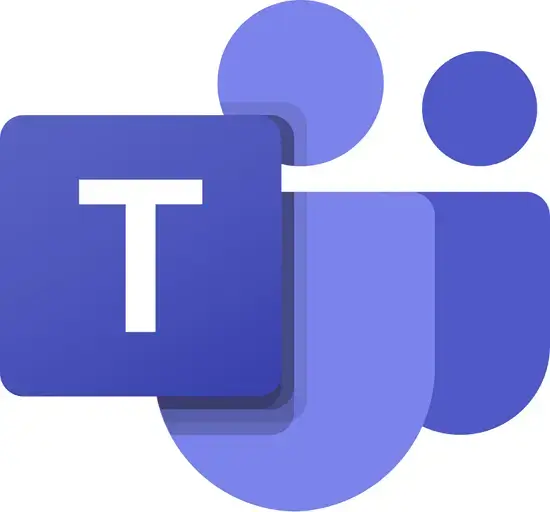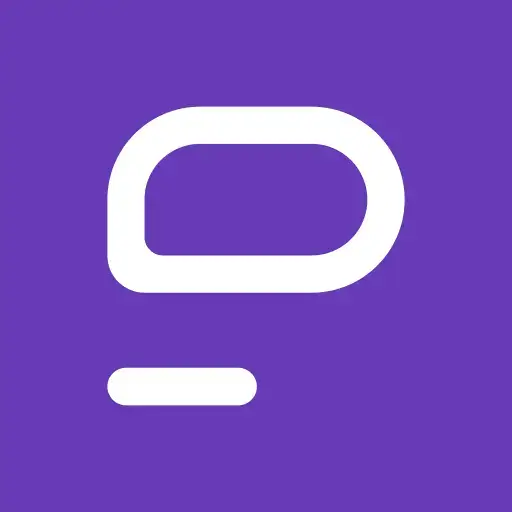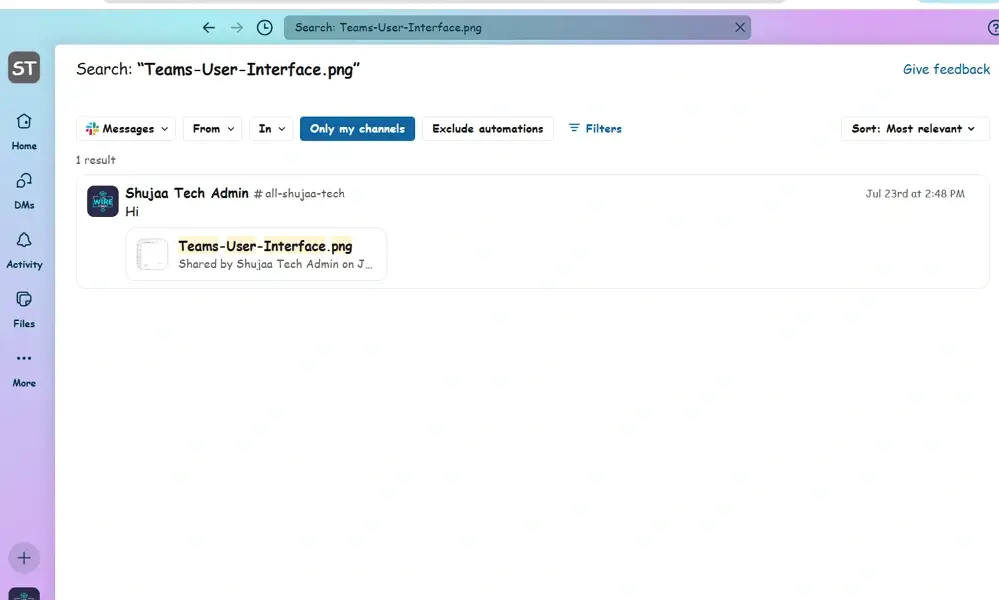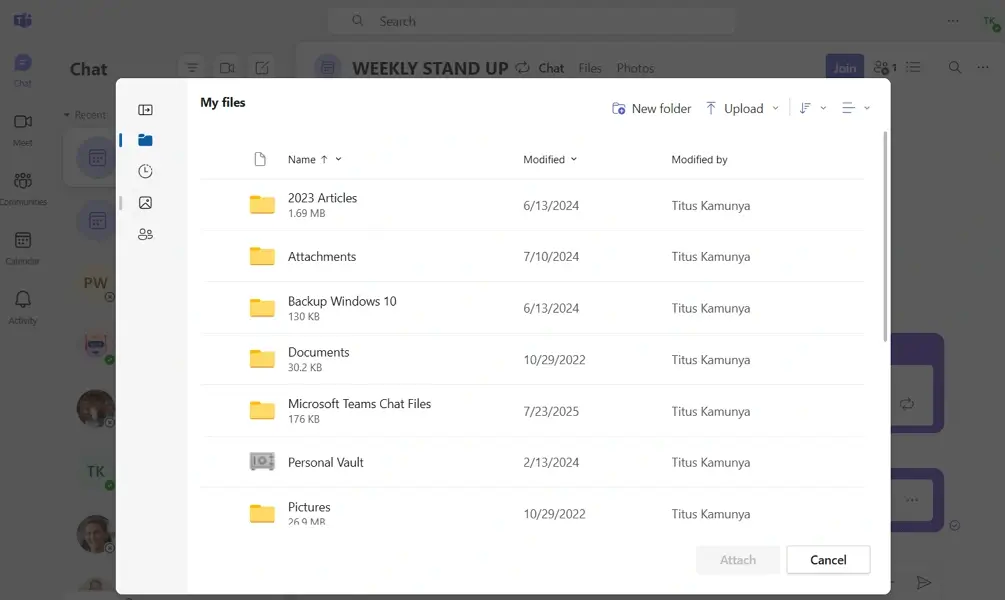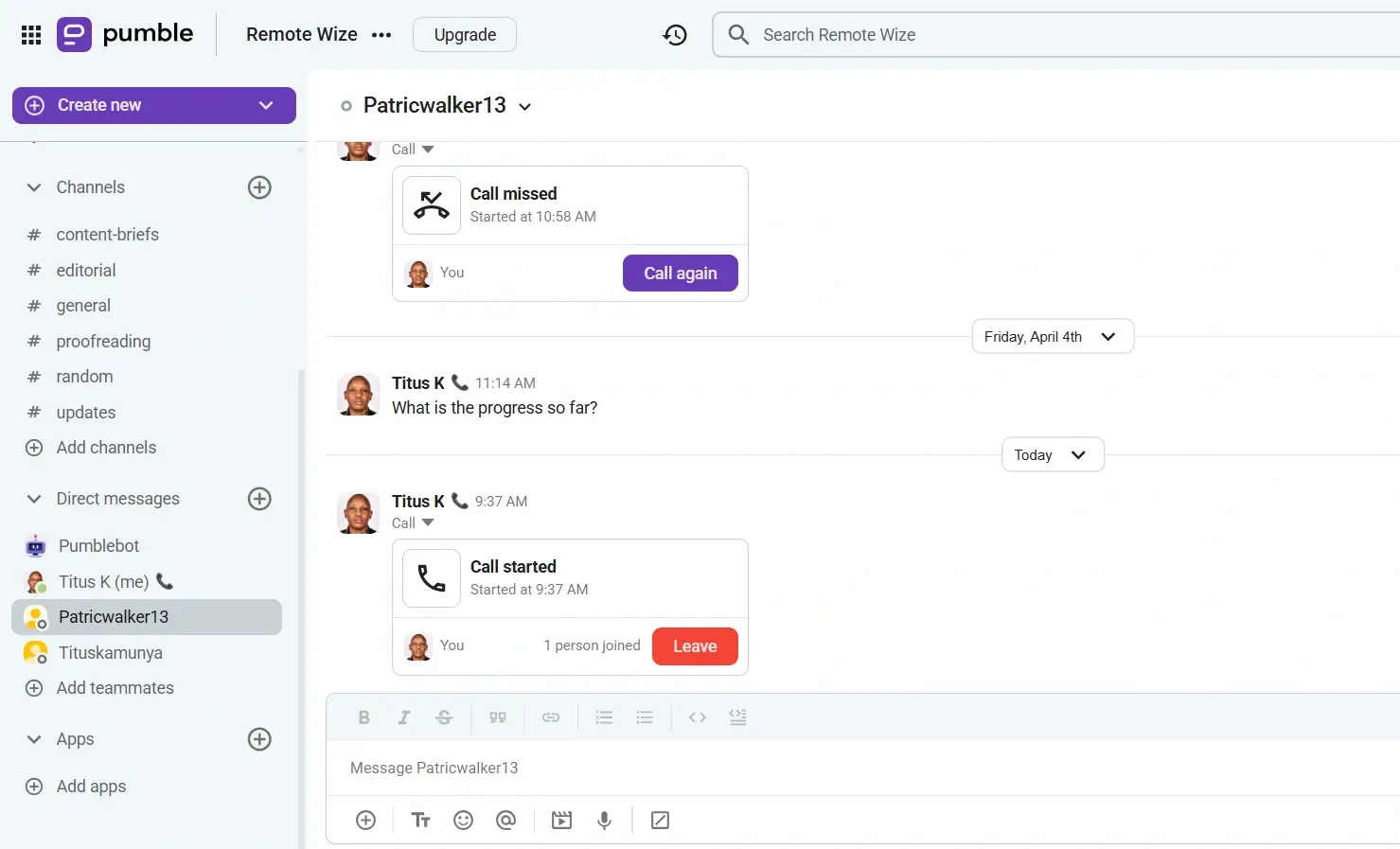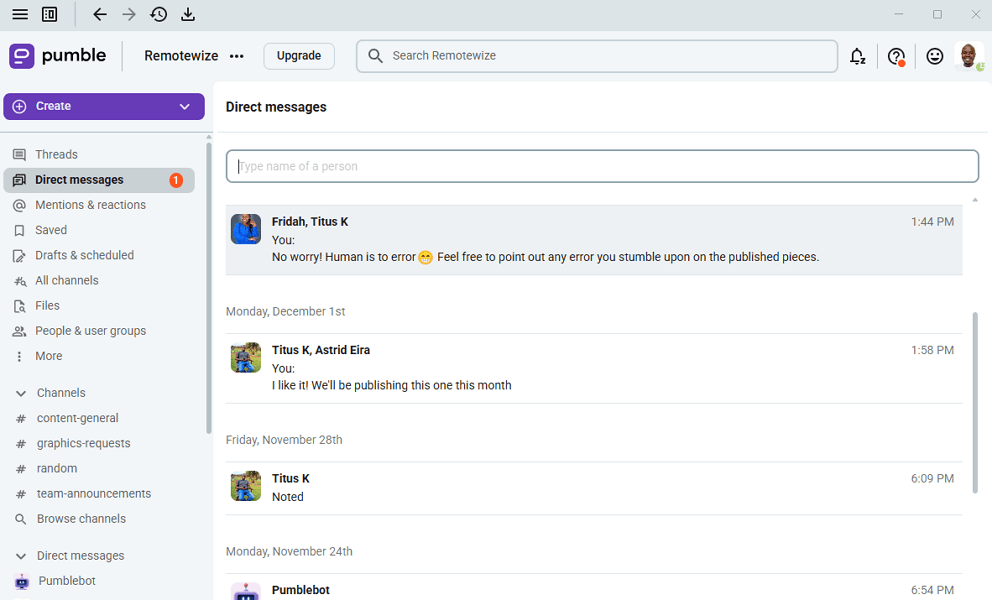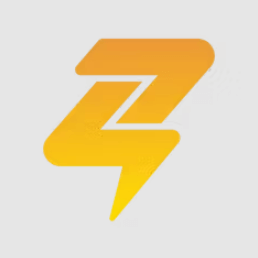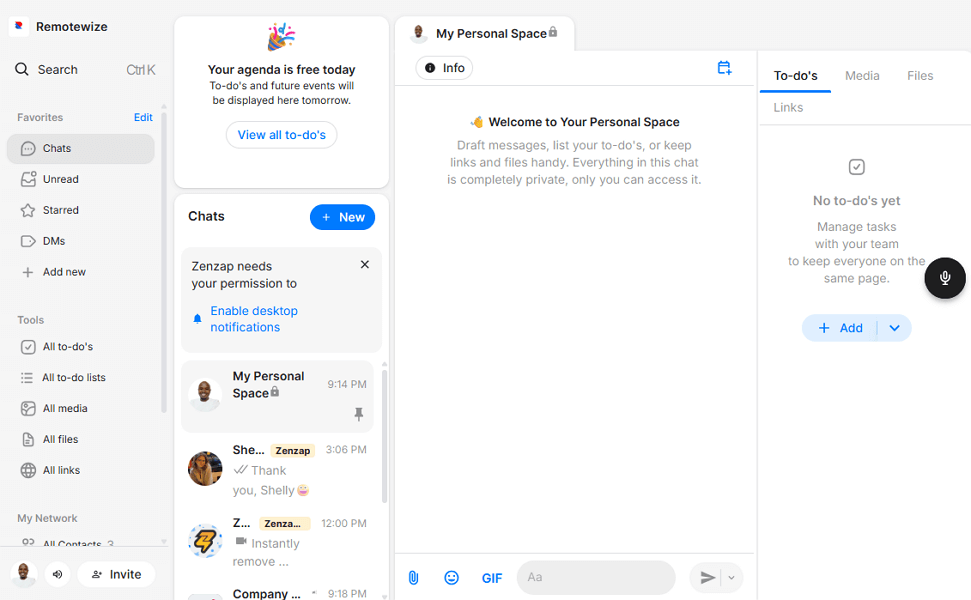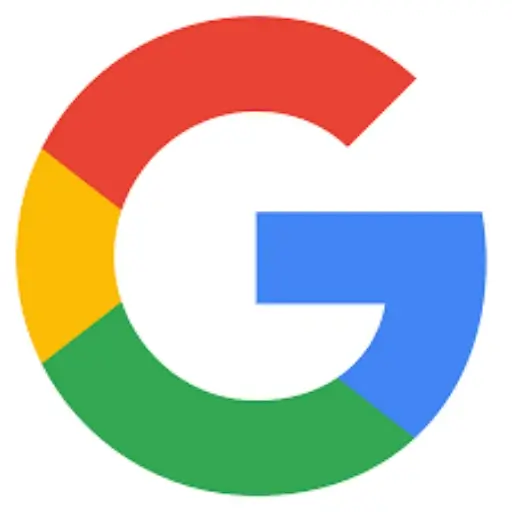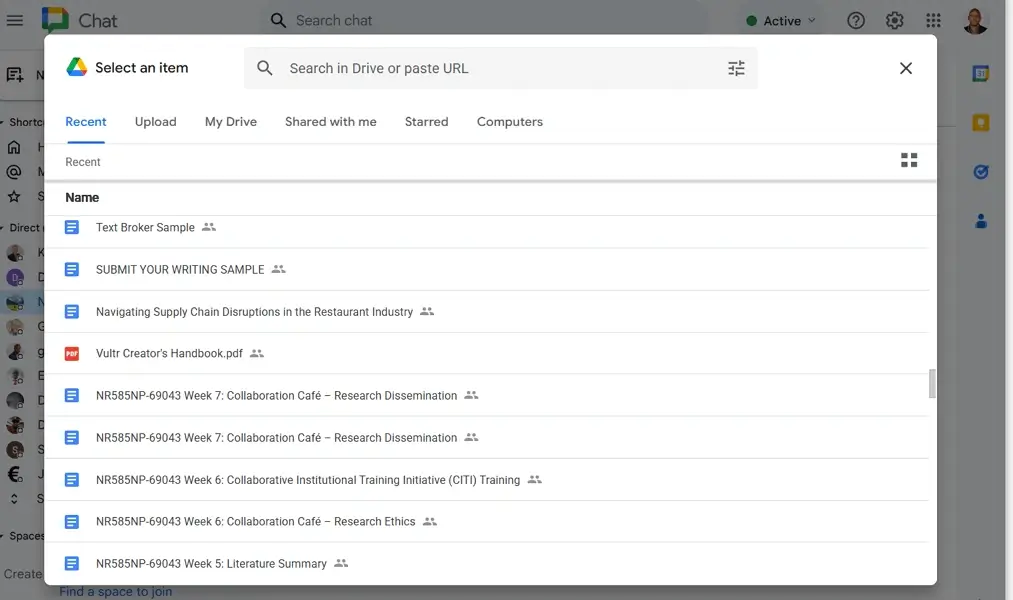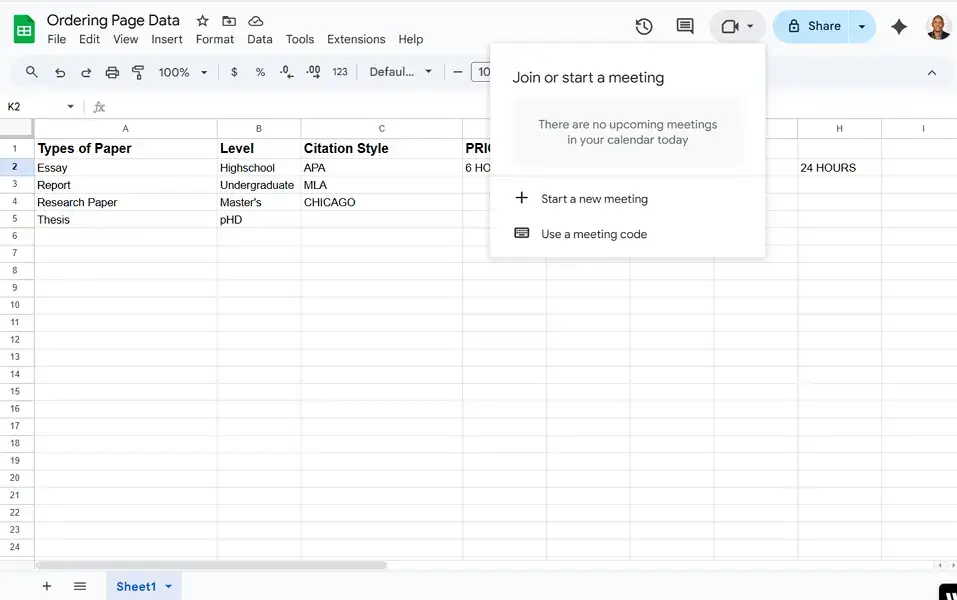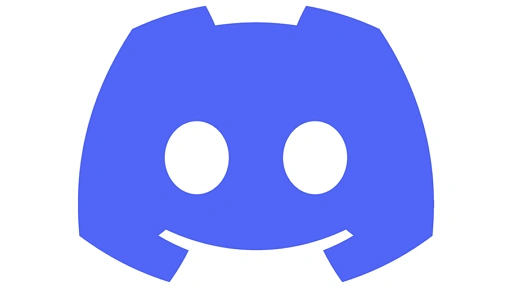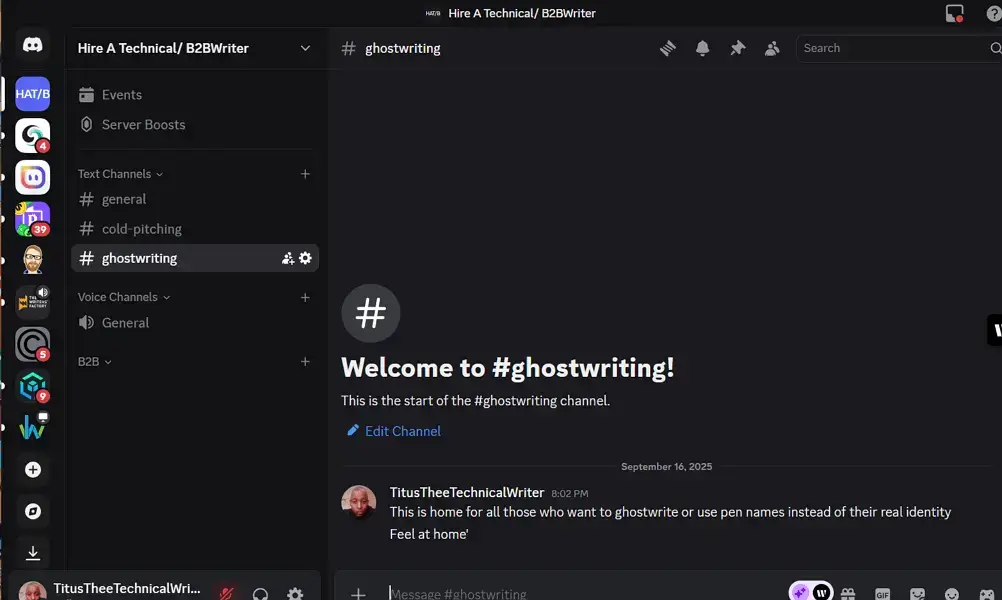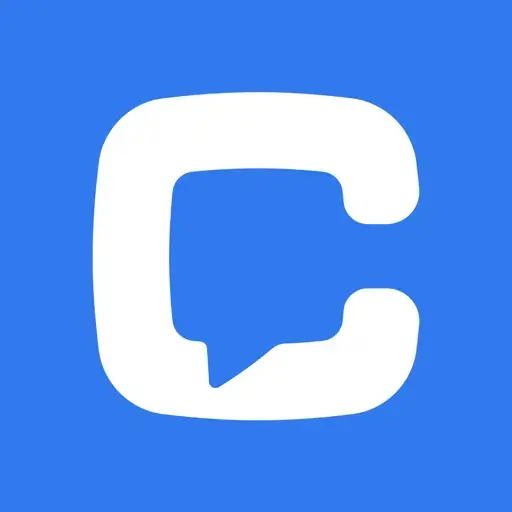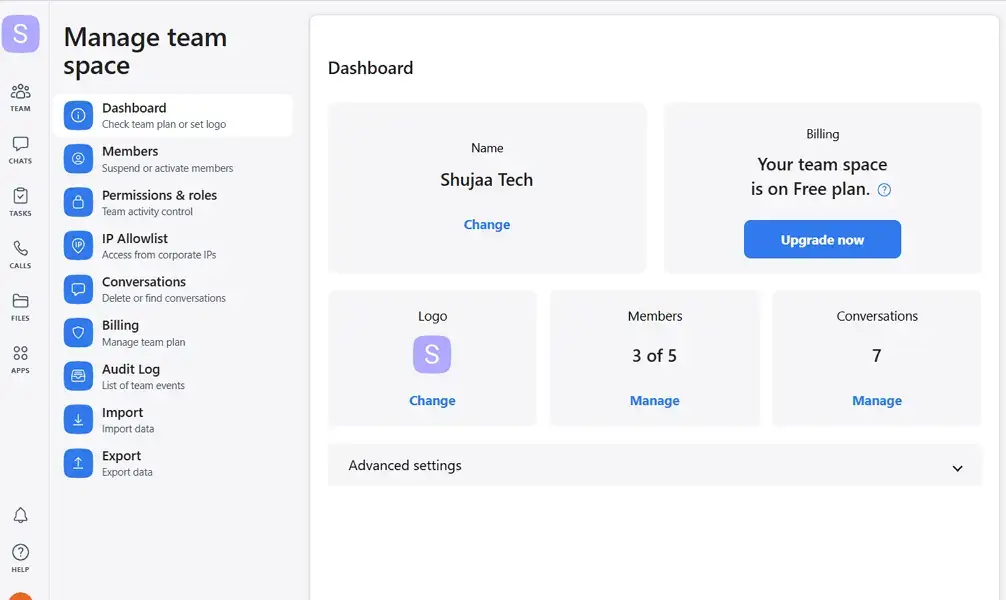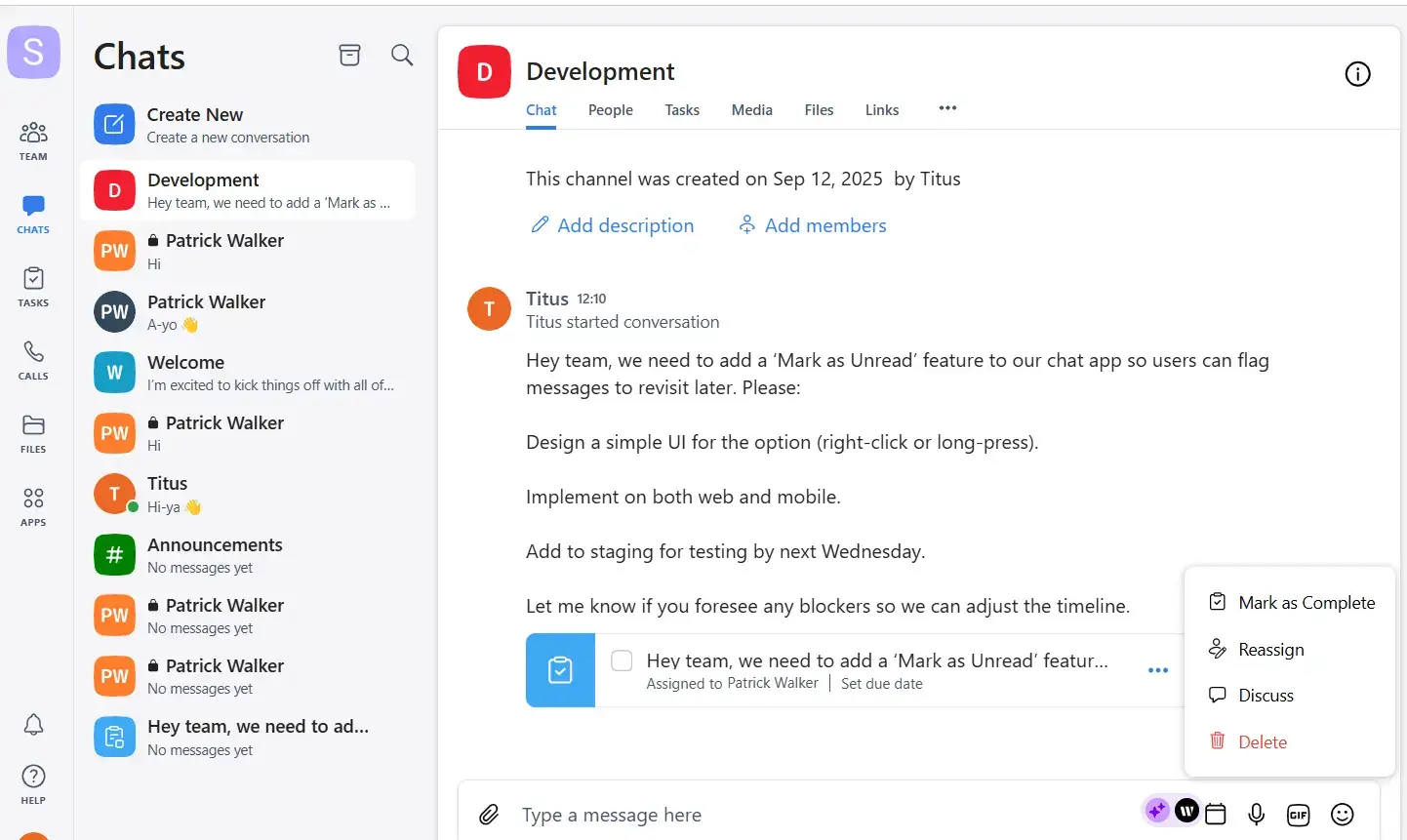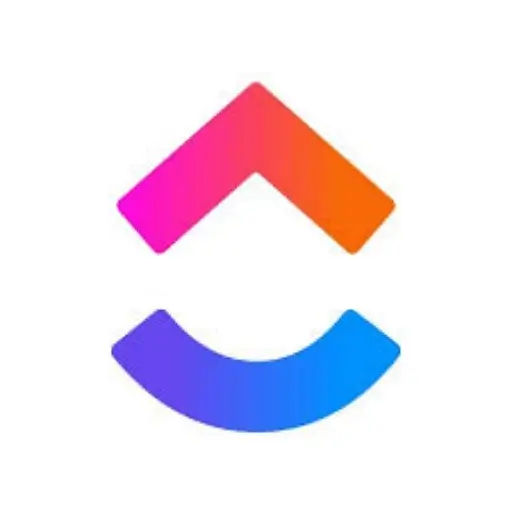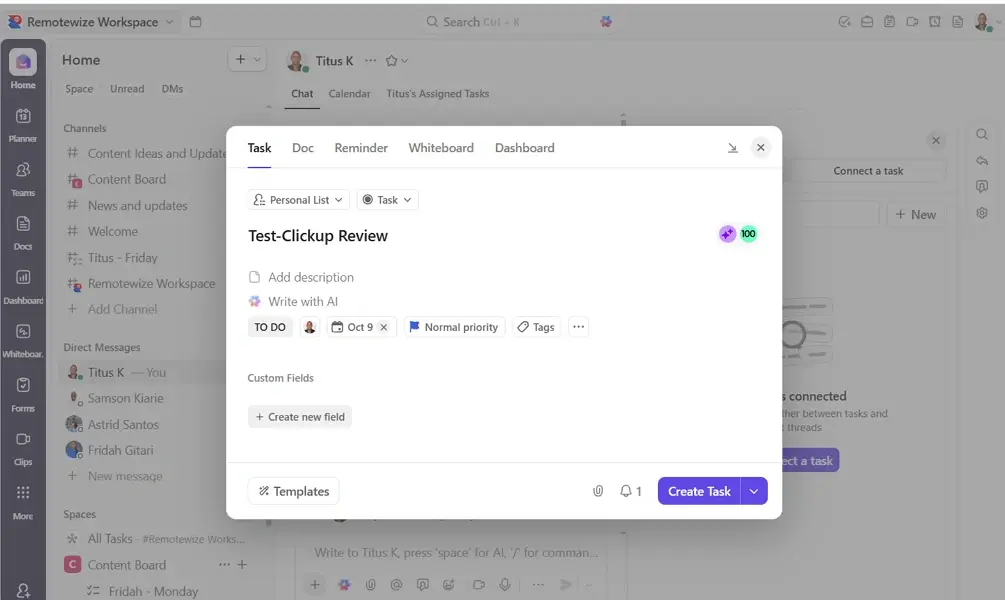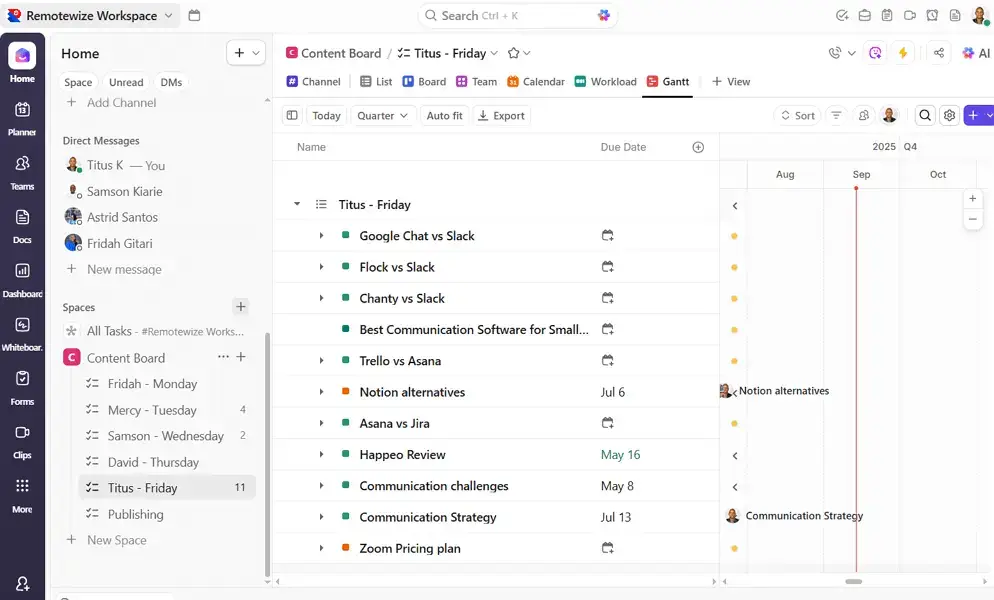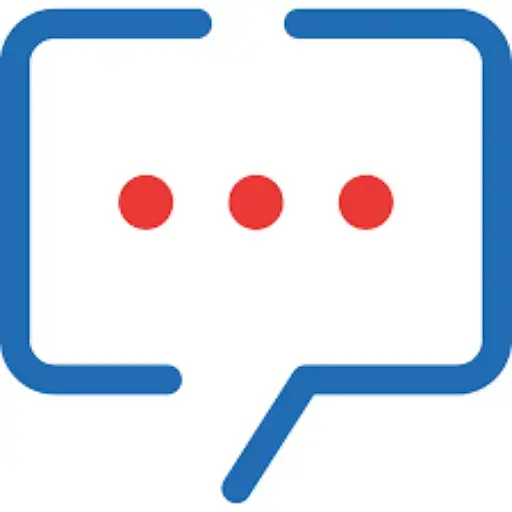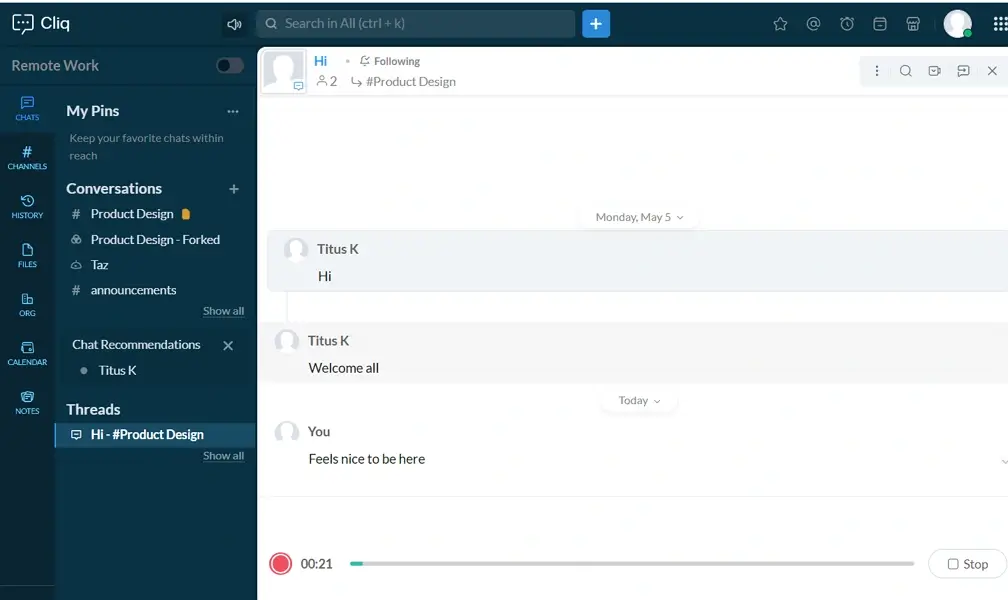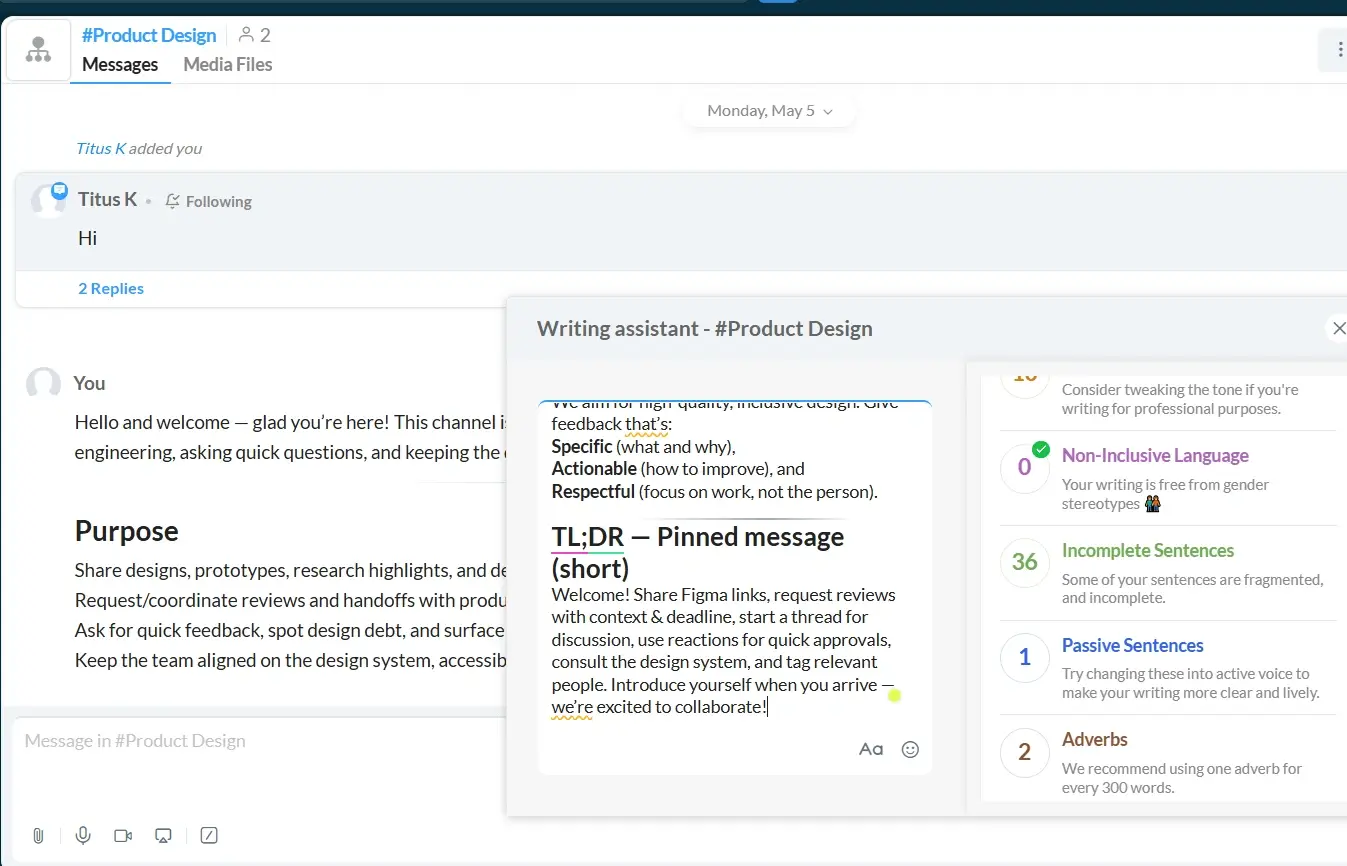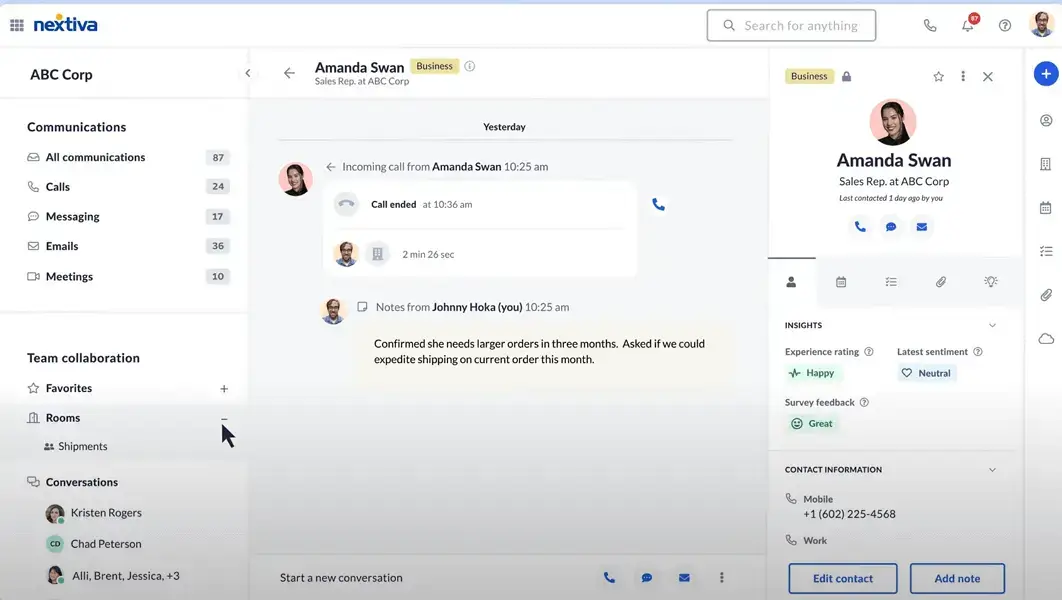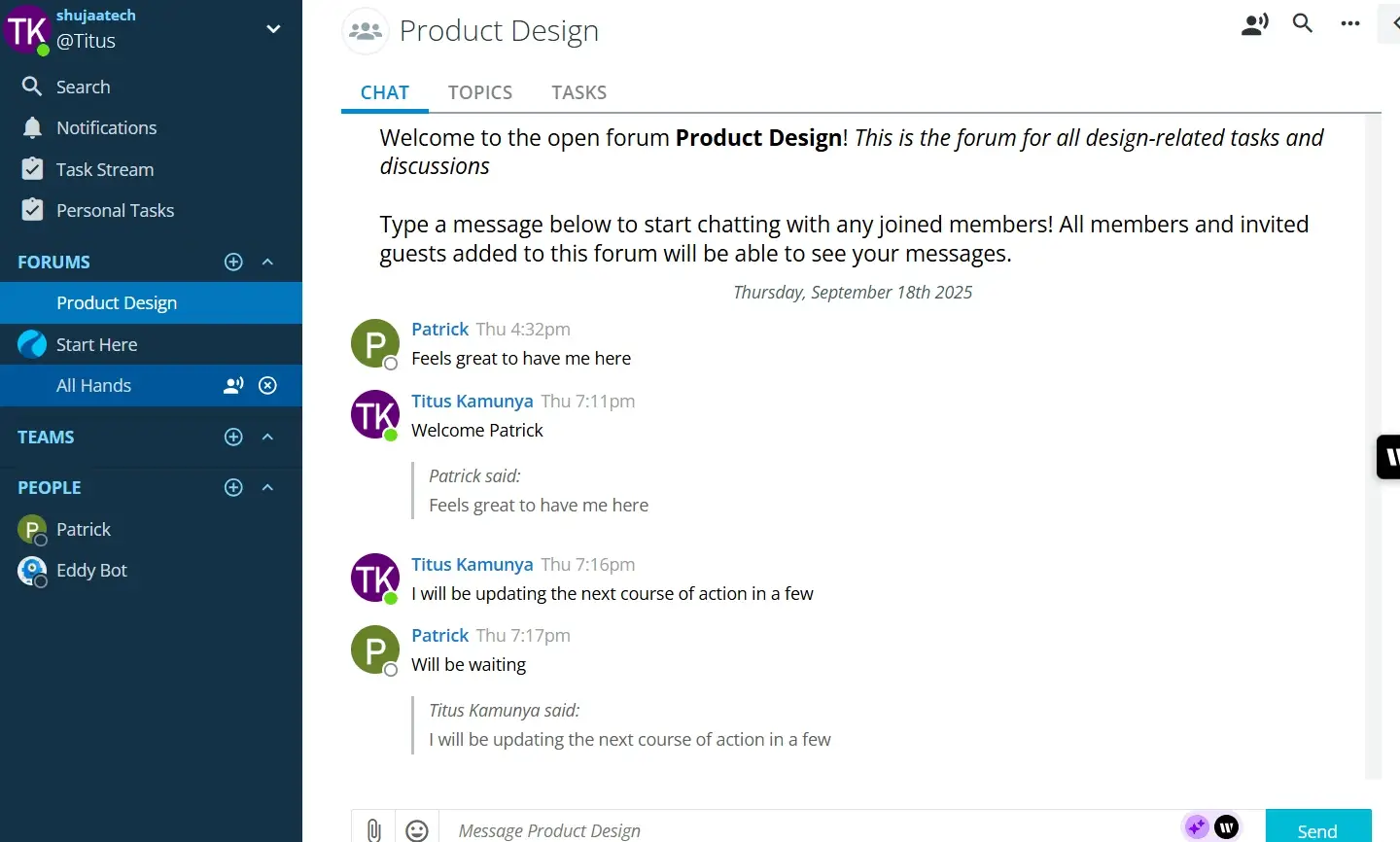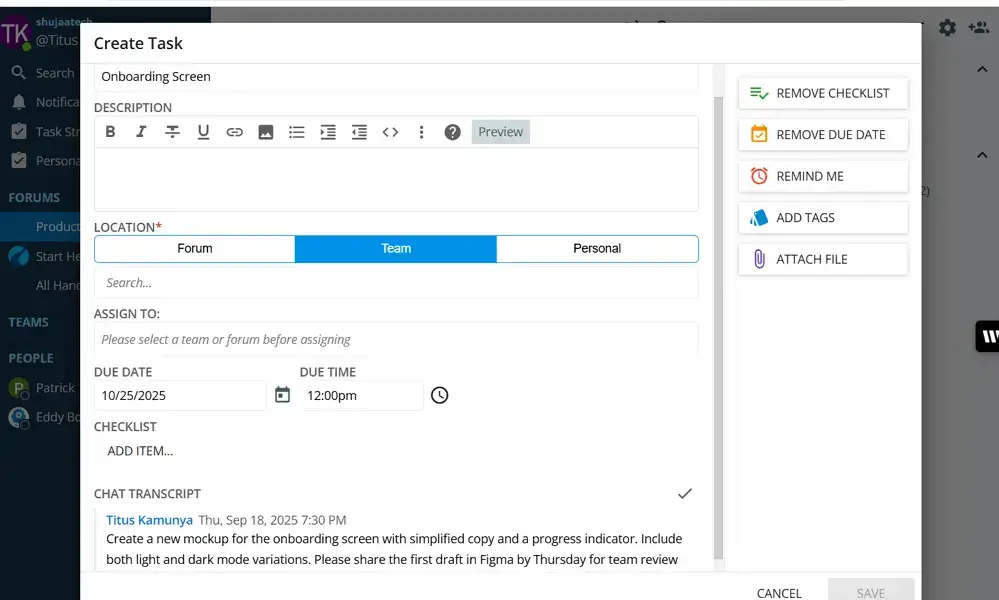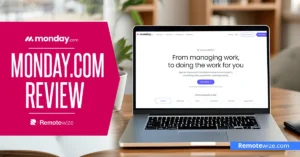Communication isn’t just a challenge, but a daily pain point that directly impacts productivity and morale for many small teams. Finding the best communication software for small teams has become crucial, as poor communication can set projects back
According to Staffbase’s International Employee Communication Impact Study, 63% of employees who are considering leaving their jobs cite poor internal communication as one of the reasons.
By having the right communication tool at your disposal, you can stay aligned, streamline information flow, and create a shared space where conversations, updates, and decisions live.
In this article, I will break down the best team communication apps for small businesses. I will focus on ease of use, affordability, and suitability for different workflows. Whether your team needs a simple chat tool, an all-in-one platform, or a reliable VoIP for client calls, this guide will help you quickly find the right fit.
Key Takeaways
- Slack is the best team messaging app, as it combines channels, threads, and instant messaging to simplify team communication and keep conversations organized. With easy integration with other productivity tools, Slack is perfect for teams that want to stay on the same page. Create your free Slack account and improve team communication today.
- Microsoft Teams is the best team communication software for video and voice calls. It offers seamless communication and video collaboration with artificial intelligence features like live captions. Start a free 30-day trial, and experience reliable, high-quality virtual meetings.
- Pumble is the best free Slack alternative. It offers unlimited users and message history on a free plan (see Pumble pricing), making it ideal for medium teams. Its intuitive design allows distributed teams to collaborate effortlessly without a steep learning curve.
- Discord is the best free communication software tool. It offers a generous free version with text, voice, and screen-sharing functionalities, making it ideal for real-time communication and casual team conversations. Moreover, it comes with an intuitive mobile app that lets teams stay connected even on the go.
- ClickUp is the best task communication software tool, as it combines messaging with task management features. This means teams can turn chats into tasks, assign owners, and track project progress. It’s built to improve effective team communication while coordinating tasks in one place.
Quick Summary: Top 3 Communication Software
Our Pick: Slack is the Best Communication Software for Small Teams
Slack stands out as the best communication software for small teams because it strikes the perfect balance between ease of use, flexibility, and deep integration with the tools teams already use. It isn’t just a chat app but also a centralized hub where projects, files, and conversations come together. With it, small teams stay aligned and move faster.
Channel-based messaging is one of Slack’s biggest strengths. You can keep conversations organized by client, project, or topic, which means discussions don’t end up being buried in endless email threads. I found this useful when juggling multiple projects, as every message or file was easy to find later. This feature is perfect for teams that want a searchable record of communication.
Slack also shines with its powerful search and message history. This feature lets you find past discussions, files, and links for up to 90 days in the free plan and unlimited history in paid plans with ease. It’s ideal for fast-paced teams who want instant access to past decisions and shared resources.
Moreover, Slack has a massive app integration library with over 2,600 apps, which enables it to become a command center for your workflow. You can pull in updates from Trello, Google Drive, HubSpot, or even integrate with other communication tools without leaving Slack. As such, this reduces tool-switching and keeps everyone focused. This makes Slack suitable for teams that rely on multiple platforms for their operations.
Top11 Communication Software for Small Teams
Choosing the right communication tool can feel overwhelming, as there are dozens of options out there, each promising to boost productivity and collaboration. But after researching and comparing different platforms, I’ve narrowed it down to the 11 best communication software for small teams based on ease of use, affordability, and how well they support different workflows.
Whether your team needs real-time chat, asynchronous updates, or an all-in-one collaboration hub, this well-researched list will help you quickly find a solution that keeps everyone connected and aligned.
Pros:
- Channel-based messaging to keep conversations organized
- Powerful search functionality to locate messages and files easily
- Automations to reduce time spent on repetitive tasks
Cons:
- Automations and advanced admin settings have a steep learning curve
Slack is loved for its intuitive real-time messaging and powerful search capabilities. Its channels—one of its key features—let teams organize conversations by client, topic, or even project. During testing, I found Slack’s search function particularly helpful, as it can pull up past messages, files, and even discussions. This makes Slack perfect for teams juggling multiple projects.
Slack integrates with over 2,600 apps, from Google Drive and Trello to HubSpot and Jira. Small teams benefit from this because it reduces app-switching, helping everyone stay focused. This makes Slack ideal for teams who want to centralize communication and task updates in one place.
However, Slack needs external integrations to convert messages into tasks, unlike Chanty, which achieves it with no integrations. Check out our Chanty vs Slack comparison article to learn how the two platforms compete on various fronts.
Other Things I Liked About Slack
- Huddles: Slack Huddles allow for quick and impromptu voice and video calls within a channel or direct message. They are great when one wants to clarify something fast without setting up a formal meeting.
- Slack Connect: Collaborate with external clients or vendors in shared channels. This feature is ideal for small teams working with different clients and collaborators.
- Workflow Builder: This feature allows users to automate repetitive tasks like onboarding checklists. Workflow Builder is particularly useful for teams that want to save time and keep processes consistent.
Slack’s free plan includes a 90-day message history and 10 third-party app integrations. Its paid plans unlock unlimited message history, advanced security, and more integrations, starting at $7.25 per user/month when billed annually. Create your free account here, and experience how Slack can streamline your team’s communication.
Pros:
- Native integration with Microsoft 365 apps like Word and Excel
- Built-in collaboration features for co-authoring documents in real-time
- Robust communication tool with video chat, messaging, screen sharing, and breakout rooms
Cons:
- Can feel overwhelming for small teams that need a simple chat interface
Microsoft Teams combines team chat, file sharing, video meetings, and collaboration into one hub. Its deep integration with Microsoft ecosystem tools like Word, Excel, and PowerPoint makes it easy to co-edit documents without leaving this app. This makes it suitable for marketing and project teams who share deliverables and want to save time.
Microsoft Teams shines when it comes to video meetings. Features like screen sharing, live captions, and breakout rooms make it easy to host both formal presentations and quick informal meetings. During testing, I found the call quality to be stable even when multiple people were sharing screens. This makes it great for hybrid teams who want to run weekly stand-ups or client presentations without changing tools.
Other Things I Liked About Microsoft Teams
- Companion Mode: This feature allows users to join a meeting on a second device at the same time. bring all the participants together in a shared background. This makes it easy to control presentations with the second device or even share a live video.
- Meeting Recording and Transcripts: Teams records and generates searchable transcripts. This makes it easy to reference past meetings and helps in decision-making.
- Microsoft Whiteboard: The built-in Microsoft Whiteboard allows teams to brainstorm visually during meetings. It’s ideal for creative sessions where you need to map out ideas or workflows together.
Microsoft Teams offers a generous free plan with unlimited chat, 60-minute group meetings, and 5 GB of cloud storage. It is ideal for small teams on a budget. Its paid plans, starting at $4 per user/month (billed annually), unlock advanced meeting features, more storage, and other premium features. Learn more about its plans from our Microsoft Pricing guide. Get started with Microsoft Teams, and see how it can streamline your team’s collaboration.
Pros:
- Unlimited message history on the free plan: Teams can retrieve past discussions without upgrading.
- Unlimited users on the free plan: Add new team members and scale freely without worrying about hitting user limits.
- Built-in collaboration tools: Turn messages into tasks, share files, and keep work tied to conversations for smoother workflows.
Cons:
- Three integrations on the free plan: Limited integration options may be restrictive for teams using multiple third-party tools.
- No group meetings on the free plan: Teams needing video or audio calls must upgrade, which may interrupt all-in-one communication workflows.
Pumble stands out as the best communication tool for small and fast-growing teams. With unlimited users and message history on the free plan, teams can onboard new members freely and keep long-running conversations accessible without worrying about upgrades. This makes it easier to scale, stay aligned, and revisit past decisions as projects grow in scope and complexity.
Another reason I Pumble is its built-in collaboration tools that help teams turn conversations into action. You can convert messages into tasks, share files directly in chat, and keep all related work in one place. This keeps workflows moving smoothly and ensures important details don’t get lost as discussions evolve. Learn more in our full Pumble review.
Pumble also includes 10GB of file storage on the free plan, which is sufficient for many small teams. The main limitation is the integration cap, which may feel restrictive for teams relying heavily on multiple tools. Learn more in our full Pumble review.
Other Things I Liked About Pumble
- Lightweight and resource-efficient: Pumble runs smoothly on all devices, including older ones, and performs well on slower networks.
- Easy-to-use app: The clean, intuitive interface feels familiar, allowing teams to start collaborating immediately without training.
Another advantage is Pumble’s flexible and affordable pricing. Paid plans start at just $2.49 per user per month, making it a practical option for budget-conscious teams. Start the 14-day free trial to explore Pumble’s premium features risk-free.
Pros
- Clean, mobile-first interface: Feels instantly familiar, allowing teams to get started without training or onboarding delays.
- Project-based chat and folders: Keep conversations organized by workstream to reduce noise and make information easy to find.
- Affordable, predictable pricing: Helps teams scale confidently without worrying about rising communication costs.
Cons
- Limited enterprise-level customization: May not meet the needs of highly complex or heavily regulated organizations.
- Fewer developer-focused features: Best suited for teams prioritizing simplicity over advanced technical tooling.
Zenzap is a user-friendly communication platform built for teams that need structured conversations without unnecessary noise. Its project-based chat organizes discussions by workstream, so teams always know where conversations belong and don’t waste time searching through cluttered threads.
What stands out immediately is how natural Zenzap feels from day one. The mobile-first interface works like a familiar texting app—clean, intuitive, and easy to pick up without training. With unlimited chat and message history on the free plan, small teams can keep long-running conversations accessible without worrying about losing important context.
Zenzap also includes thoughtful features that improve day-to-day collaboration. You can turn any message into a task with a deadline, keeping conversations tied to clear action items. Folders help create a calm, distraction-free workspace by neatly grouping related chats.
Other Things I Liked About Zenzap
- Built-in tasks: Turn messages into to-do items with deadlines, ensuring conversations lead to clear, accountable action.
- Essential integrations: Connect core business tools like Shopify, Salesforce, Asana, monday.com, and Zoom, with notifications flowing directly into team chat.
- Admin controls: Manage permissions, user access, and data visibility to maintain a secure, professional workspace.
Zenzap’s free plan supports unlimited users, chats, and message history, making it a strong option for small teams on tight budgets. Paid plans start at just $3 per user per month, keeping costs predictable as your team grows.
Each plan includes a 14-day free trial, giving you full access to Zenzap’s features before committing. Start your free plan today to keep your team connected, aligned, and productive.
Pros:
- Real-time collaboration within Docs, Slides, and Sheets
- All Google apps are browser-based, making them easy to use
- Deep integration with Gmail, Drive, Calendar, and Meet
Cons:
- Limited project management features
Google Workspace is a centralized team communication app that combines email, chat, video calls, and file storage into a single ecosystem. Its biggest strength lies in real-time collaboration through Docs, Sheets, and Slides, which lets multiple people edit files simultaneously, with changes instantly visible to everyone. This can work perfectly in a product development team where everyone can comment, suggest edits, and update the document live.
Another key feature is Google Meet’s seamless integration across the platform. You can launch a video call right from your Gmail inbox, Docs, Slides, or Calendar invite, and participants can join with one click. This makes Google Workspace ideal for teams that work with external stakeholders and need a frictionless way to set up and join meetings.
Other Things I Liked About Google Workspace
- Comments, Tagging, and Mentions in Docs: Google Space allows users to assign tasks to other members in Docs, Slides, and Sheets. You can also use the @mention feature to tag members. This makes it easy to notify members of issues that need attention.
- Meet Companion Mode: Companion Mode allows in-room participants to join a Meet session with their laptop or mobile devices for chat, polls, and Q&A without causing audio feedback. This ensures remote participants stay fully engaged in hybrid meetings.
- Smart Compose and Reply: The smart compose and reply in Gmail and Docs allow users to adopt templates or compose messages quickly. This is ideal for teams handling high volumes of documents and emails.
Google Workspace has a free plan called Google Workspace Essentials Starter. This plan lets users work with team members through Google apps and use their current work email. Paid plans start at $7 per user/month, and include custom business email, 30 GB of pooled cloud storage per user, and access to administrative tools.
Start your Google Workspace free trial, and enjoy seamless collaboration and efficient communication.
Pros:
- Multiple communication modes like text, voice, and video calls
- Generous free tier with unlimited messages, screen sharing, and always-on voice communication channels
- Automation via bots
Cons:
- Limited official integrations, meaning complexity in integrating some workflows
Most of the action on Discord happens within servers. These servers are like digital workplaces, each with multiple communication channels for specific topics. These channels combine synchronous communication through voice channels for quick meetings or calls with asynchronous threads and text channels.
Discord is suitable for distributed teams handling both synchronous and asynchronous communication. For example, if we have a game dev team, Discord lets coders discuss bugs asynchronously in one channel, share voice-chat input during live debug sessions, and drop files/screenshots easily for review.
Discord supports customization and extensibility with bots and plugins. You can automate moderation, create reminder bots, or connect via Zapier to other tools. For instance, you can configure a bot to notify the team when a task is completed and save you several back-and-forth messages. Discord is ideal for small teams wanting flexible communication with some automation.
Other Things I Liked About Discord
- Voice-first Channels: Users can leave a voice channel open, jump in or out like a virtual office. This makes Discord ideal for quick voice check-ins without scheduling formal calls.
- Custom Roles and Permissions: Assign and decide who can post, see, or moderate certain channels. This feature is useful when working with external clients or freelancers.
- Screen Sharing and Live Streaming: Share screens in real time or stream workflows for live feedback. This is great for design reviews or quick troubleshooting sessions.
Discord’s free plan covers most core communication needs for small teams like text messaging, voice and video calls, screen sharing, and file sharing. When you subscribe to Nitro Basic at $2.99/month or Nitro at $9.99/month or $99/year, you unlock higher quality video, larger file uploads, custom emojis, and other perks. You can learn about the plans through our Discord pricing guide.
If you’re curious whether Discord could work for your team, create a free account today. This way, you can try setting up a server, create channels for your main topics, and use bots or pinned messages to keep communication organized. That experimentation can give you a feel for whether its structure works for you.
Pros:
- Unlimited message history, even on the free plan
- Built-in task management
- Turn any message into a task with a few clicks
Cons:
- Fewer third-party integrations compared to platforms like Slack
Teambook is among the features that make Chanty stand out as one of the best internal communication tools. This feature organizes conversations, tasks, and files in one place, making it easy to find what you need without digging through endless threads. This is perfect for small teams that want a lightweight communication tool that doubles as a basic project manager.
Chanty has built-in task management where you can turn any message into a task, assign it to team members, set due dates, and track progress. I found this especially helpful when capturing action items during quick discussions.
This makes Chanty ideal for teams that want an all-in-one chat and task tool without paying for multiple apps. You can learn more about how it works through our Chanty review.
Other Things I Liked About Chanty
- Voice Notes: Voice messaging allows users to quickly record messages and send updates. It is perfect for teams that need quick verbal communication over typing.
- Audio and Video Calls: Built-in audio and video calls for both informal and formal meetings without leaving the app. It is ideal for small teams looking for an all-in-one platform.
- Integrations: Extend the functionality of Chanty via third-party apps like Google Drive, Mailchimp, and GitLab. This makes Chanty ideal for small teams that use multiple tools.
Chanty’s free plan is generous, offering unlimited chat history for up to 5 users. Its paid Business plan, starting at just $3 per user/month (billed annually), adds features like group video calls, unlimited member support, and unlimited integration support. Start your free account, and see how Chanty can simplify your team’s communication and task management.
Pros:
- Rich task and project management features
- Turn messages into tasks with a single view
- Powerful forms and automations for repetitive tasks
Cons:
- Just 30 days of message history on the free plan
ClickUp allows team members to send messages via Channels or direct messages. You can also turn any message into a task. During my testing, I used this feature to capture action items directly from a discussion in a Channel or direct message and assign them to the same workflow. Learn more in our full ClickUp review.
ClickUp has a unified view of Docs, task comments, goals, and calendar/Gantt views. Small teams don’t have to jump between email, chat, storage, and task management tools as everything lives in one platform. This makes ClickUp ideal for teams that want to align timelines, content planning, or product roadmaps without fragmenting communication.
Other Things I Liked About Clickup
- Forms: ClickUp Forms let you collect requests or feedback and automatically turn them into tasks with all details pre-filled. This keeps submissions consistent and speeds up project kickoffs. This makes ClickUp perfect for teams managing design, content, or IT requests.
- Collaboration via built-in docs: ClickUp’s docs tool comes equipped with commenting features, version histories, and linking options to ground discussions in tangible outputs. This makes ClickUp ideal for distributed teams.
- Whiteboards: Whiteboards are useful for brainstorming or mapping out workflows visually. This makes ClickUp suitable for marketing and product teams that need to map out ideas before turning them into tasks.
ClickUp’s Free Forever plan supports unlimited users and unlimited tasks, which is excellent for small teams just getting started. However, storage is capped at 60 MB, messages are only accessible for 30 days, and there are limits on views, custom fields, and dashboard options.
The most affordable paid plan is the Unlimited plan at about $7/user/month when paid annually, which adds more tools like Gantt charts, forms, and more. You can get more information on the plans through our ClickUp pricing.
Start a free ClickUp account today and enjoy unified project management and team communication.
Pros:
- Strong integrations with Zoho apps and third-party platforms
- Supports asynchronous and synchronous workflows
- Strong search capabilities
Cons:
- Features like team management and project management are available only on paid plans
Zoho Cliq excels at balancing asynchronous and synchronous communication. Teams can use channels and threaded replies for asynchronous updates, like sharing design drafts or weekly progress, then instantly switch to voice or video calls for urgent needs, like resolving blockers or finalizing decisions. This makes it ideal for small teams that need flexibility between quick responses and thoughtful, organized discussions.
Zoho Cliq also leverages AI to improve conversations. Its Smart Suggestions can auto-generate replies, summarize long threads, and even extract action items from discussions. During my testing, these AI tools helped cut through chat clutter and kept projects moving smoothly. It’s a strong choice for teams that want context-aware communication with less manual follow-up.
Other Things I Liked About Zoho Cliq
- Integrations and Extensions: Integrate Zoho Cliq with other Zoho apps—like Zoho Projects and Zoho CRM—or install extensions like Trello and Asana. This transforms Zoho Cliq into a central hub for productivity and communication.
- Presence Indicators: See who is away, online, or busy in real-time. This helps team members time messages and avoid delays that may cause unproductivity.
- Shortcuts and Commands: Zoho Cliq’s slash commands let you quickly create tasks, set reminders, or launch calls directly from chat. This saves time and keeps work flowing without leaving the conversation.
Zoho Cliq’s free plan gives you solid features like unlimited basic chat, file sharing, screen sharing, and meetings. As your team grows or needs more control, paid plans—starting at $1.80/user/month—unlock capabilities like advanced permissions, external channels, recording, and more storage.
If you want, you can try the paid plan via a free trial to test features like external guest access or audit history before committing.
Pros:
- Robust VoIP features
- All-in-one business communication platform
- Enterprise-grade security to keep your communication secure
Cons:
- No free plans and trials
Nextiva landed a spot on this list because it brings together voice calls, group chat, video meetings, and business texting in one platform. Its Team Chat App lets you send messages, create rooms, share files, and start video calls without switching between tools. This makes it ideal for teams that want centralized, streamlined communication.
Nextiva also has robust VoIP capabilities. Features like HD Voice, auto-attendants, call queues, and voicemail-to-email are built in, providing reliable internal and external communication. This is perfect for small teams that depend on high-quality calls and want a platform that scales as they grow.
Other Things I Liked About Nextiva
- Video Meetings: Schedule or start an instant meeting without leaving Nextiva. This ensures you can get a personal touch when discussing important issues.
- Social Messaging: Nextiva allows small businesses to meet with their clients through their favourite messaging platforms like Instagram DM, Facebook Messenger, or WhatsApp. This makes it easy to connect with clients from all fronts.
- Analytics and Reporting: Monitor call metrics and usage trends to simplify the process of optimizing workflows and improving performance.
Nextiva’s Core plan starts around $23/user/month for small teams and includes voice, team chat, and video meetings. Upgrading unlocks more VoIP-centric features like toll-free numbers, advanced reporting, web chat, and AI transcription capabilities. Start using Nextiva today and enjoy team communication via unified voice, video, SMS, and digital channels.
Pros:
- Unlimited chat, message, and search history
- Combines task management and chat in one platform
- Easy to create tasks from messages
Cons:
- No free plan
Ryver organizes communication through Forums for group discussions and DMs for private chats. This keeps conversations structured and easy to follow. However, I found the chat feature within Forums to be pretty basic as it lacks the formatting you get on platforms like Slack and Chanty. However, it is perfect for businesses that want less noise and clearer group discussions.
Ryver’s task management turns messages into actionable tasks with due dates, checklists, and Kanban boards. During testing, converting feedback from chats into tasks streamlined our workflow and reduced follow-ups. This makes Ryver ideal for small teams that want chat and task tracking under one roof without juggling multiple tools.
Other Things I Liked About Ryver
- Unlimited History and Search: Ryver enables you to search across all messages and files without hitting a cap. This ensures you can always retrieve past decisions, project details, or shared assets, even months later.
- Voice and Video Calls: Ryver has built-in calling, which lets you move from chat to voice or video calls without leaving the platform. This is especially handy when written messages can’t resolve an issue fast enough.
- Zapier Integrations: Ryver connects to hundreds of apps via Zapier. This automates repetitive tasks, like sending alerts when a new lead is added to your CRM or a file is uploaded to cloud storage.
Ryver offers a 14-day free trial, so you can explore all features risk-free. Plans start at $4/user/month for 30+users and scale affordably as your team grows. Start your free trial today to see if combining chat and task management helps your team work more efficiently.
Comparison Table: Best Communication Software for Small Teams
| Software | Best for | Pricing | Team size fit | Standout feature |
| Slack | Organized channels and real-time messaging | Free and paid starting from $7.25/user/month | 2-50+ | Integration with over 2600 apps |
| Microsoft Teams | Teams using Microsoft 365 | Free and paid starting from$4/user/month | 2-100+ | Native integration with Microsoft apps for collaboration |
| Pumble | Small and fast-growing teams loking for a free Slack alternative | Free and paid starting from$2.49/user/month | 2-50+ | Unlimited users and message history on free plan |
| Zenzap | Teams looking for a secure yet powerful messaging app | Free and paid starting from$3/user/month | 2-50+ | Project-based chats to keep discussions organized. |
| Google Workspace | Teams using Google apps and looking for budget-friendly collaboration | Free and paid tools from $7/user/month | 2-50+ | Start or schedule meetings from Google apps like Docs, Slides, and Spreadsheets |
| Discord | Casual chat and flexible collaboration | Free and paid plans from $2.99/month | 2-25+ | Community-style chat and always-on-voice channels |
| Chanty | Unified task management and communication | Free and paid plans at $3/user/month | 2-unlimited | Turn any message into a task with deadlines |
| ClickUp | All-in-one hub with chat | Free and paid plans from $7/user/month | 2-50+ | Chat, Tasks, Docs, and Goals in one platform |
| Zoho Cliq | Teams on the Zoho ecosystem | Free and paid from $1.80/user/month | 2-100+ | Zoho deep integrations |
| Nextiva | Team communication and VoIP | Paid plans from$23/user/month | 2-100+ | All-in-one platform for phone, video, chat, and SMS |
| Ryver | Chat plus task management | Starting from $4/user/month for 30+users | 6-100+ | Convert messages into Kanban-style tasks |
Pick the Best Team Communication Software for Your Business
Choosing the best communication software for small teams comes down to the preferences on how your team connects, collaborates on projects, and shares work updates. Luckily, you will find a solution on this list, whether you are looking for a central hub for chat, a platform with strong video conferencing features, or an all-in-one tool that combines communication with task management.
Slack is our top pick for its intuitive channel-based messaging, powerful search, and huge library of integrations that make it a true collaboration hub. But if Slack isn’t the right fit, Microsoft Teams is an excellent choice for teams already using Microsoft 365, and ClickUp or Chanty are great options if you want built-in task management without extra apps.
Have you tried any of these tools? Which one worked best for your team, and why? Share your experience in the comments. We’d love to hear from you.
Choosing the right tool is just the first step. However, you also need clear communication guidelines to make the most of it. Check out our guide on creating an effective communication policy to keep your team aligned and avoid future miscommunication.
Best Communication Software for Small Teams: FAQs
What is the best team communication tool to engage a virtual team?
The best team communication platform depends on needs and workflows. For instance, teams that require channel-based communication and an easy-to-use platform will prefer Slack. On the other hand, teams invested in the Microsoft 365 ecosystem will opt for Microsoft Teams, while those using Google will lean more towards Google Workspace.
What platform is best for group chats?
Slack is the best for group chats due to its channels and threads. Discord, on the other hand, suits casual users and gamers looking for always-on voice channels.
How do virtual teams communicate effectively?
They use a mix of chat, video calls, and async updates in tools like Slack, Teams, or ClickUp. They also need clear communication guidelines to stay aligned.