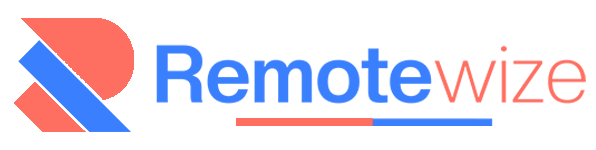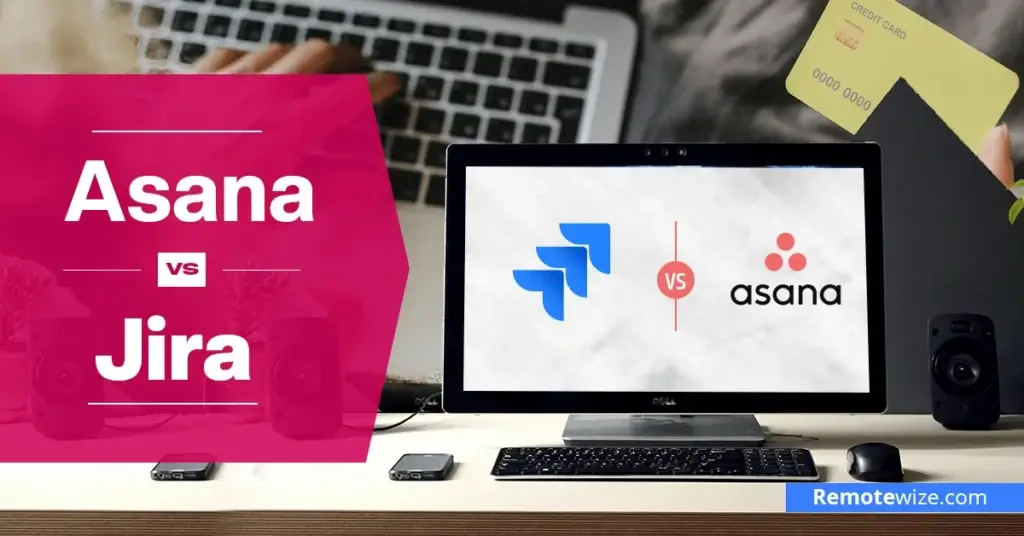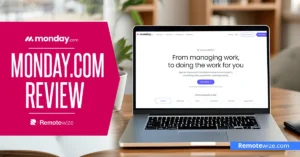When it comes to managing remote teams, project planning and streamlining workflows, choosing the right project management tool is crucial. Asana vs Jira is a common comparison for entrepreneurs and startups looking to stay organized and efficient.
However, while these popular project management tools help teams manage tasks and projects, their core design philosophies, strengths, and ideal users differ significantly.
Asana is known for its simplicity, visual workflows, and intuitive design, making it a favorite among marketing teams, creative professionals, and general business users. Jira, on the other hand, is built for technical and software development teams, offering powerful issue tracking, sprint planning, and agile tools.
In this article, I’ll show you how Asana and Jira compare in important areas like usability, task management, pricing plans, integrations, customization, and reporting. Keep reading to choose the right project management solution for your team.
Key Takeaways: Asana vs Jira
- Ease of Use: Asana offers a clean, user-friendly interface designed for quick adoption by non-technical teams. Jira has a steeper learning curve but provides deeper control for technical project workflows.
- Workflow Flexibility: Asana supports task dependencies, custom fields, and basic automation rules. Jira allows advanced workflow customization, ideal for Agile, Scrum, and DevOps teams with complex needs.
- Target Users: Asana suits big projects and business teams in marketing, HR, or operations. Jira, by contrast, is purpose-built for software developers, engineers, and technical project managers managing detailed sprints and releases.
Experts Take: Is Asana Better Than Jira?
Asana is a standout project management software solution for non-technical teams that need clarity and structure without overwhelming complexity. During my testing, I found its interface clean, and enjoyed its visual task organization and ease of use.
Asana makes it easy to get started without much setup, making it especially effective for marketing, operations, HR, and general project teams who prefer plug-and-play software solutions.
However, it lacks the depth and configurability needed for software development environments. Teams looking for extensive automation, issue tracking, or agile sprint planning may find this project management software limited.
Jira, on the other hand, is built for software developers and technical project managers who need full control over workflows, issue types, and sprint cycles. Its flexibility and depth are ideal for Agile and DevOps environments where teams must track bugs, releases, and dependencies in detail.
However, as its strength lies in granular documentation and extensive configurability, the platform has a relatively steep learning curve compared to other solutions. But, it more than makes up for the time spent on setup and implementation with its ability to scale and adopt to complex development processes.
These qualities enable it to offer long-term solutions for software development teams and engineering-driven organizations.
Jira vs Asana at a Glance
| Features | Asana | Jira |
| Ease of Use | Beginner-friendly interface designed for non-technical users | Somehow complex interface designed for technical users |
| Workflow Management | Supports task lists, boards, dependencies, and basic automation rules | Fully customizable workflows, agile framework support, and agile sprint planning tools |
| Customization | Limited to custom fields, templates, and rules that are simple to set up | Highly configurable with custom issue types, statuses, fields, and automation |
| Reporting and Analytics | Provides project overviews and basic dashboards | Advanced reporting tools with real-time sprint metrics, burndown charts, and custom reports |
| Pricing | Has a free plan that supports 10 users, while paid plans start from $10.99/user/month | Jira’s free plan supports up to 10 teammates, while paid plans start from $6.25/user/month |
| Integrations | Connects with general tools like Slack, Google Drive, and Zoom | Connects with general tools as well developer-centric tools like Bitbucket, GitHub, and Confluence |
| Ideal Users | Best for operations, marketing, and general project teams | Best for developers, product managers, and engineering teams using Scrum or Kanban |
Asana vs Jira: The Similarities
While Jira and Asana are built with different user types in mind, the two platforms share several core features that make them both effective for modern project management. These similarities ensure that whichever platform you choose, your team will have access to essential planning and team collaboration tools.
- Task, and Project Tracking: Both Asana and Jira allow users to create tasks, and track their progress from start to finish, even on the free plan. You can also assign team members tasks to avoid duplication of efforts and reduce confusion.
- Multiple Project Views: Jira and Asana support various ways to visualize work, including list, Kanban board, and calendar views. These help teams plan their project workflows based on preferences and project needs.
- Team Collaboration Tools: Each platform includes collaboration features like commenting, tagging teammates, and sharing files within tasks to keep communication in one place.
- Third-Party Integrations: Asana and Jira both integrate with popular tools like Slack, Google Drive, and Microsoft Teams to streamline workflows.
- Mobile and Web Access: Both tools offer full-featured mobile and web apps, allowing teams to stay productive across devices.
Jira vs Asana: The Differences
While Asana and Jira share fundamental project management functionalities, they differ significantly in the user interface, target users, and depth of features. These key differences often determine which platform is the better fit depending on your team’s workflows, technical needs, and industry.
Below, I explore the areas where Asana and Jira differ to help you land the best project management software based on your needs.
1. User Interface and Ease of Use
Asana has a clean and intuitive interface that presents a user-friendly experience for all users including newbies. During testing, I found it easy to set up my team, create and assign tasks, and track project progress. I really liked its vibrant visuals, which give you at-a-glance clarity, enabling you quickly grasp project status and deadlines.
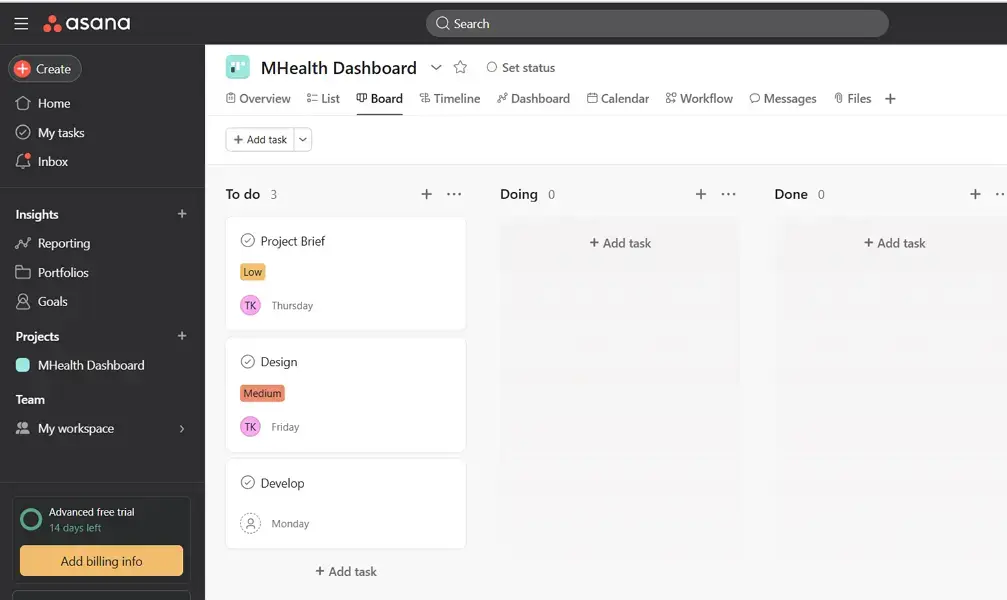
Jira’s interface may lack the visual flair of Asana, but it makes up for it with an extensive array of configuration tools. Its interface is built around Agile methodologies, with concepts like sprints, epics, and backlogs. Its excellent customizability makes its a versatile playground for developers and tech enthusiasts. But it has a caveat.
Extensive configurations, permission settings, and custom workflows make setting up Jira challenging for tech-shy users. Moreover, Jira’s specialized terminologies and dense menus steepen the learning curve.
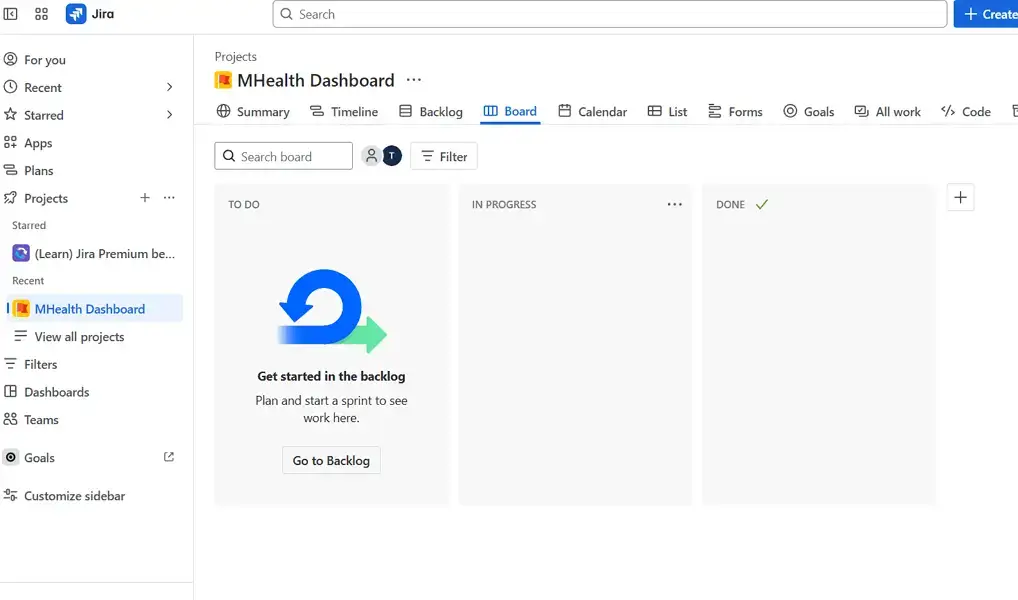
Verdict: Asana is better suited for teams seeking a fast, approachable tool for managing general business projects. Jira is ideal for tech teams who need granular control, agile support, and deep configuration options. However, it takes more time to master.
2. Free Version Limits and Pricing
Asana offers a Personal plan, which supports most of the key project management functionalities for free. It supports up to 10 teammates, 100+ free integrations with your favorite apps, unlimited projects, unlimited tasks, and unlimited messages. Start your Asana personal account today.
Should you require access to more advanced features — like Asana AI, unlimited users, an admin console, and unlimited automations — you can opt for their Starter Plan which starts from $10.99/user/month.
Alternatively, you can choose the Advanced plan starting at $24.99/user/month to gain access to time tracking features, forms branching and customization, and integration with Power BI, Tableau, and Salesforce.
Asana also offers Enterprise and Enterprise+ plans for businesses and enterprise users who prefer custom pricing and features.
Jira, on the other hand, has a Free foreverplan supporting up to 10 users per month. Users can create and track unlimited tasks, projects, forms, and goals. The free plan offers 2GB of storage and supports up to 100 automation rule runs per month. start your Jira free plan to get a first-hand feel for its features.
Paid plans start at $6.25/user/month for the Standard plan, where users get 1,700 automation rule runs per month, user roles, and permissions. Premium is the next plan at $11.25/user/month and comes with features like integrated AI-powered work features, Rovo Search, Chat, and Agents. Jira also has a customizable Enterprise plan with pricing details available upon request.
Verdict: If your team values a polished interface, generous project limits, and access to core features, even on the free plan, Asana’s Personal plan offers a well-rounded experience for individuals and small teams. However, Jira’s Free and Standard plans deliver more technical value at a lower price point, especially for engineering or IT teams.
3. Task Management and Workflow
Asana makes it easier to manage tasks with a simple structure. Projects are made up of tasks and subtasks. You can assign tasks to people, give them due dates, and group them into sections. It supports visual workflows using list, Kanban board, and calendar views, and allows for easy drag-and-drop task movement.
It also includes features like recurring tasks, custom fields, and task dependencies to support more complex workflows. Asana’s “My Tasks” view helps users stay on top of their individual responsibilities.
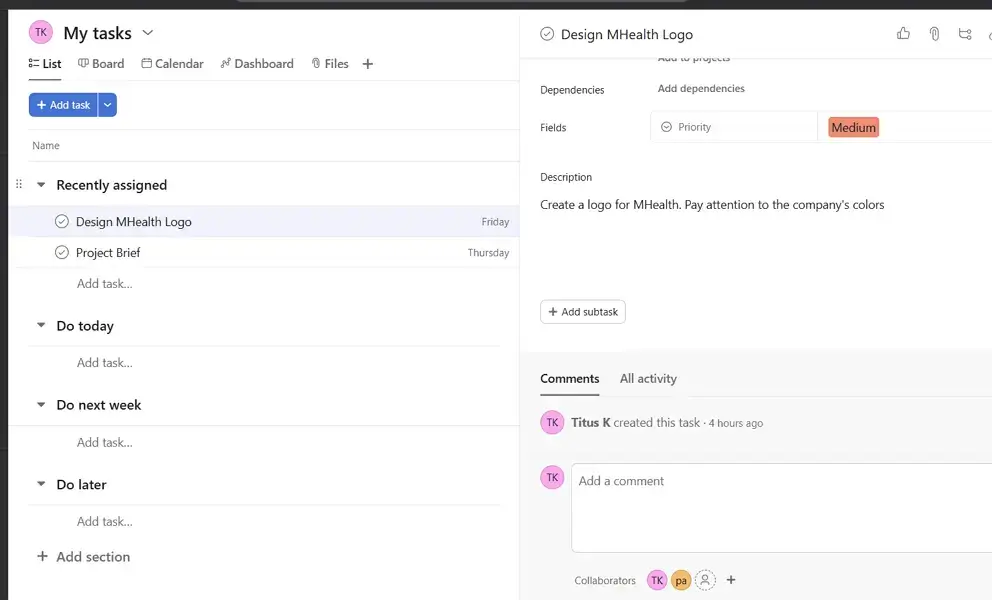
Jira, on the other hand, is purpose-built for structured workflows and advanced task handling. Each task (or “issue”) on Jira projects can be categorized as a bug, epic, story, or sub-task. It excels in environments where tasks follow defined processes, particularly Agile teams using Scrum or Kanban methodologies.
Moreover, Jira allows teams to create custom workflows with detailed transitions, statuses, and permissions. However, while this makes it incredibly powerful for engineering and development teams, having a high level of customizability can be overwhelming for users who are unfamiliar with project lifecycle frameworks.
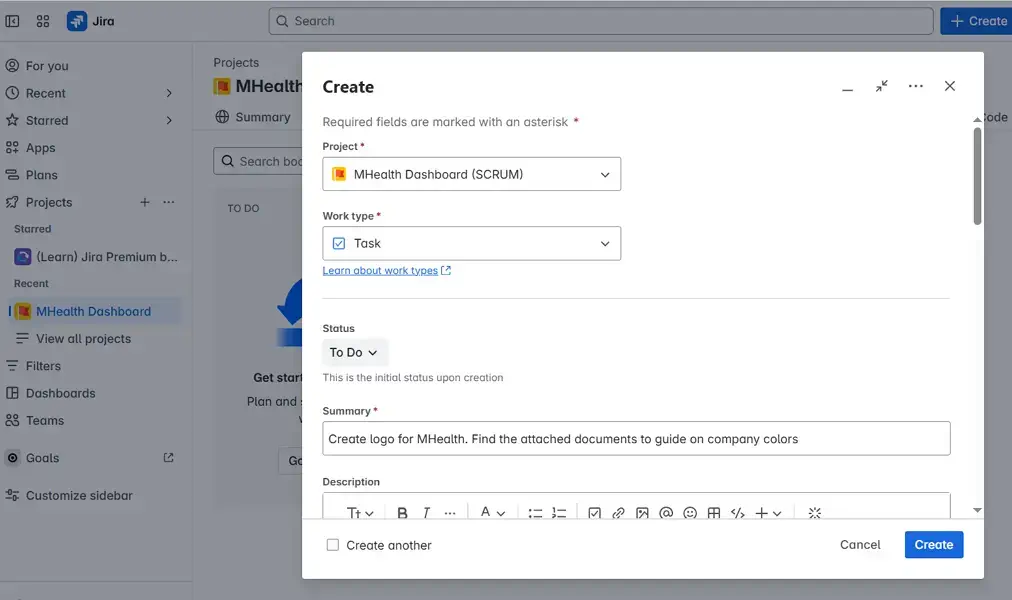
Verdict: Asana is ideal for teams looking for flexible, lightweight task management that works out of the box. Jira is better for structured, process-driven teams, like developers, who need precision and control over how tasks move through defined workflows.
4. Customizations
Asana has a clean and straightforward interface with moderate customization options designed to enhance usability without overwhelming users. It’s easy to switch between project views — users can choose from list, board, or calendar views. I particularly love the Board view as it gives a clear snapshot of active, pending, and completed tasks.
You can also add custom fields, like dropdowns or text fields, for easy referencing. Asana also allows you to customize rules, like auto-assigning a task when it’s moved to a certain column.
Asana’s customization is user-friendly and fast to implement, making it ideal for teams who want structure without complexity. However, its customization depth may feel limited for power users or developers needing more granular control.
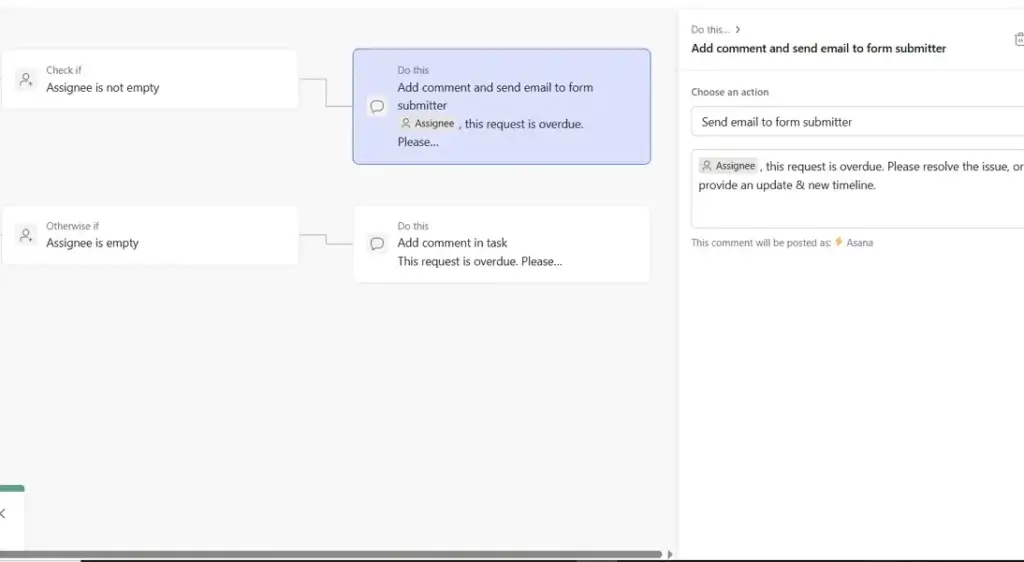
Jira, by contrast, is built for deep, technical customization. It supports custom workflows where users can define unique issue types, statuses, and transitions tailored to their development process. They can customize issue types and fields to create complex issue hierarchies and configure field visibility/behavior.
Jira also allows users to automate using the built-in or advanced JQL-based rules to trigger multi-step automations. It also supports permission schemes that gives granular control over who can see and do what at each project level
However, as Jira’s customization can be powerful, it often requires administrative knowledge or technical expertise, which can slow adoption among non-techies.
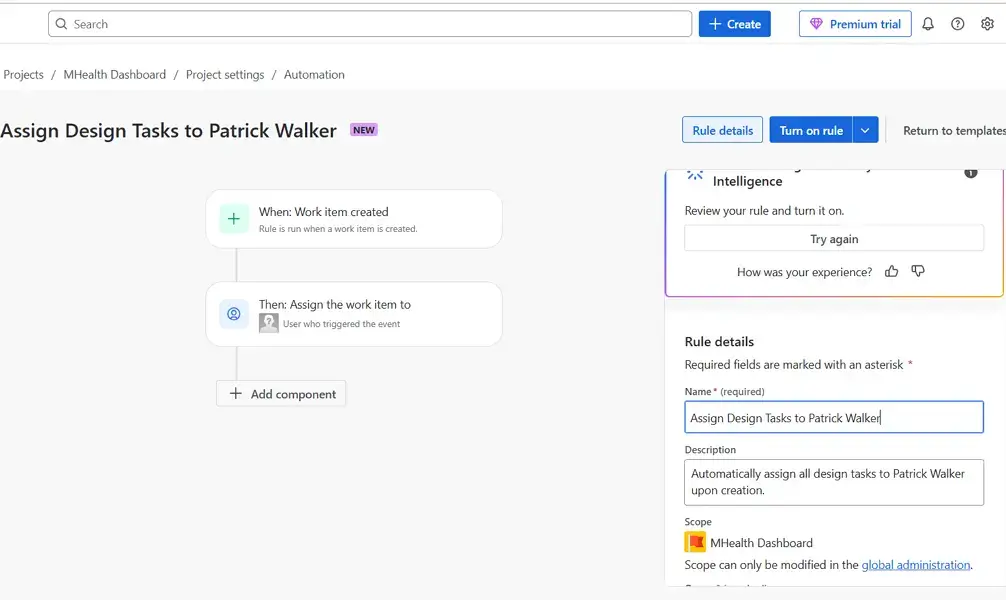
Verdict: If you want flexible, no-code customization to tailor workflows across a wide range of teams, Asana makes it easy to personalize without needing technical skills. However, if your team needs highly detailed, workflow-specific configurations and you are comfortable with more complexity, Jira offers unmatched depth and control over every part of the project process.
5. Integrations
Asana integrates with hundreds of apps through the Asana Apps and Integrations to extend its usability. You can use the search bar to look for your favorite app or narrow down based on categories.
You can integrate with Notion for knowledge management or even Zapier for automation. You can also use Asana’s Work Graph Data model to integrate with platforms like Tableau for deeper data visualization and insights. However, Asana integrates with fewer apps compared to Jira.
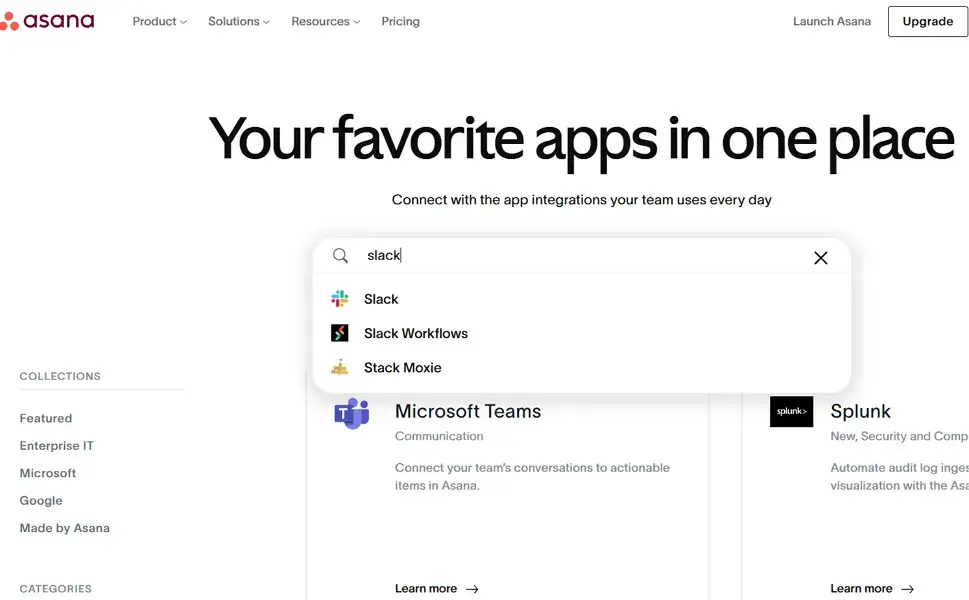
Jira lets users integrate with thousands of apps listed on the Atlassian Marketplace. For instance, product design teams can integrate Jira with Figma to make it easy to follow all the design workflows. Its powerful integrations with development tools like GitHub and Jenkins also ensure that all updates are documented and tracked on the project management tool.
These integrations are already grouped to make it easy to locate your favorite apps. The addition of advanced features like Atlassian Intelligence also makes it easy to automate tasks by offering suggestions. However, the depth of some of these integrations provides a steeper learning curve for beginners.
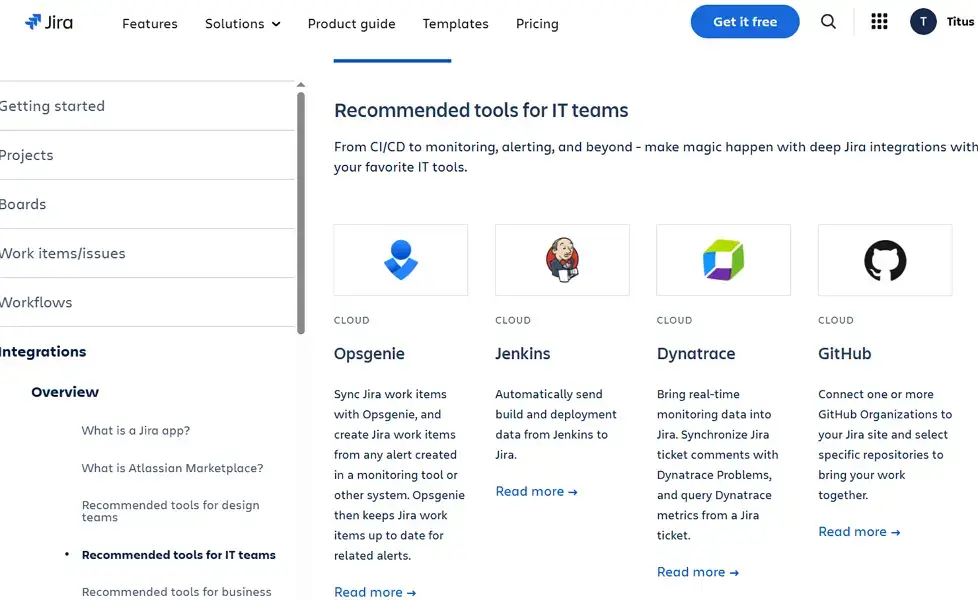
Verdict: If your team needs fewer general integrations with minimal setup, Asana wins for its ease-of-use and straightforward integrations. However, if your business relies on thousands of developer-oriented tools and apps and you don’t mind extra configurations, Jira will be a good pick.
6. Reporting
Asana focuses on simplicity and accessibility in its reporting features. The platform offers built-in dashboards and real-time charts that help users visualize task progress, workloads, and priorities across projects.
With Universal Reporting, teams can create custom dashboards that pull data from multiple projects into a single view, using widgets like bar charts, pie charts, and burn-up charts. These dashboards update in real time and require no technical setup, making them perfect for stakeholders who want visibility without diving into the details.
Additionally, Asana includes a Workload view, which allows managers to track how much work each team member has assigned and identify imbalances. While Asana’s reporting is user-friendly and visually engaging, it’s best suited for high-level overviews rather than deep technical analysis.
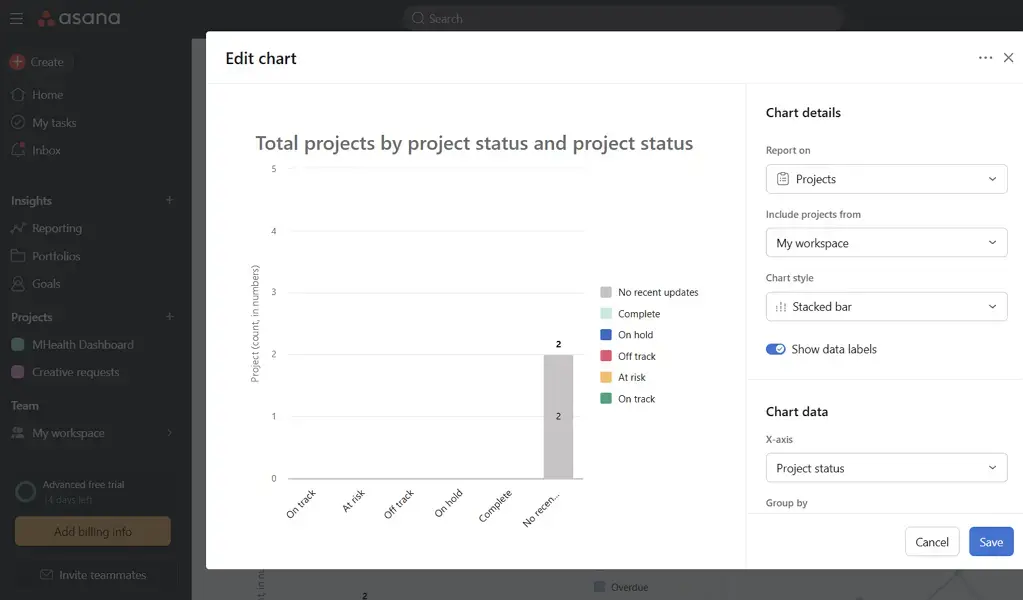
Jira, on the other hand, offers highly detailed and customizable reporting tools built specifically for agile development and engineering teams. It supports over a dozen built-in reports for Scrum and Kanban boards, like burndown charts, velocity charts, cumulative flow diagrams, and control charts that help teams track sprint performance, cycle time, and project health. You can also use plugins to create gantt charts.
Jira also provides advanced filtering with JQL (Jira Query Language), enabling users to create highly specific reports tailored to their unique workflows or business needs. Jira connects to Atlassian Analytics (formerly eazyBI) and other platforms like Tableau or Power BI through the API. This gives teams access to detailed insights across many projects and tools.
However, Jira’s powerful reporting capabilities often require a steeper learning curve and a deeper understanding of the platform’s structure. Teams may also need dedicated admins or analysts to take full advantage of what it offers.
Verdict: If your team needs visual, easy-to-understand reports that provide a relatively high-level overview of project status and team workload, Asana’s reporting tools are straightforward, attractive, and accessible to all roles.
However, if you need detailed, agile-specific reports and the ability to create highly customized insights across complex workflows, Jira’s reporting capabilities offer greater depth. However, they may require more time and technical knowledge to master.
Asana vs Jira: Which is the Best for Your Business
Choosing between Asana vs Jira depends entirely on your team’s workflow, technical expertise, and the complexity of your projects. Even though both tools are powerful, they serve very different types of users and use cases.
Asana is great for general project management, offering essential features for business teams, marketers, and operations professionals who want a simple, easy-to-use platform that doesn’t need much training.
Its task management and reporting features are user-friendly, and its customizations strike the right balance between structure and simplicity. If your team values speed, clarity, and clean design, Asana will likely be the better fit for your project management needs. Start with Asana’s free trial to get a first-hand feel for its features.
Jira software, on the other hand, is purpose-built for developers and technical teams who need to build automations, structure, and deep configuration. This project management software shines in Agile environments, with robust reporting, advanced integrations, and precise control over workflows.
If your team follows sprint-based planning, needs detailed issue tracking, or requires integration with development tools, Jira is the best fit. If you need to explore other options, our roundup of the best Jira alternatives can help you compare similar tools.
Asana vs Jira: FAQs
Is Asana free?
Yes. Asana offers most of its features on the free tier, while paid plans unlock more users and storage space.
Is Jira free?
Yes. Jira offers most of its features on the free plan, while paid tiers unlock advanced reporting via third-party tools, more users, and storage space.
Which is better, Jira or Asana?
The choice of the best project management software depends on the users. Jira is suited for technical users, like software development teams, while Asana is favored by non-tech teams and general project users.
Can Jira be used for incident management?
Yes. Jira, especially with Jira Service Management, can be used for incident management, allowing software teams to log, track, prioritize, and resolve incidents efficiently while integrating with bug tracking, automation, and reporting tools.